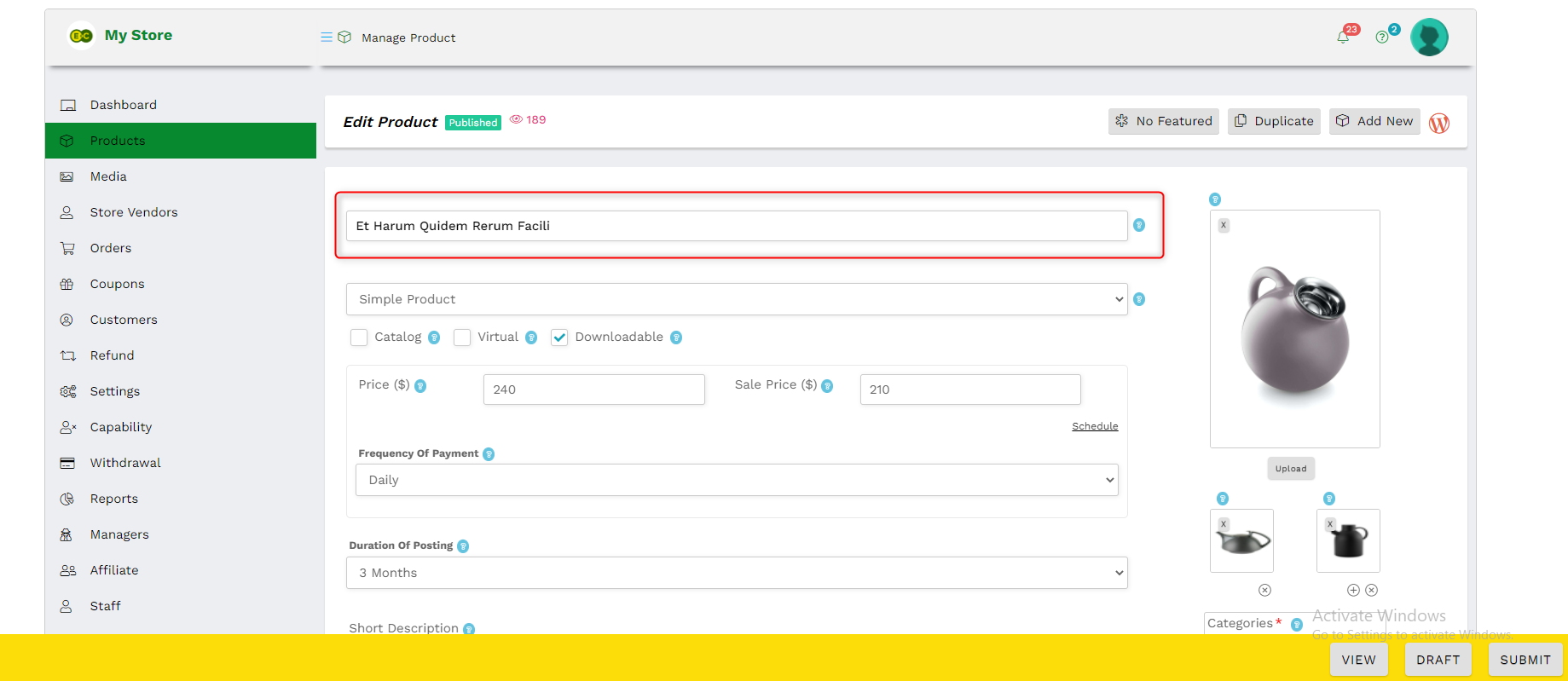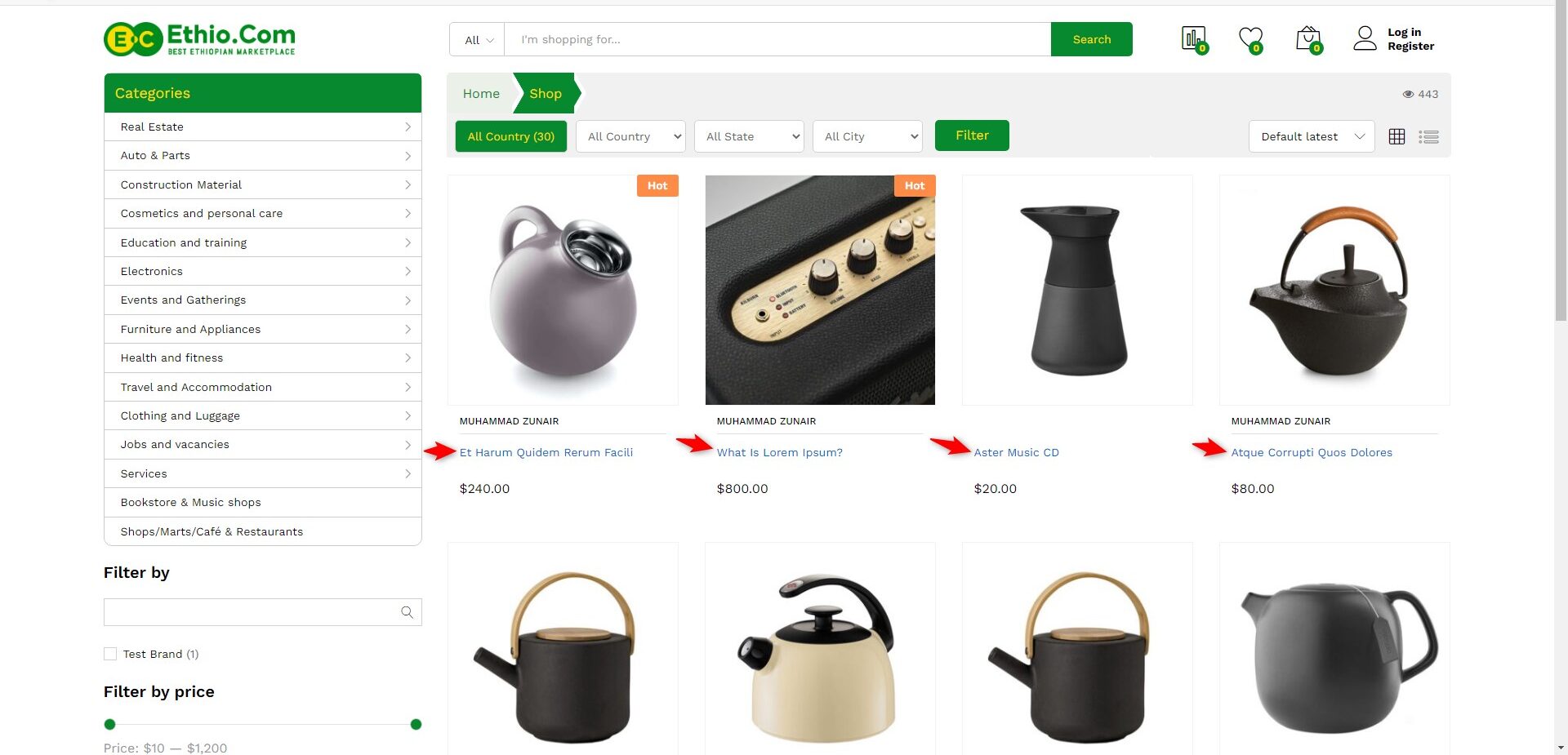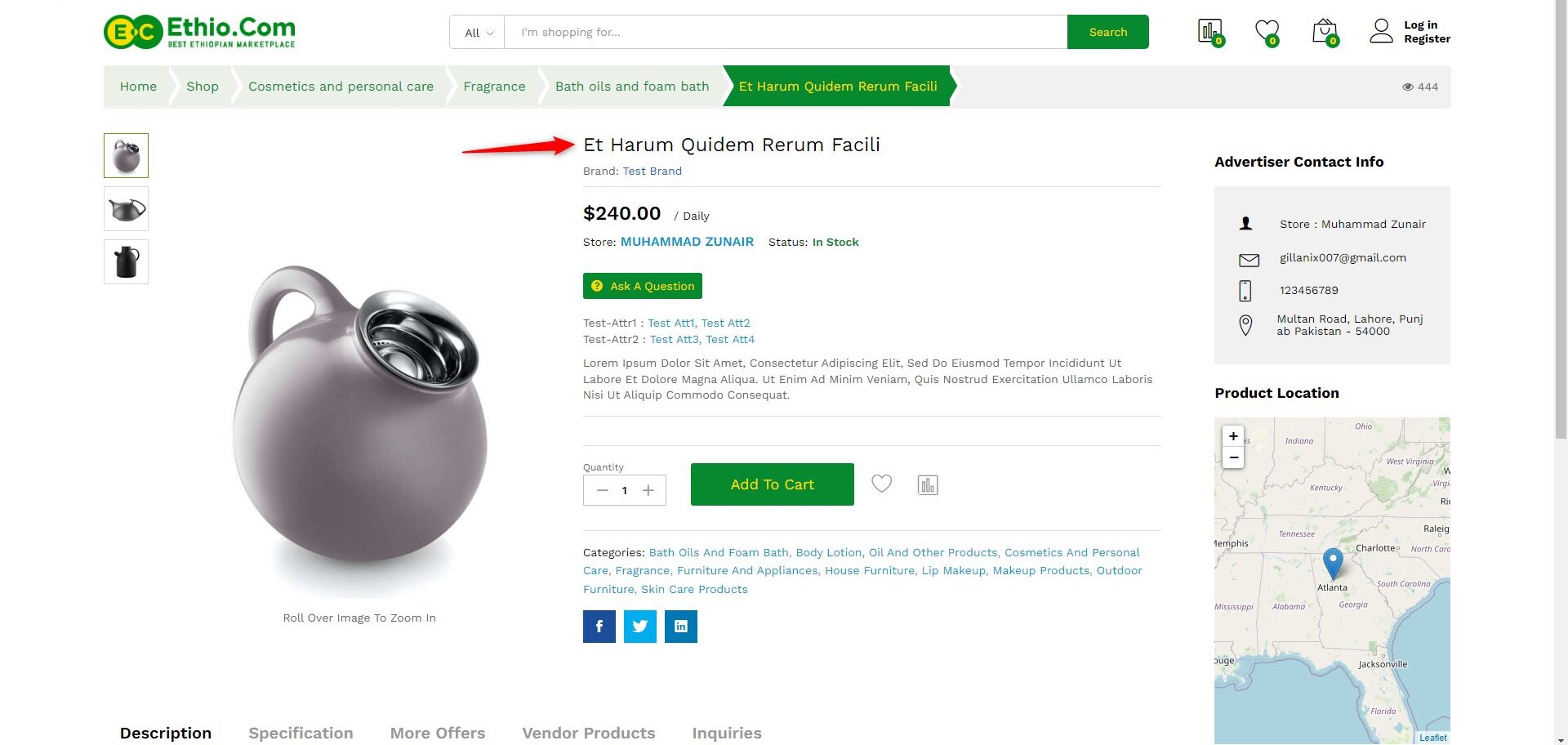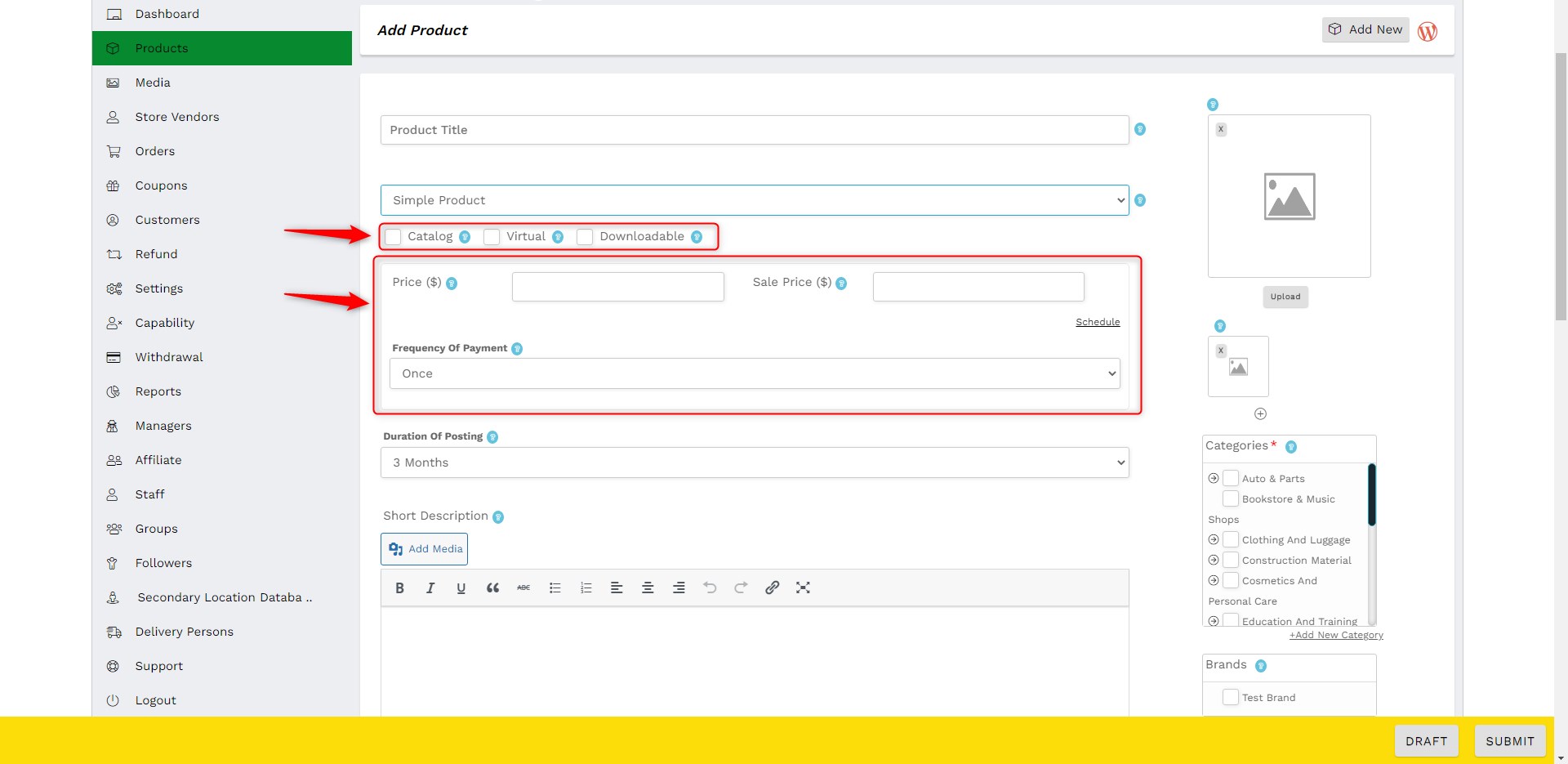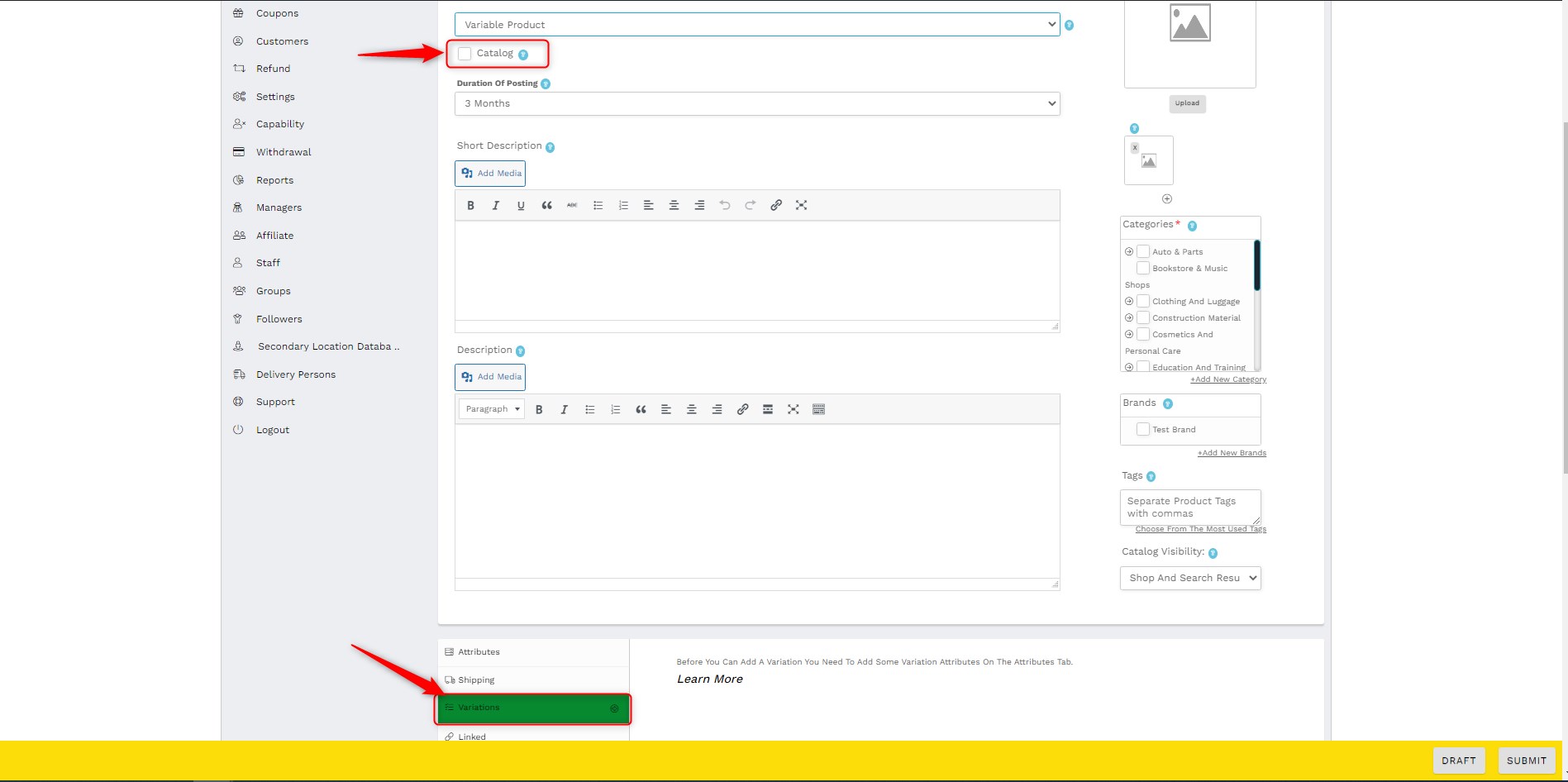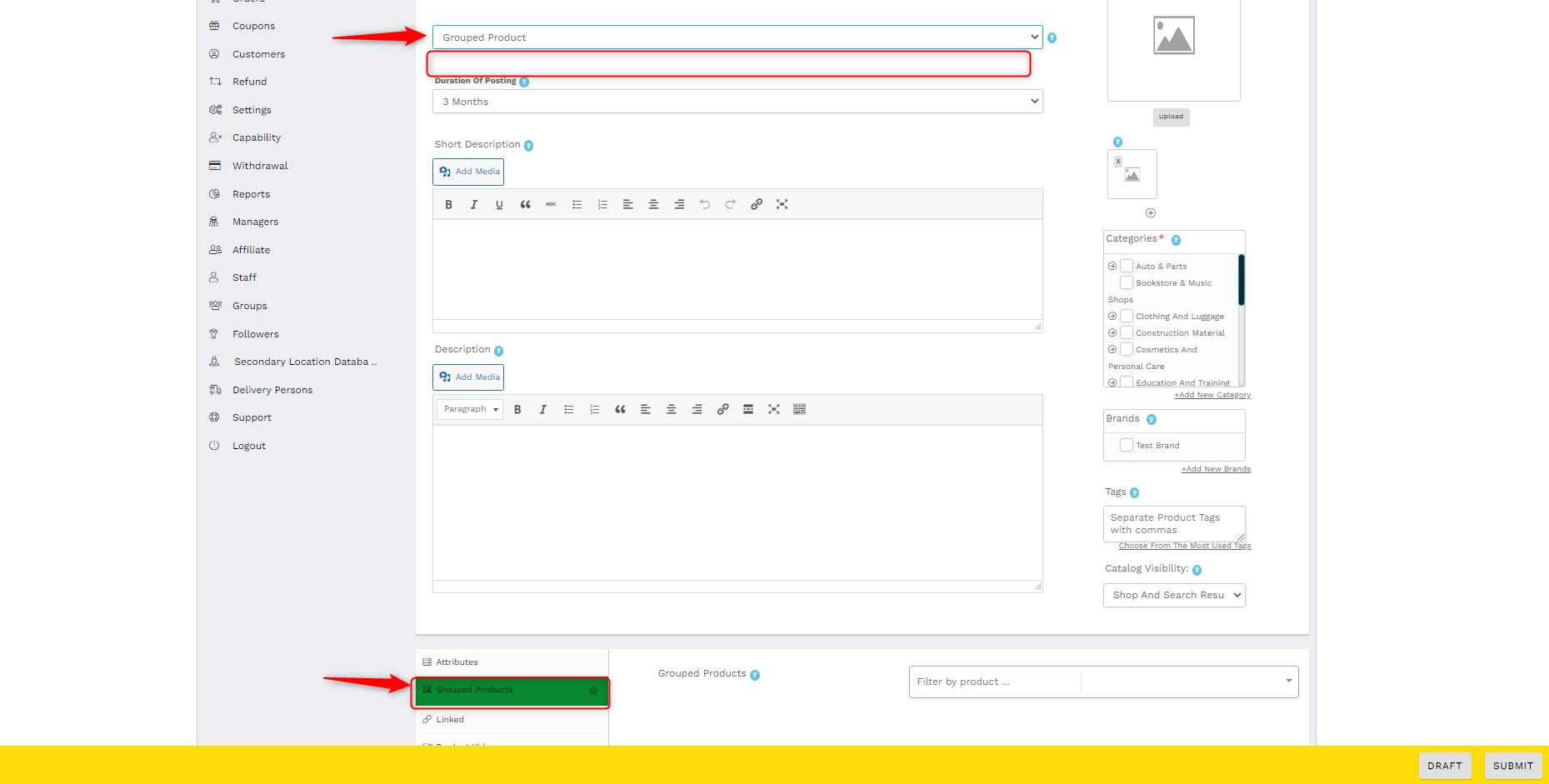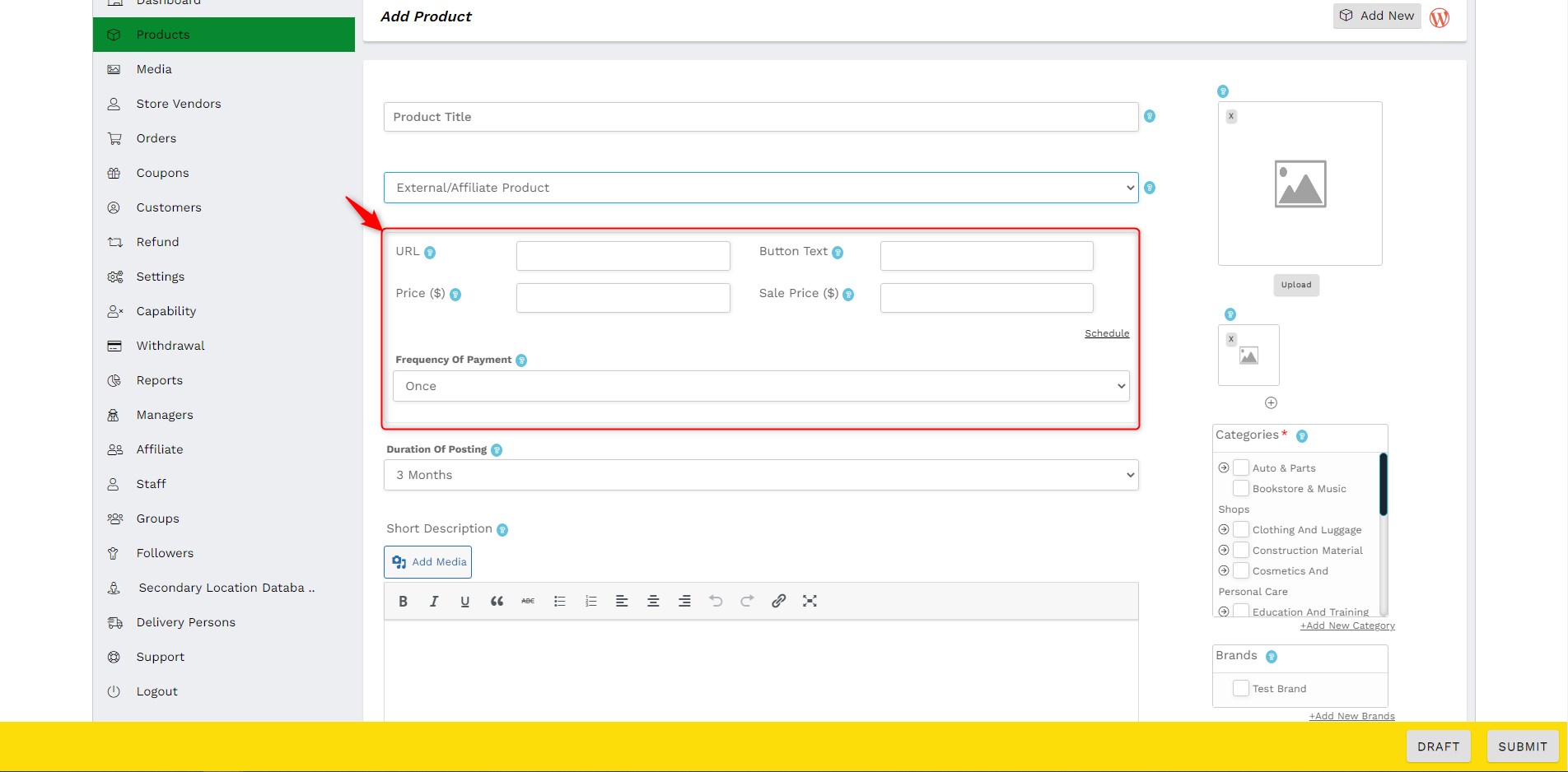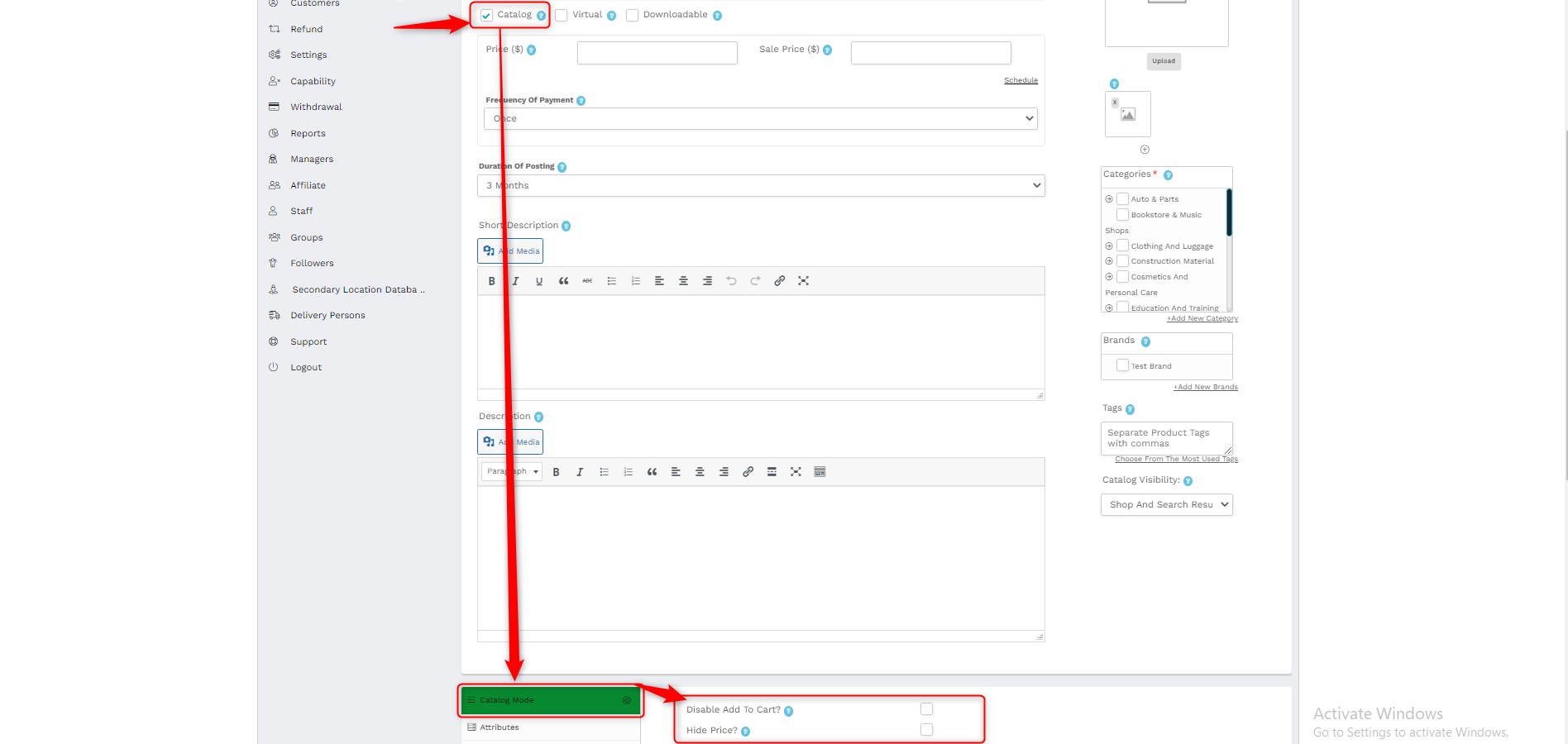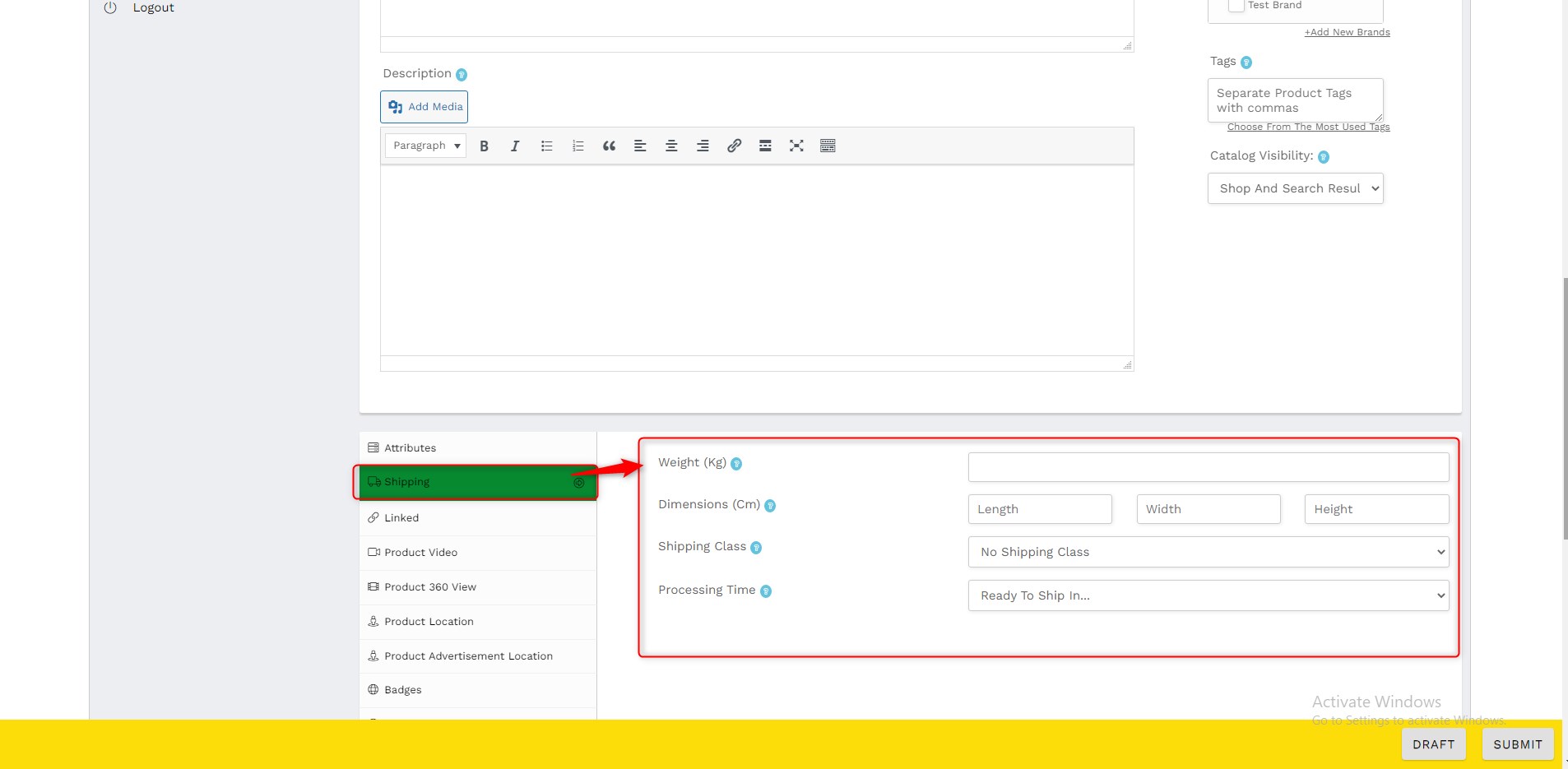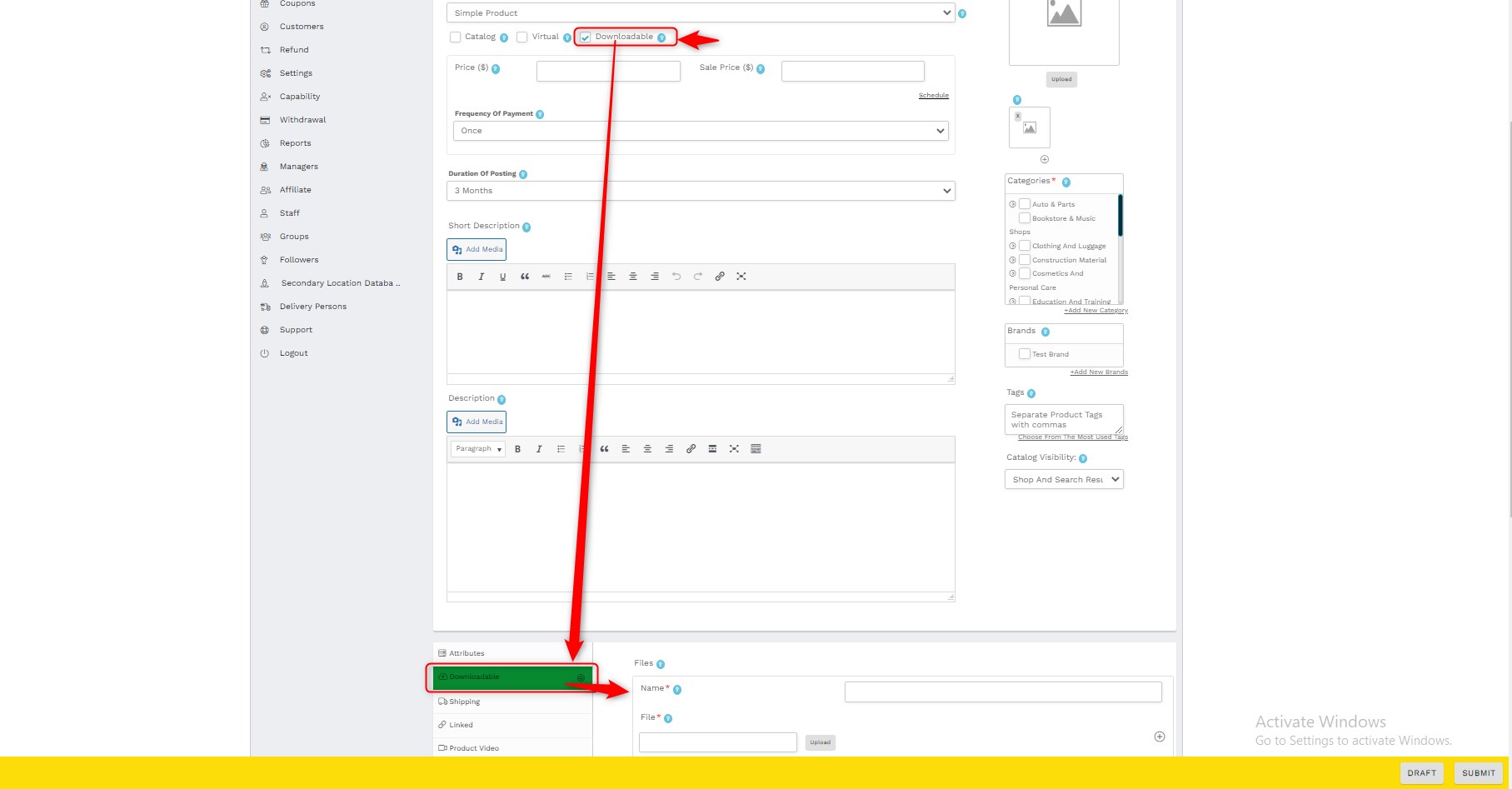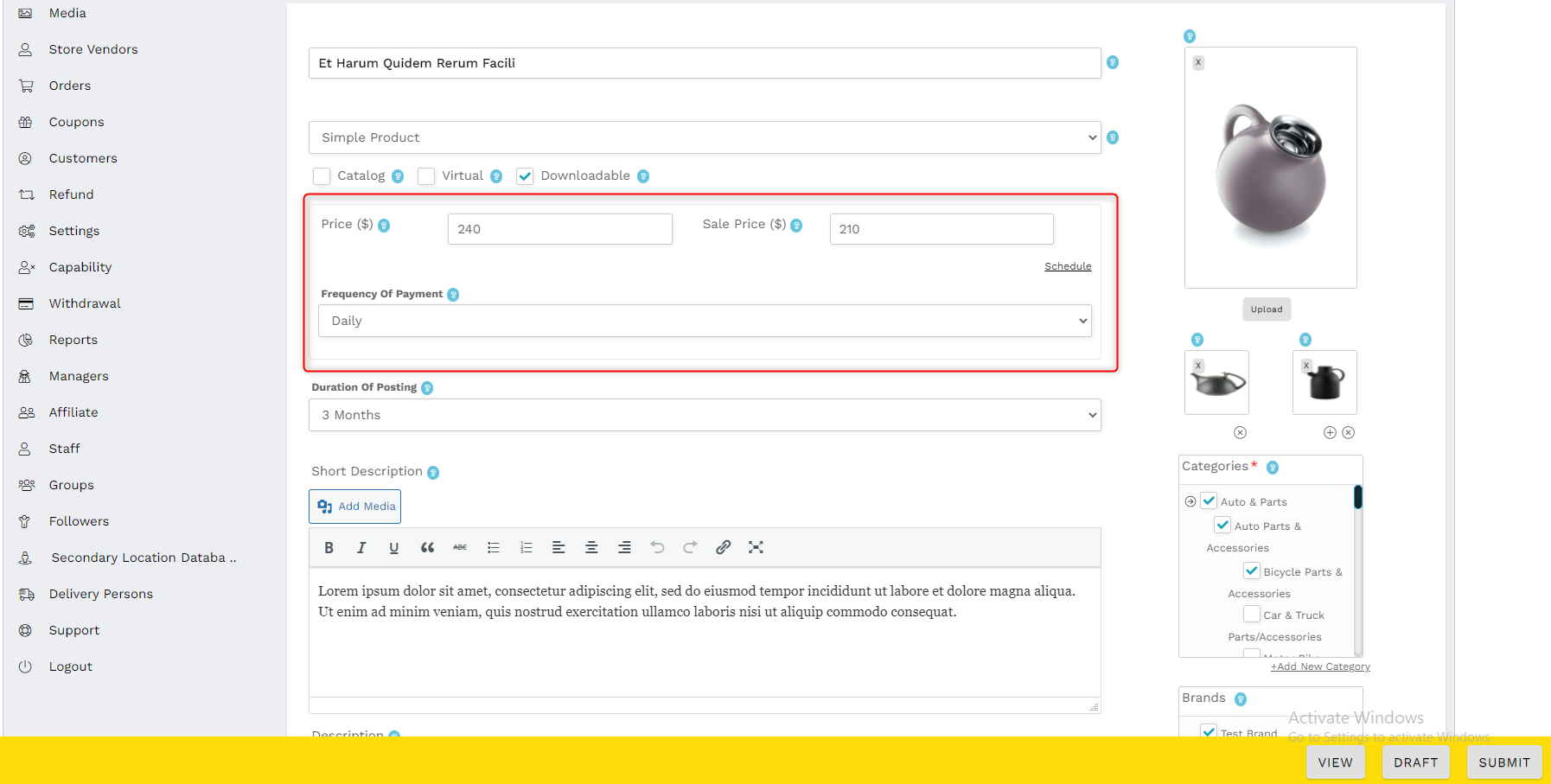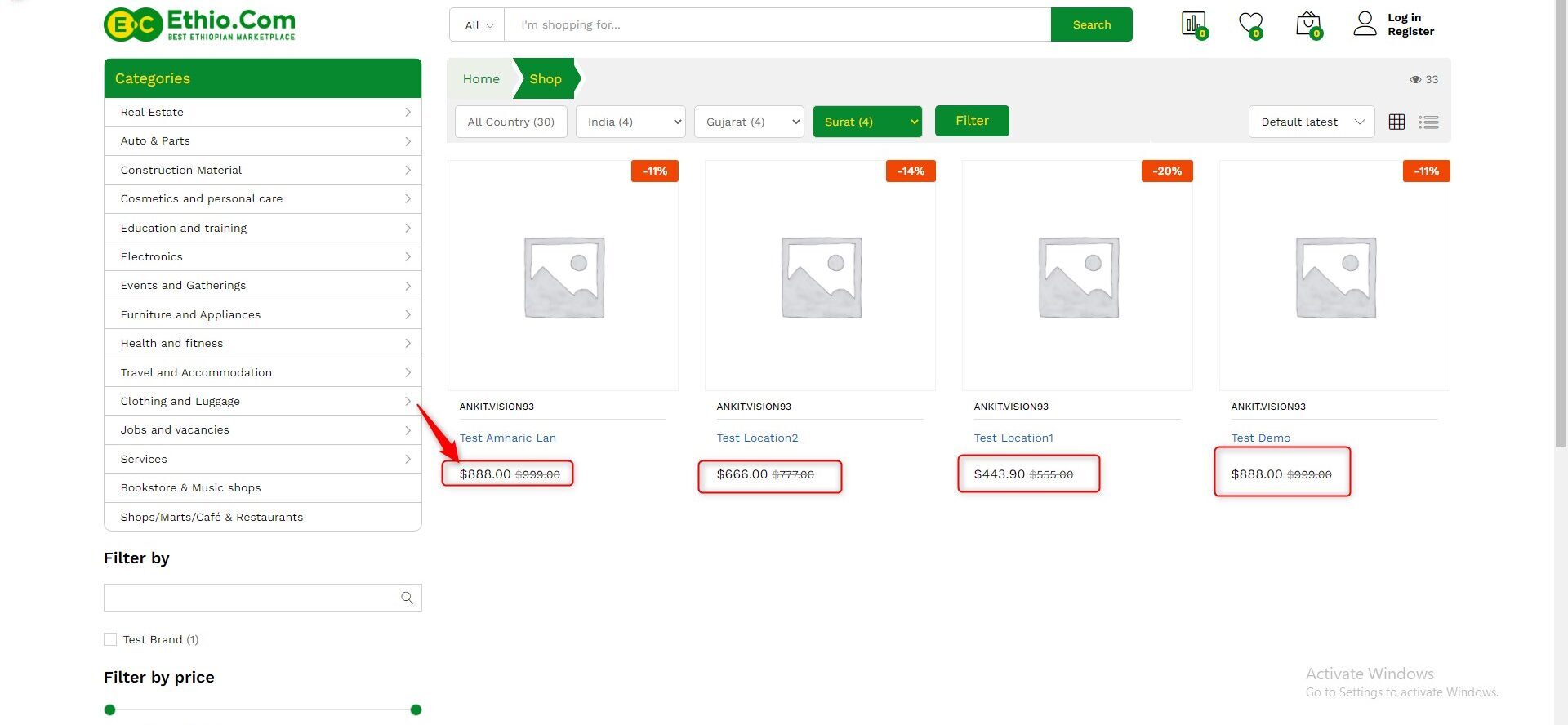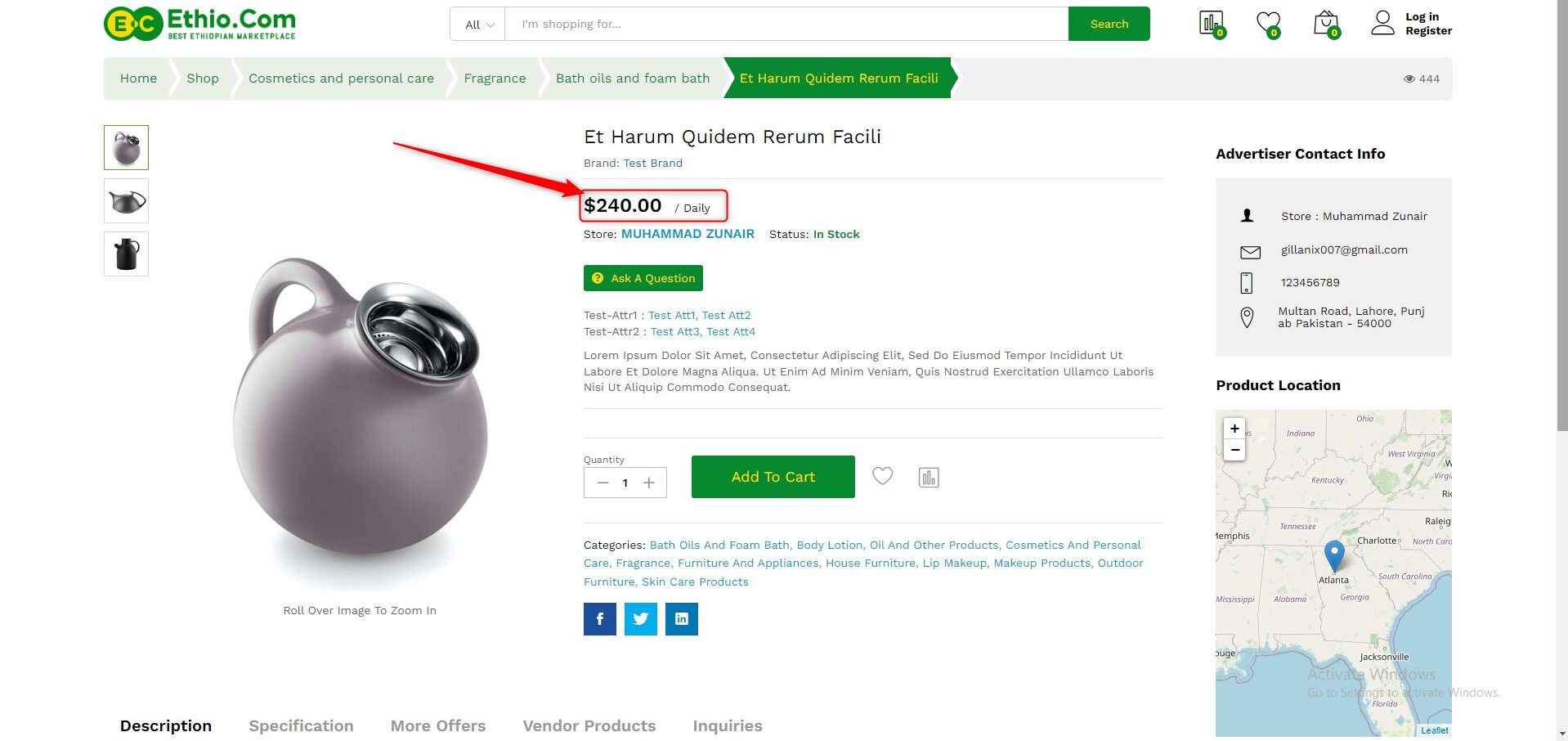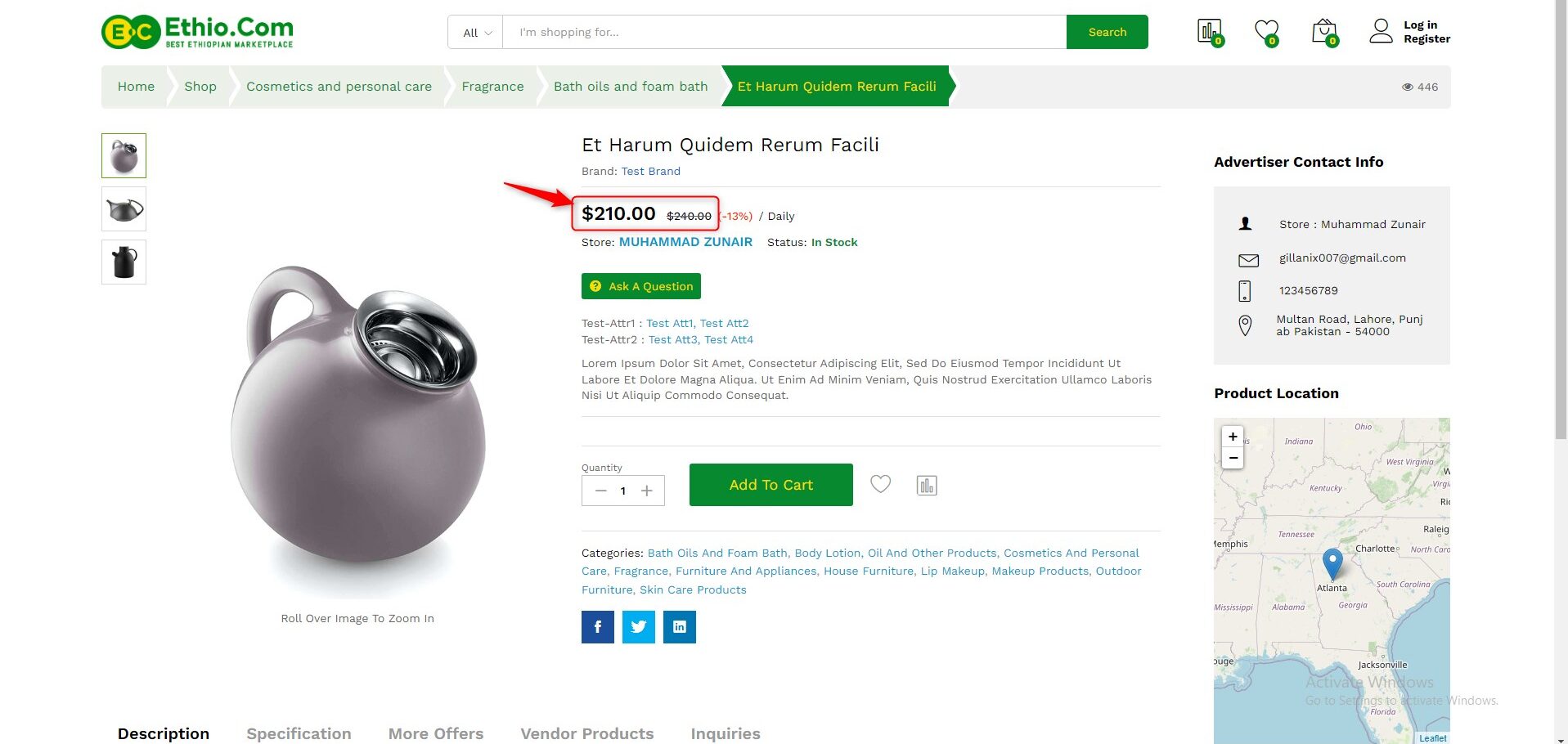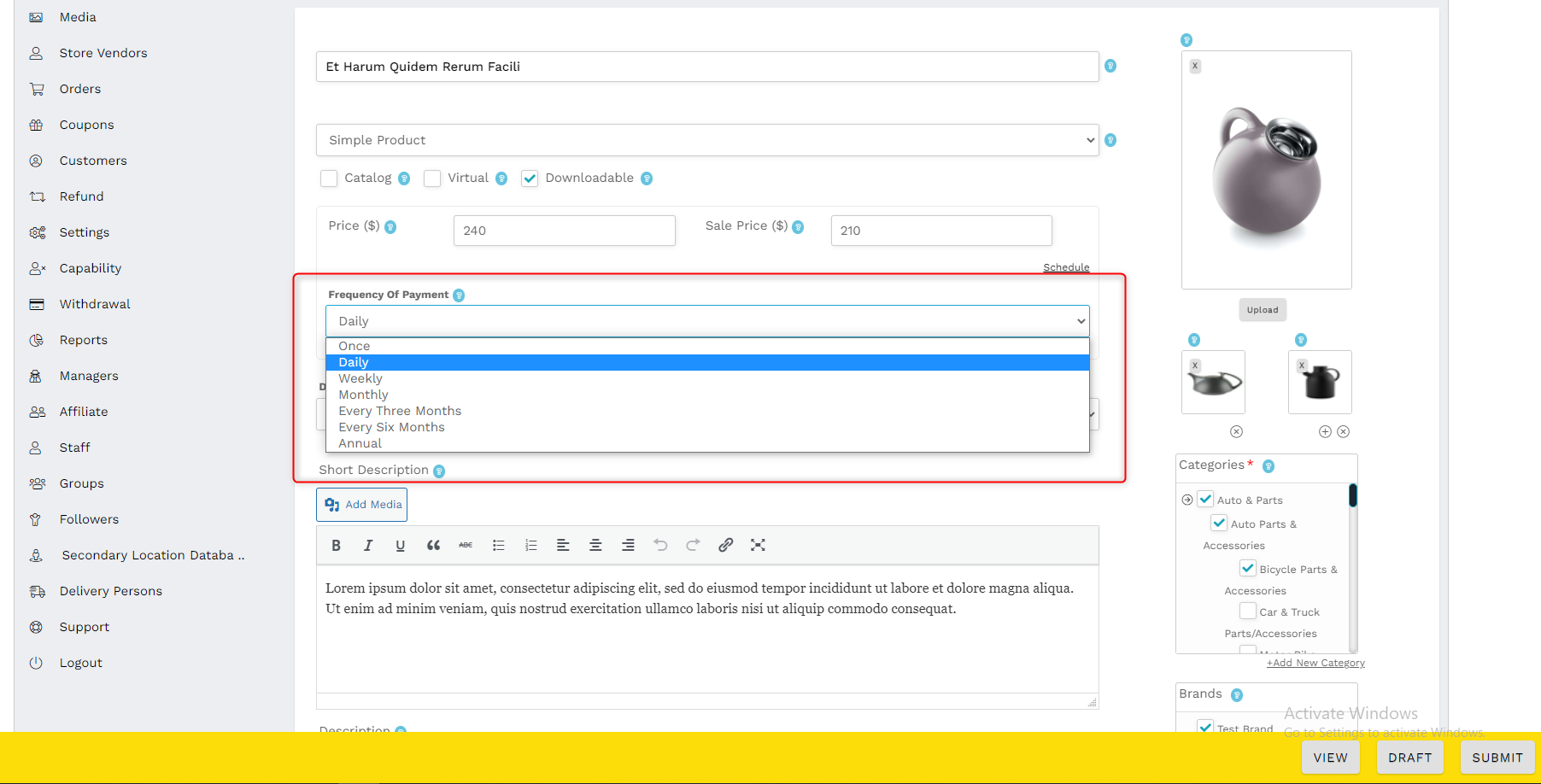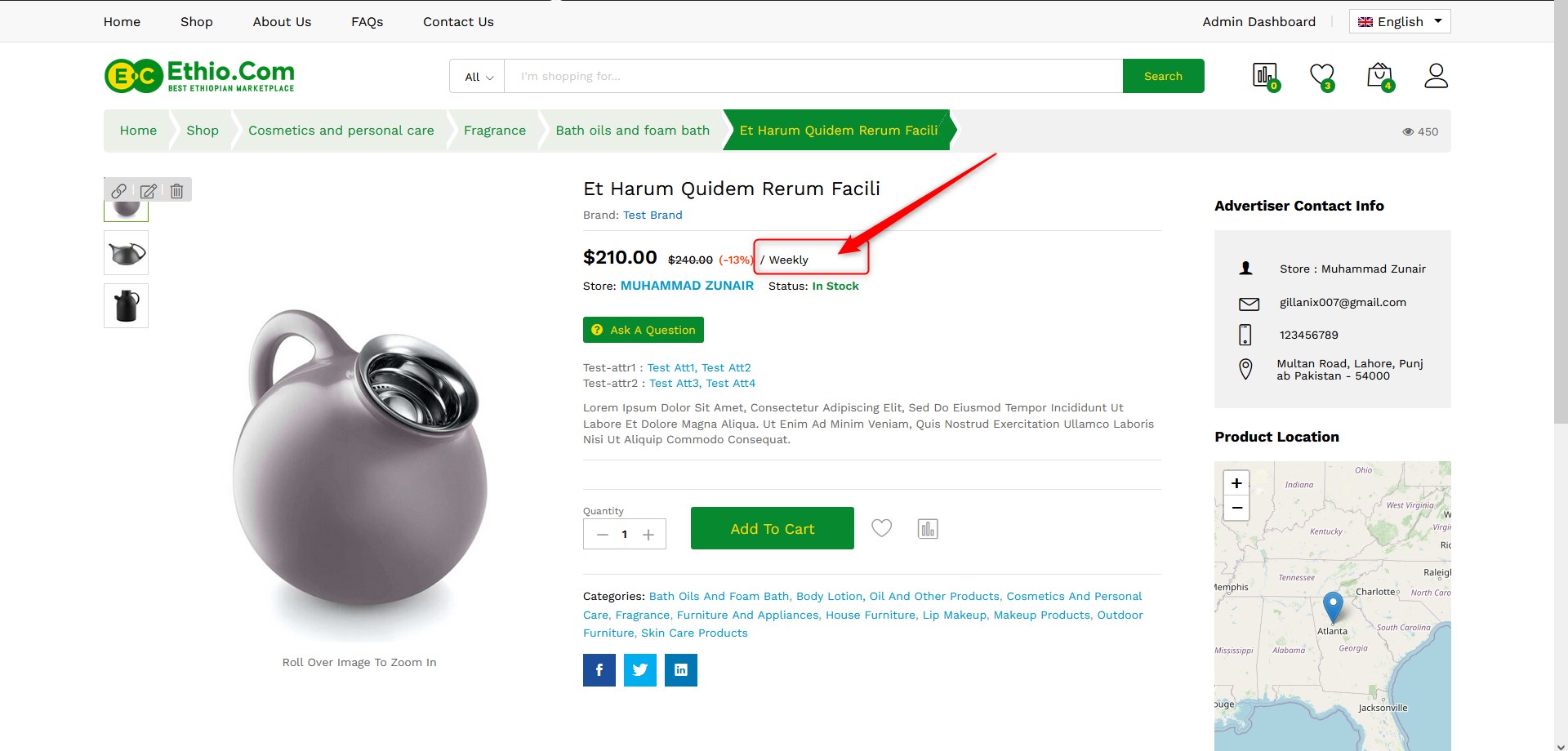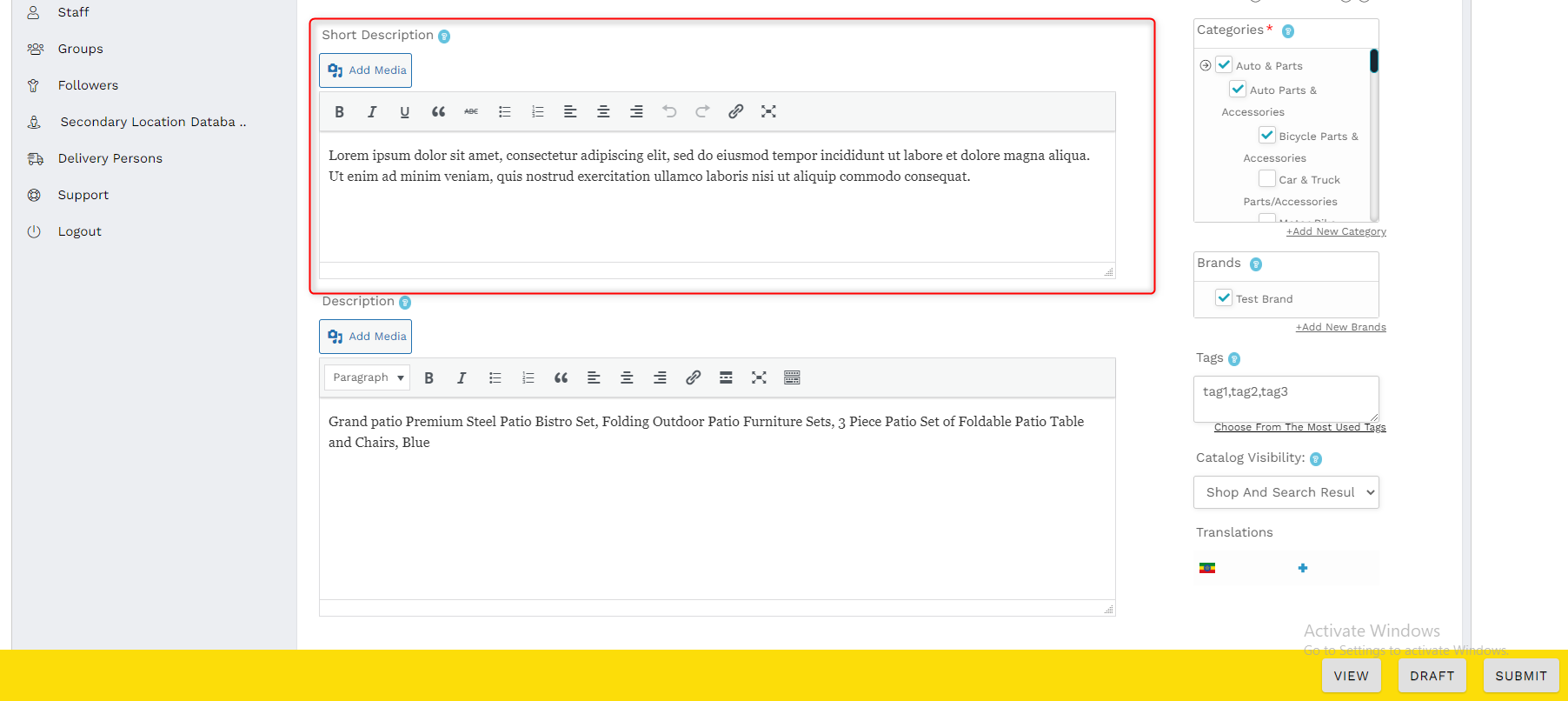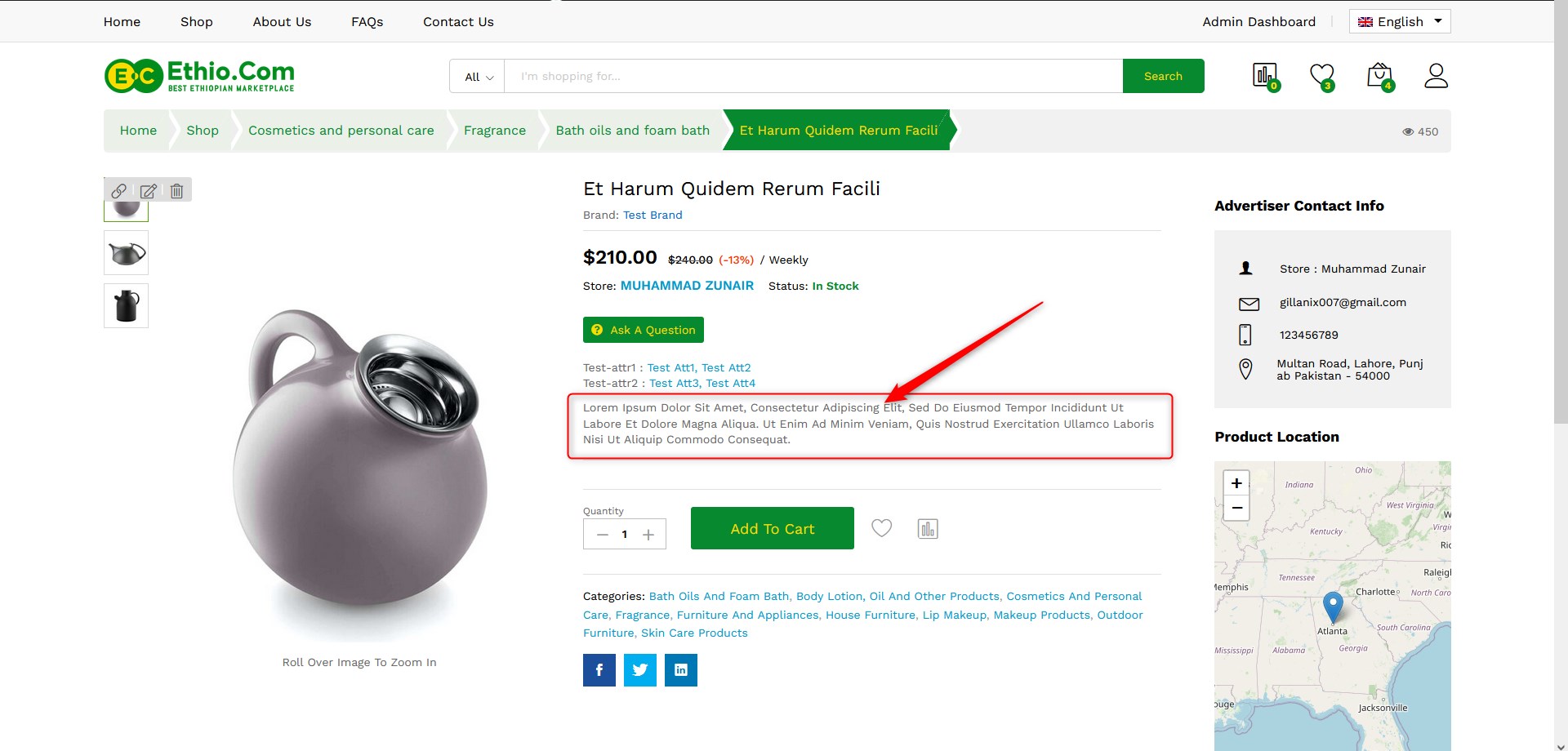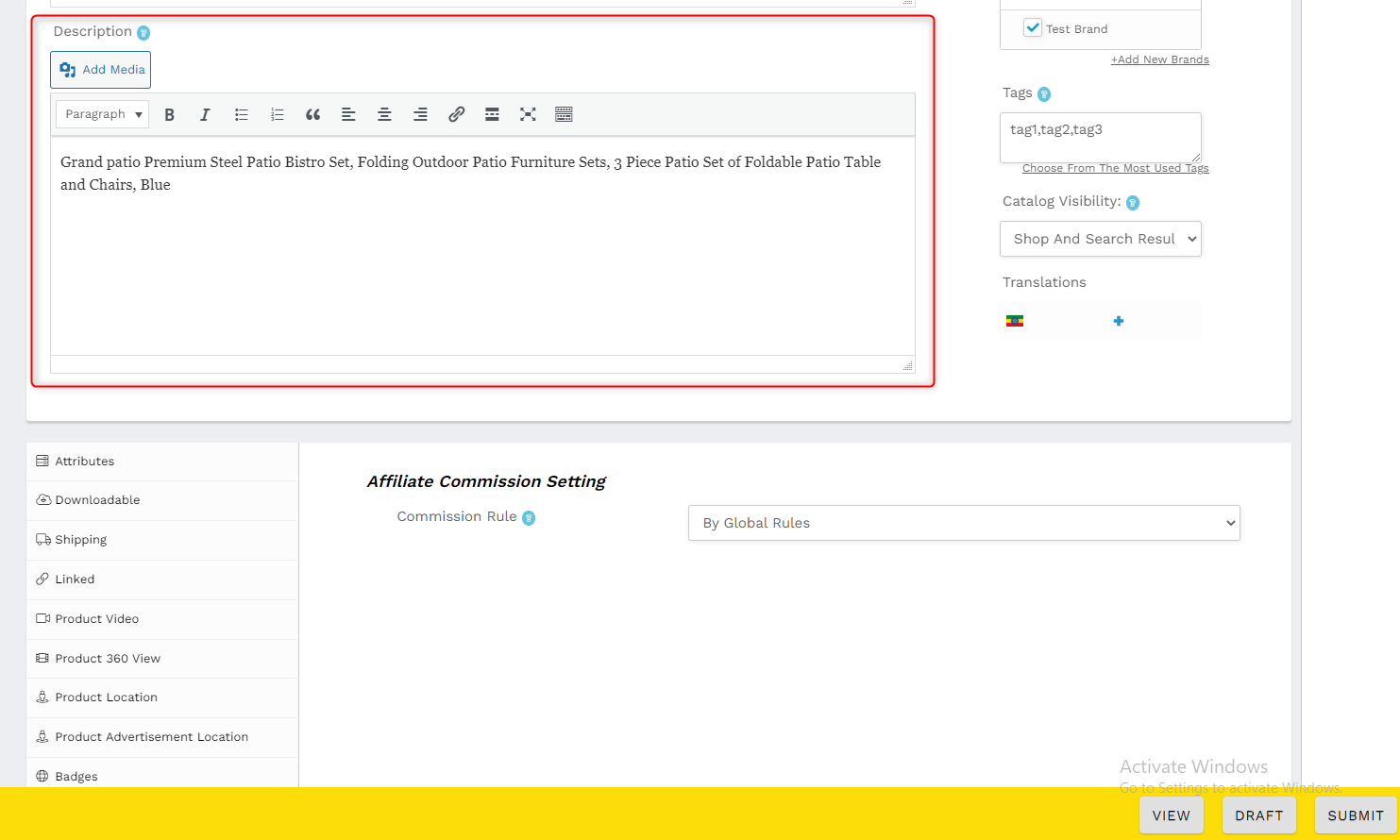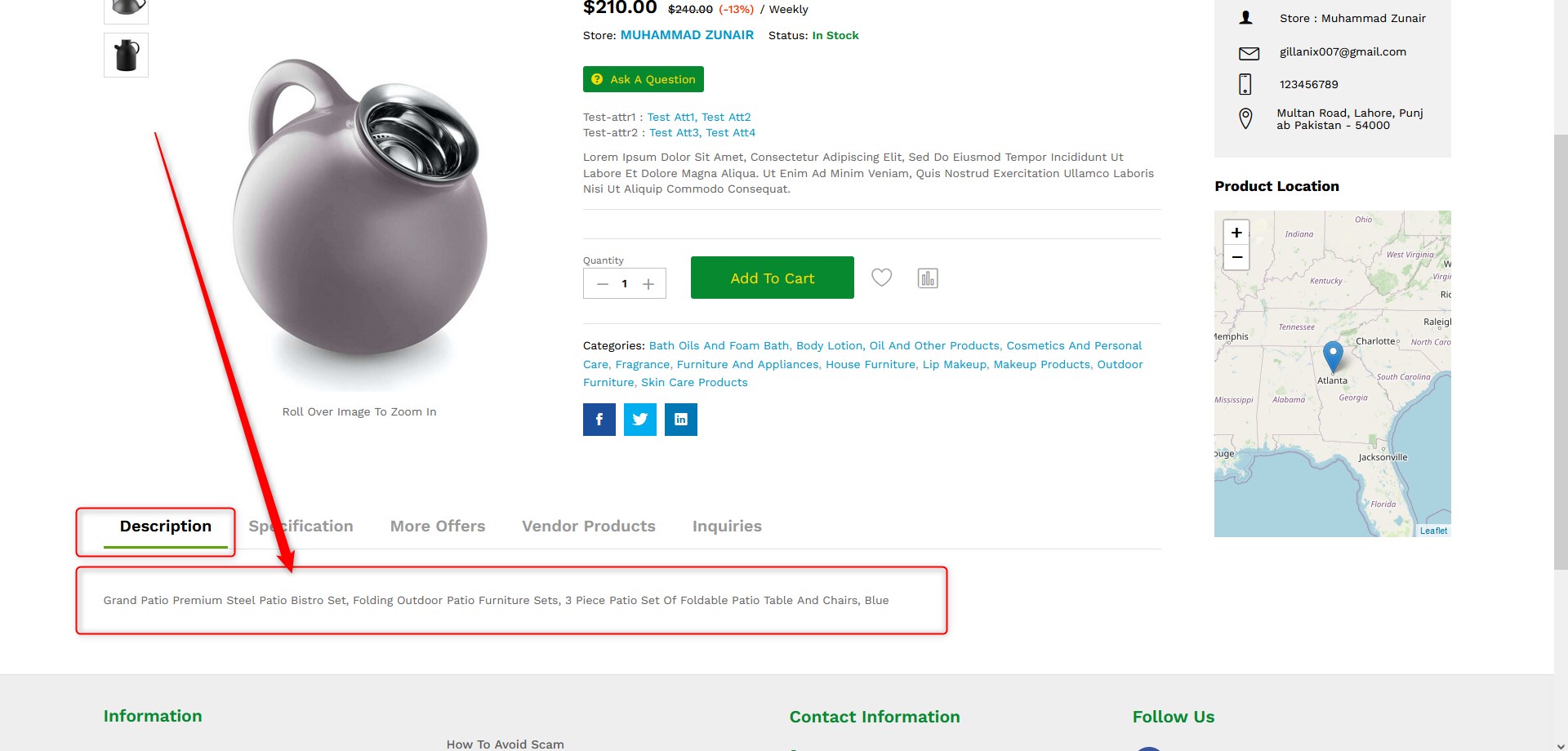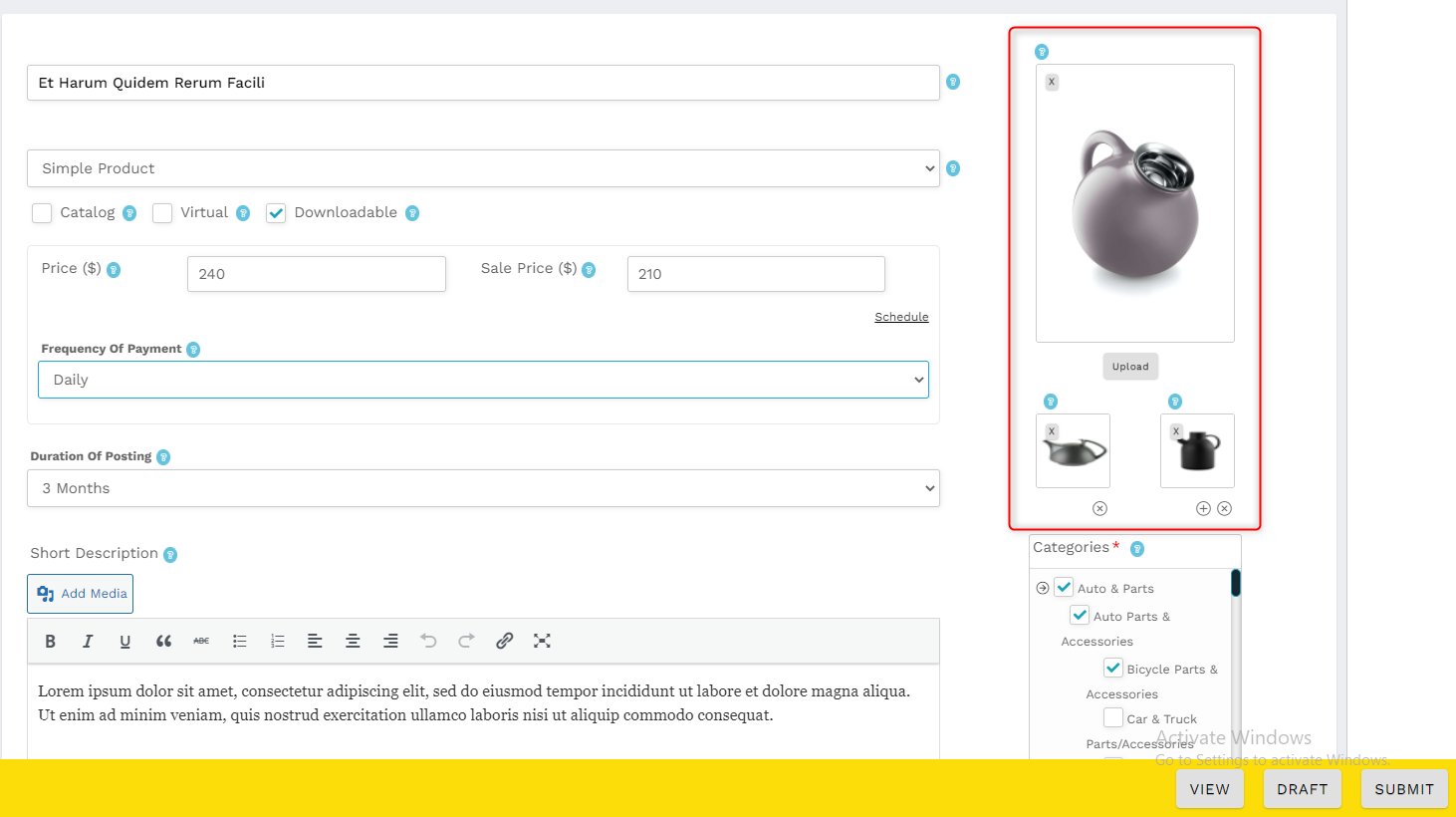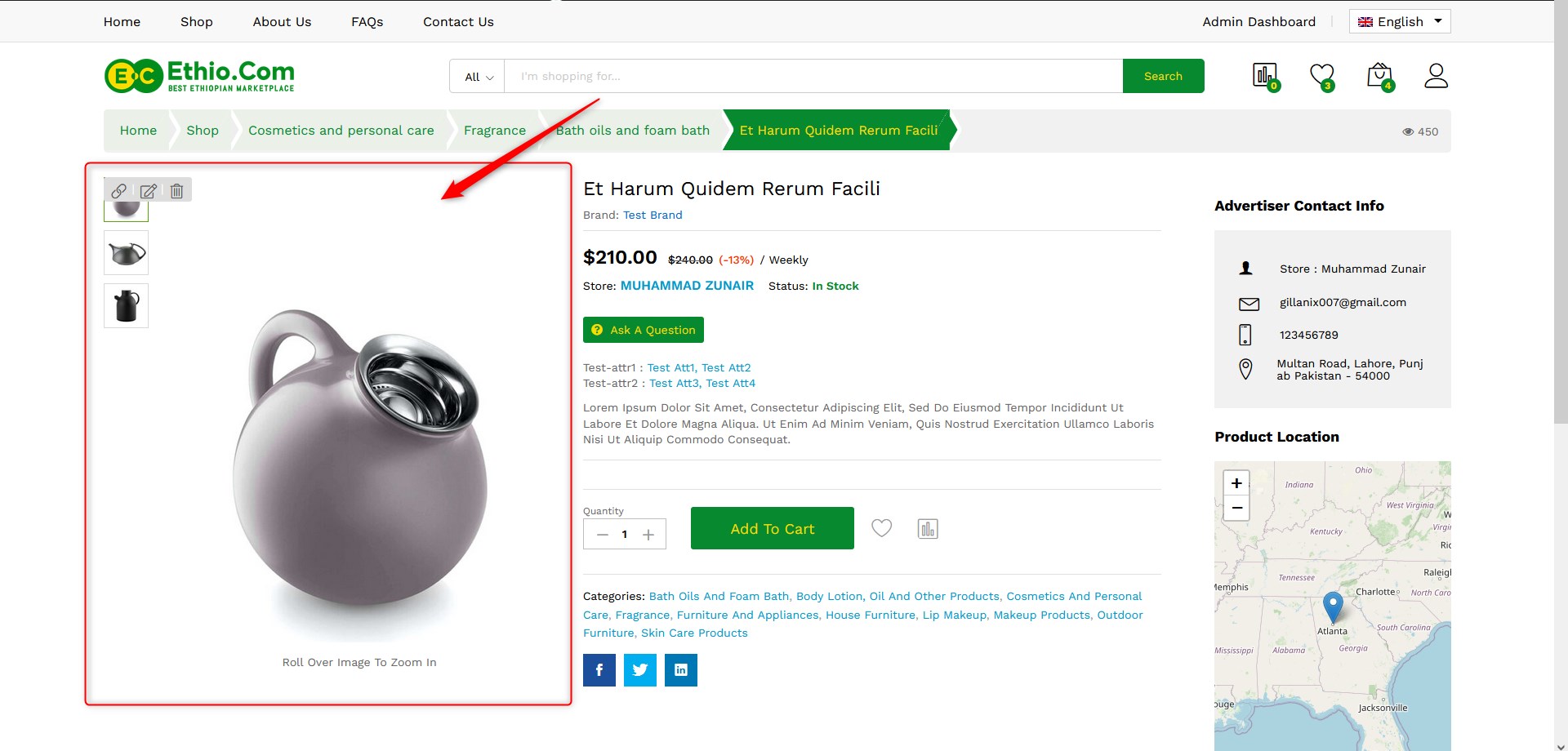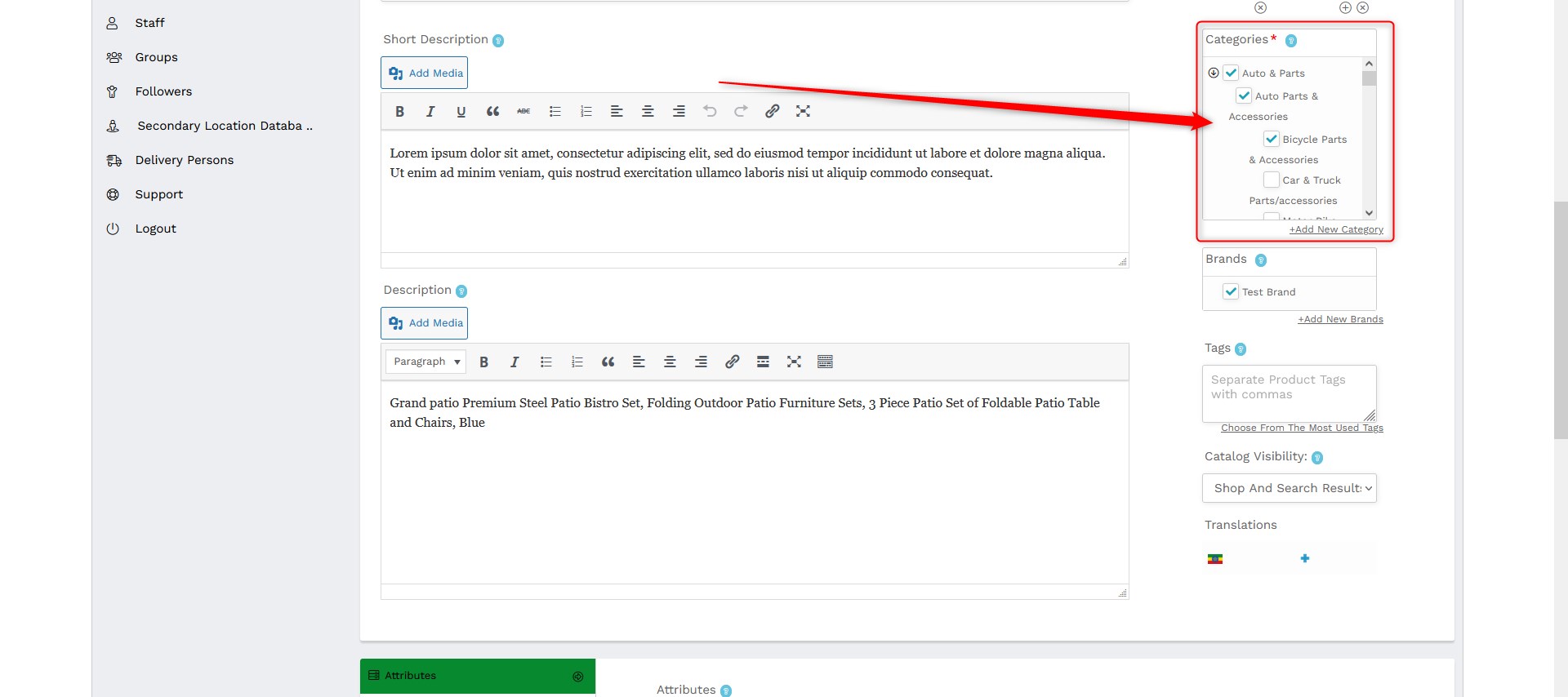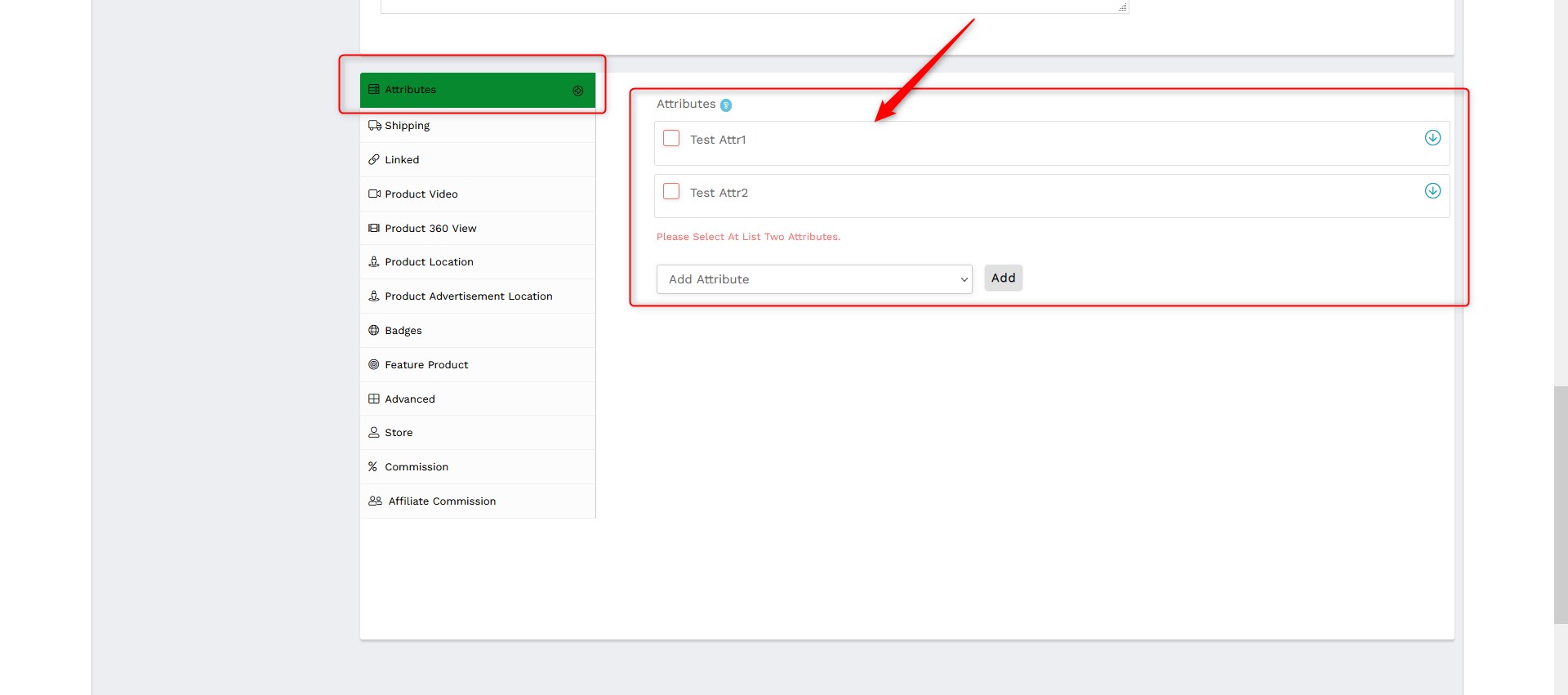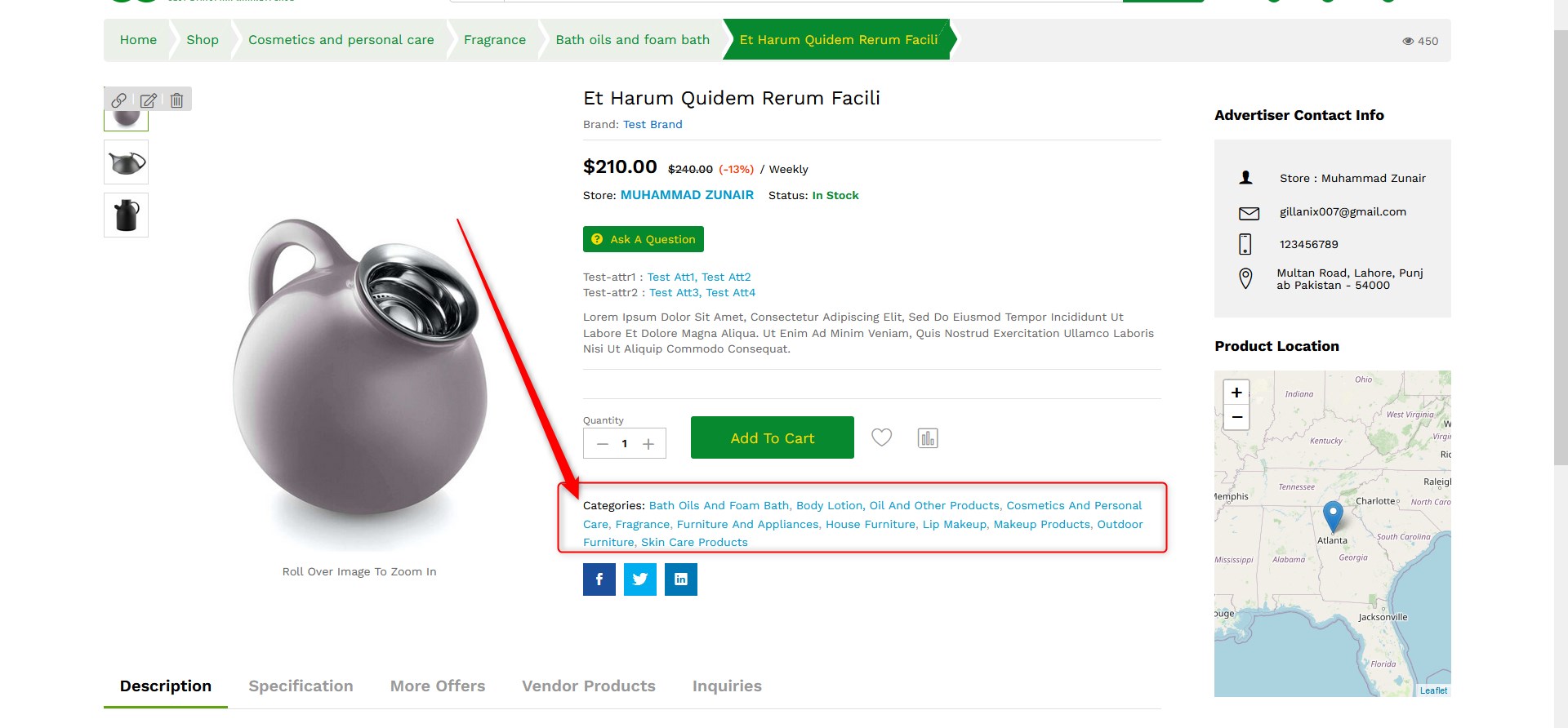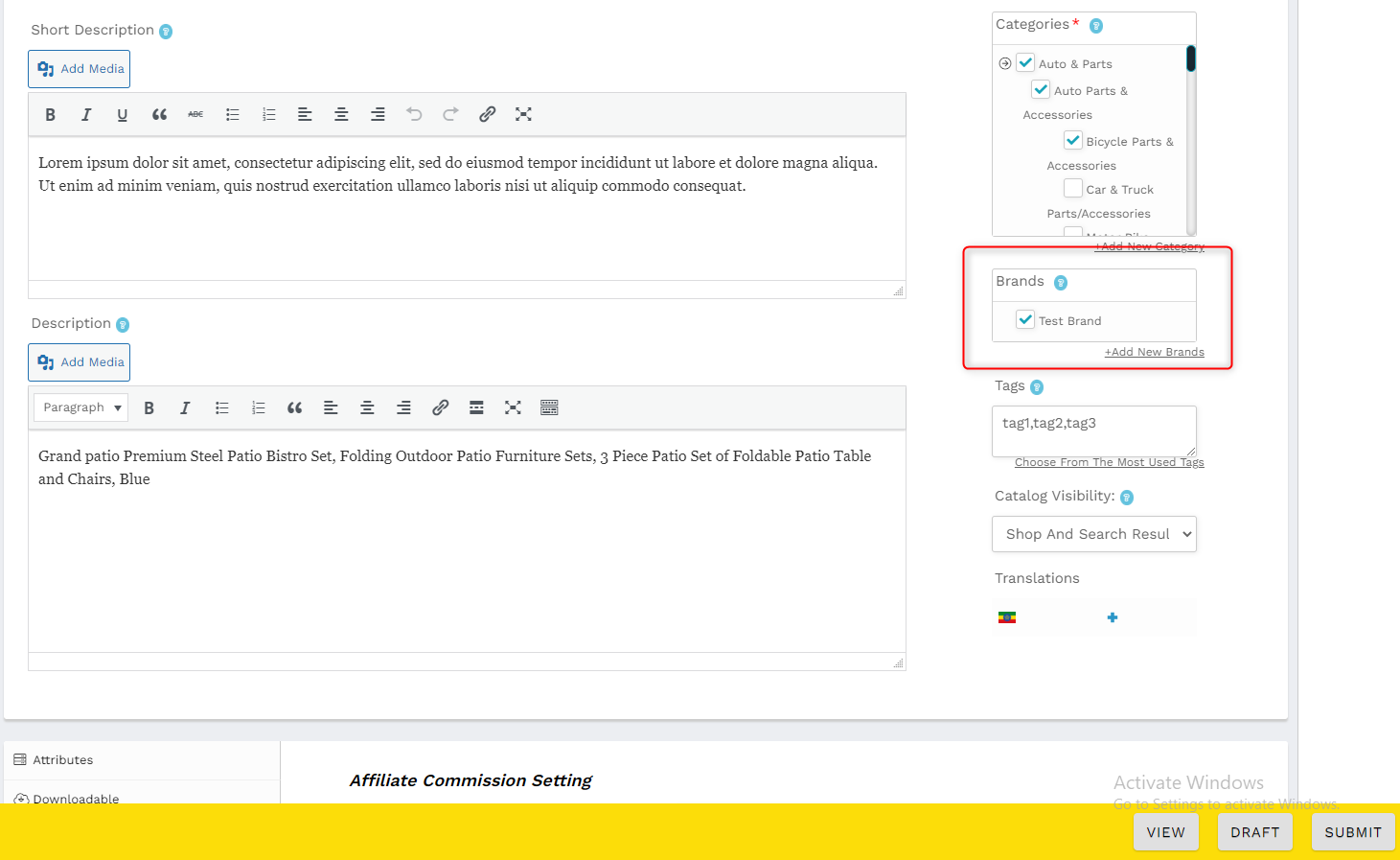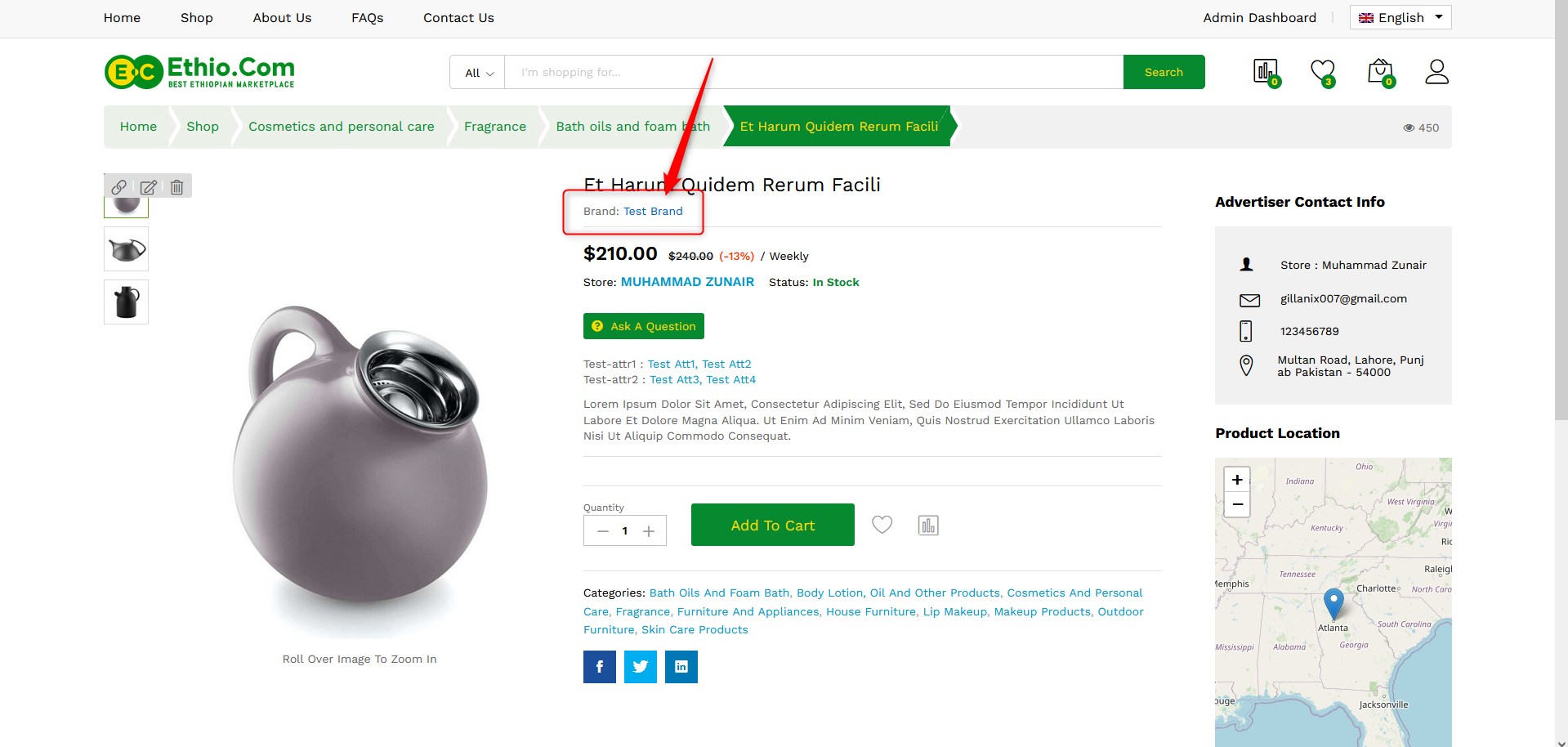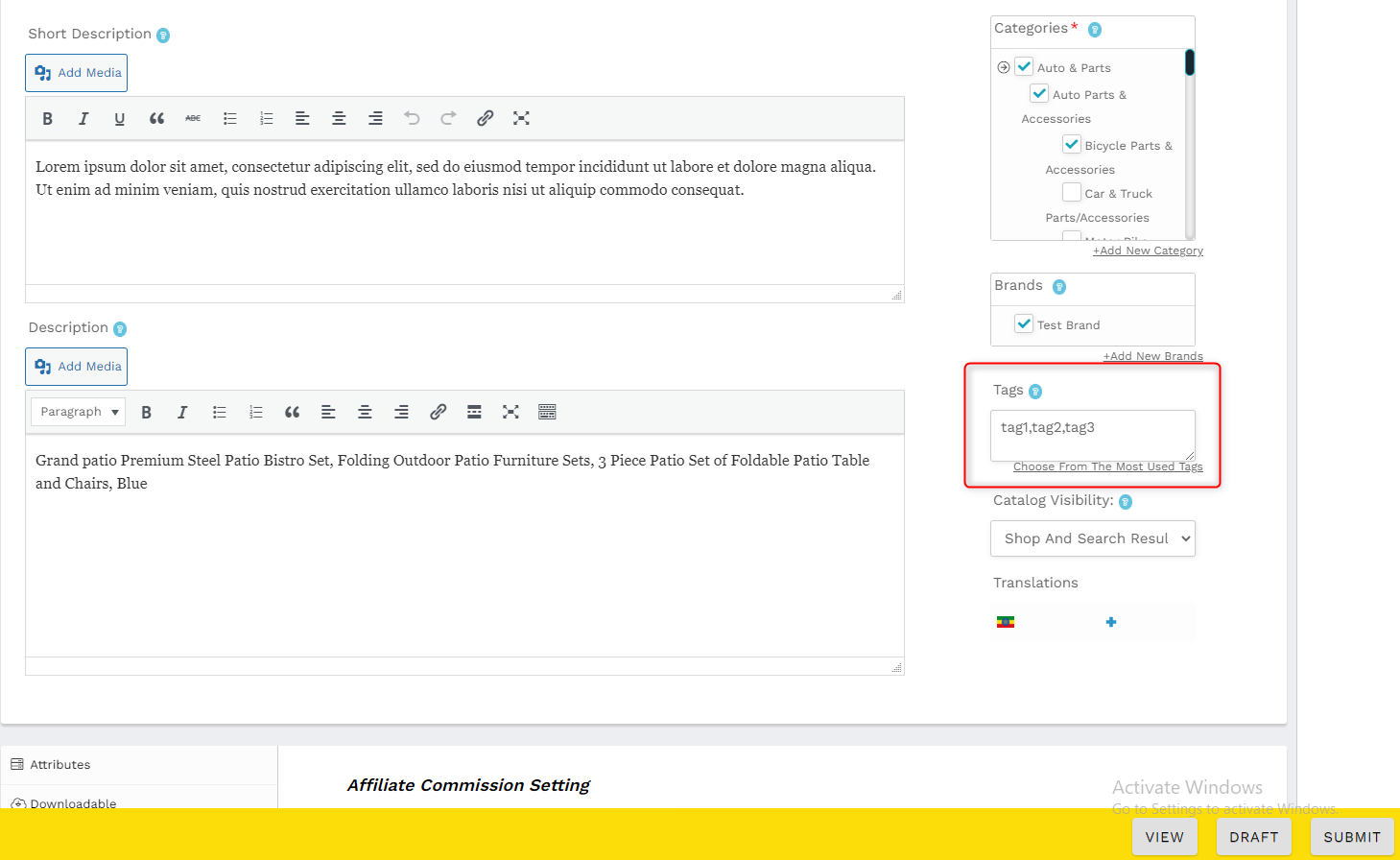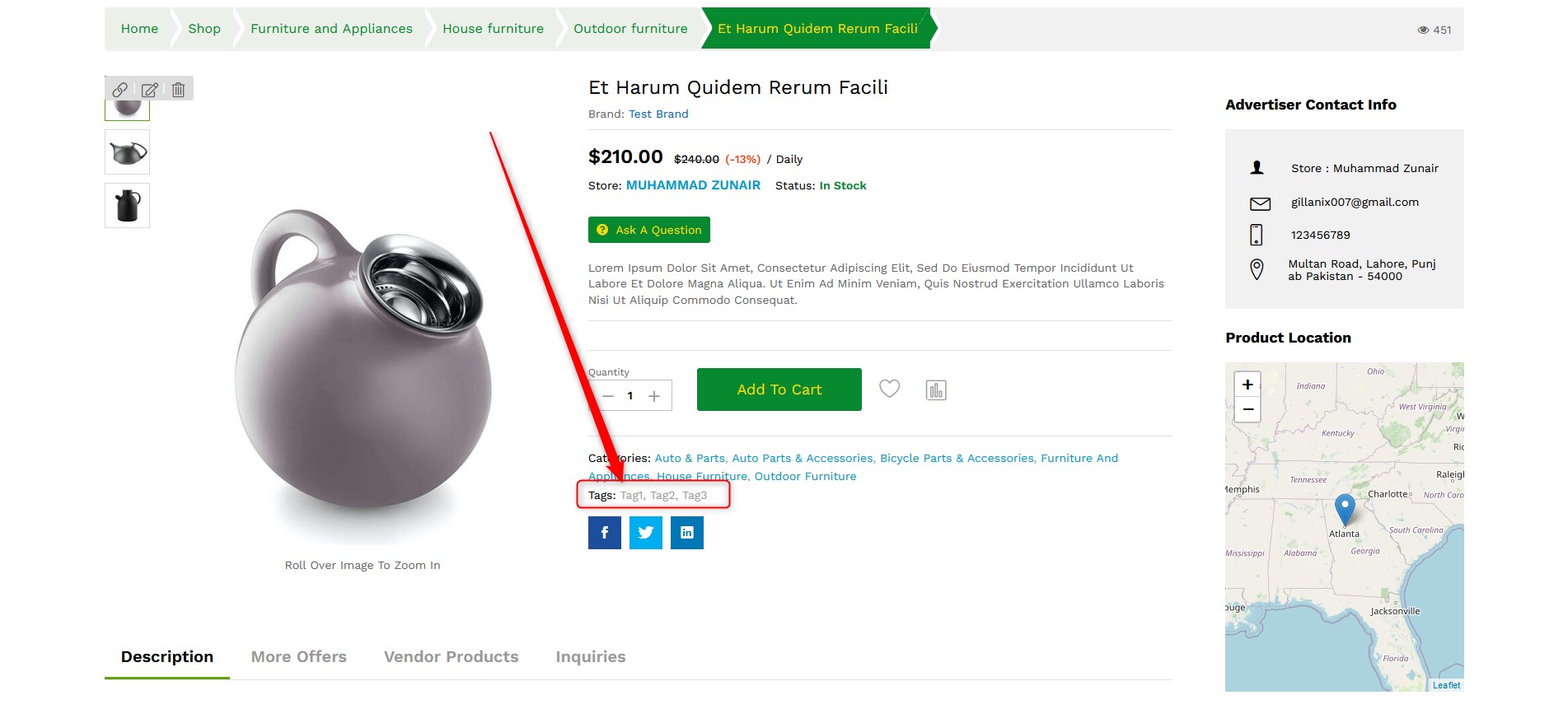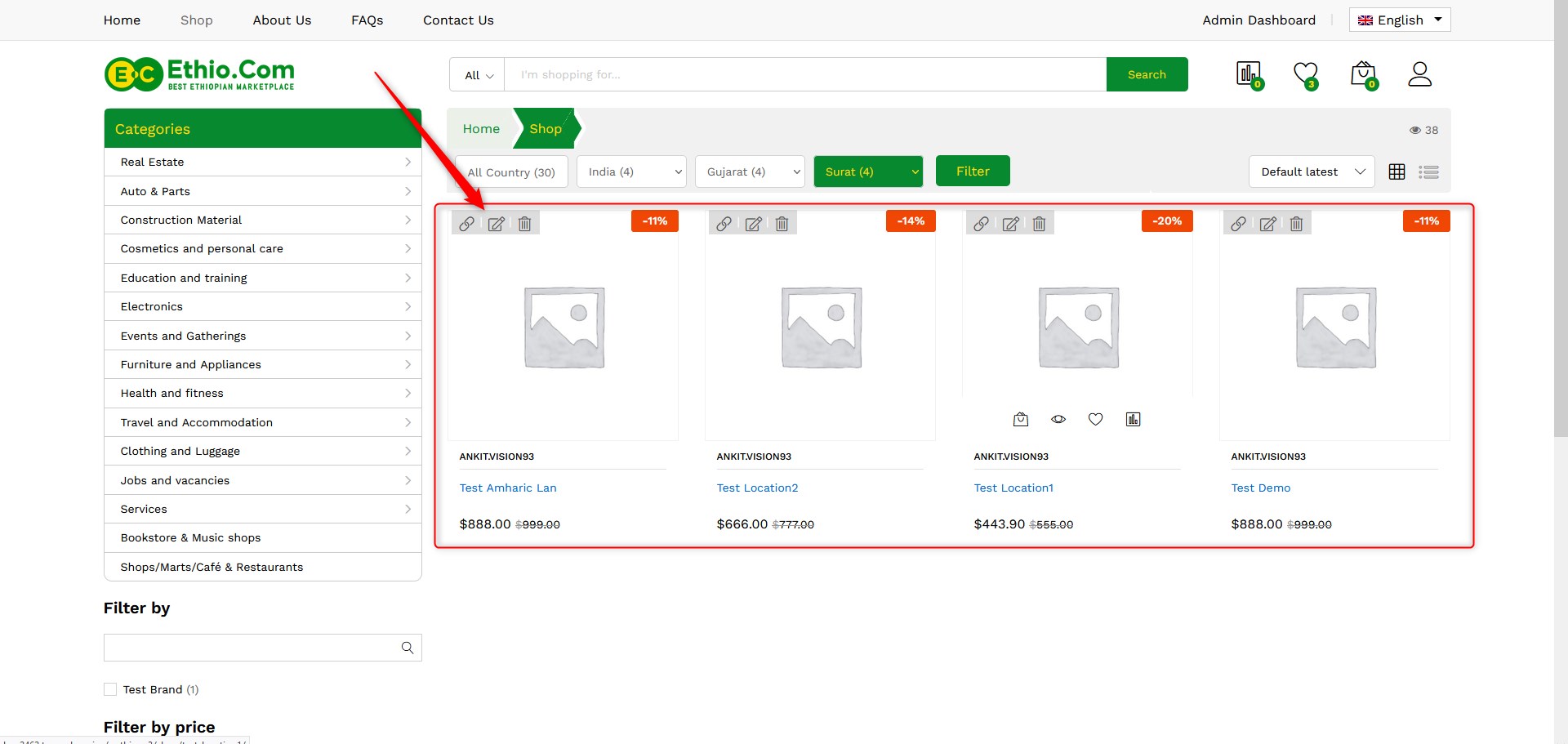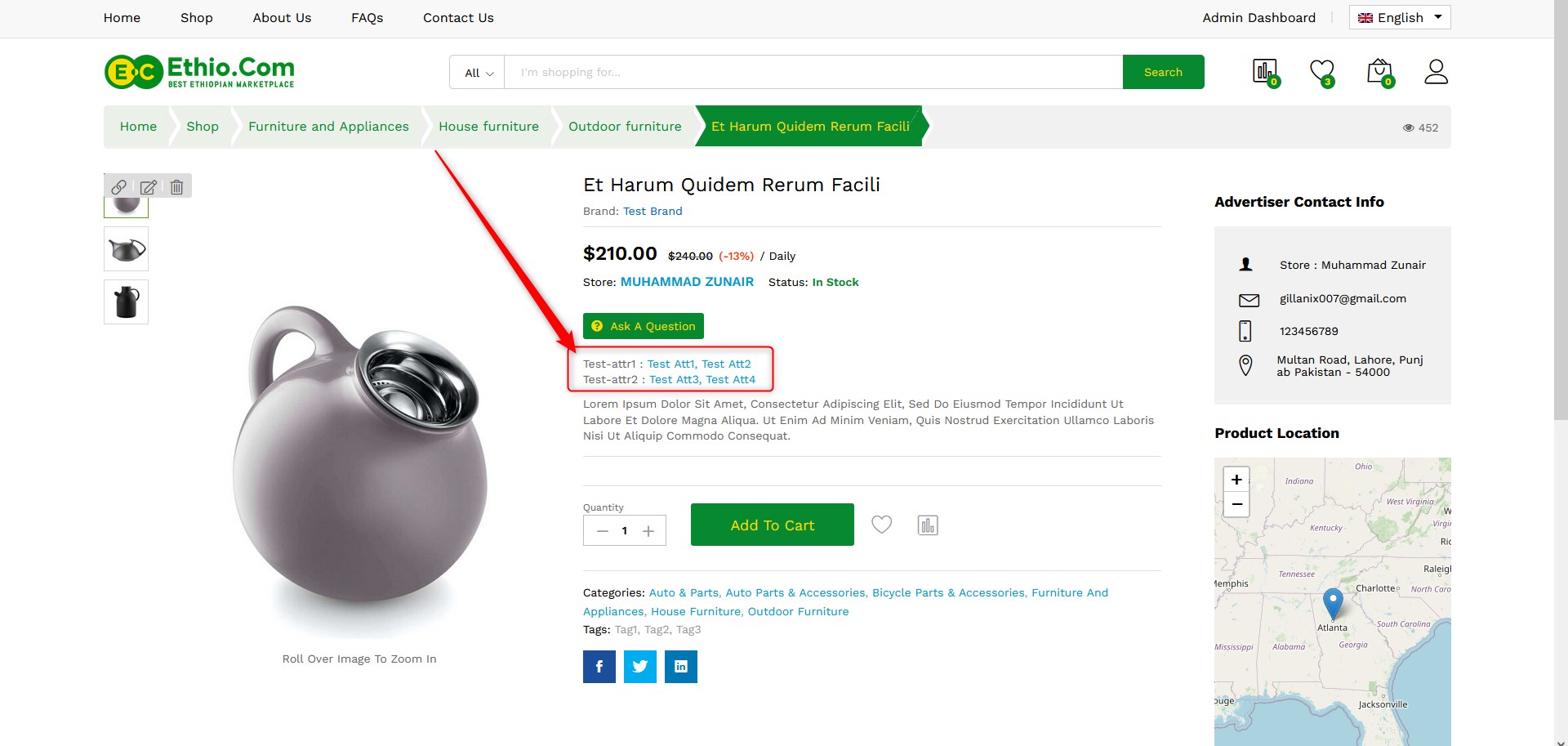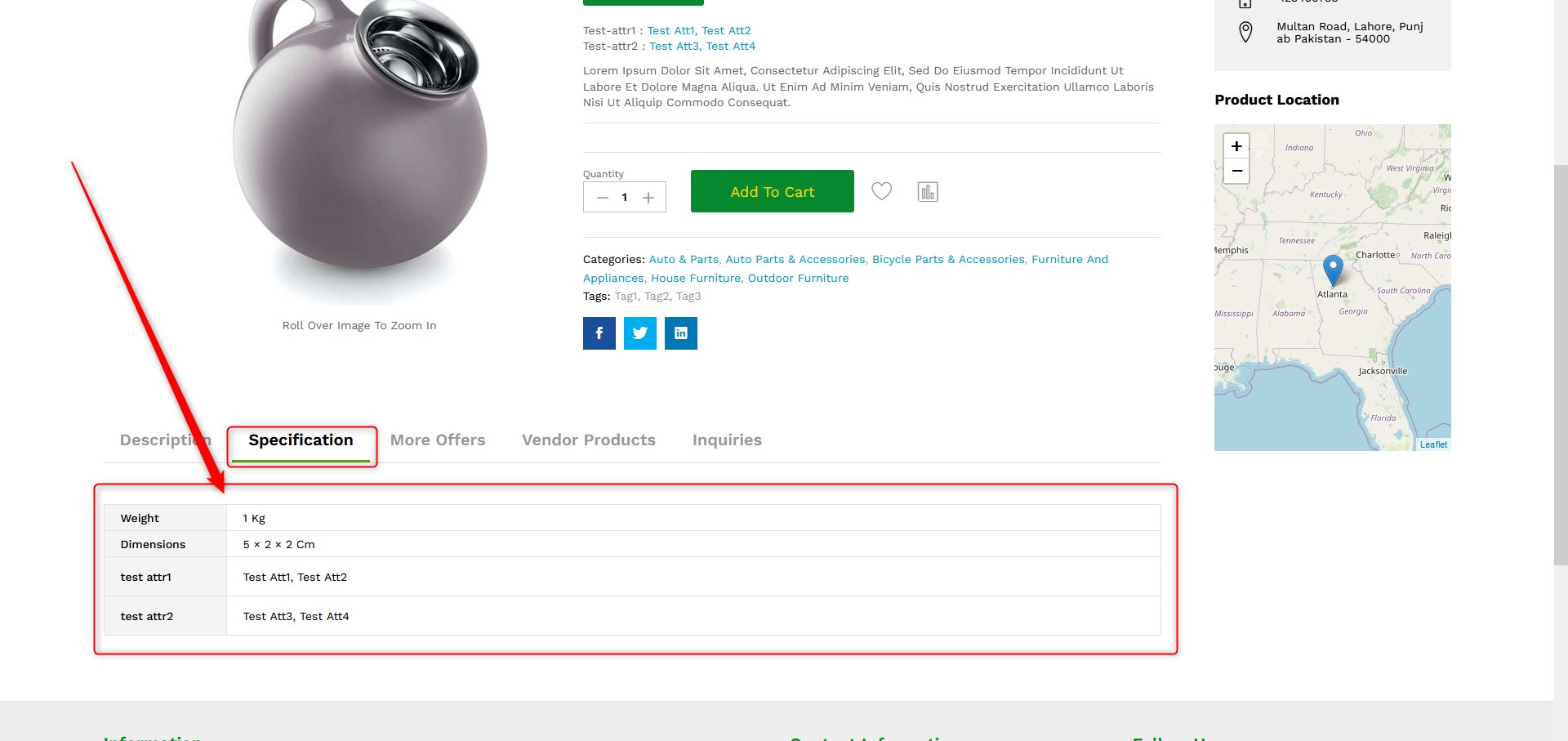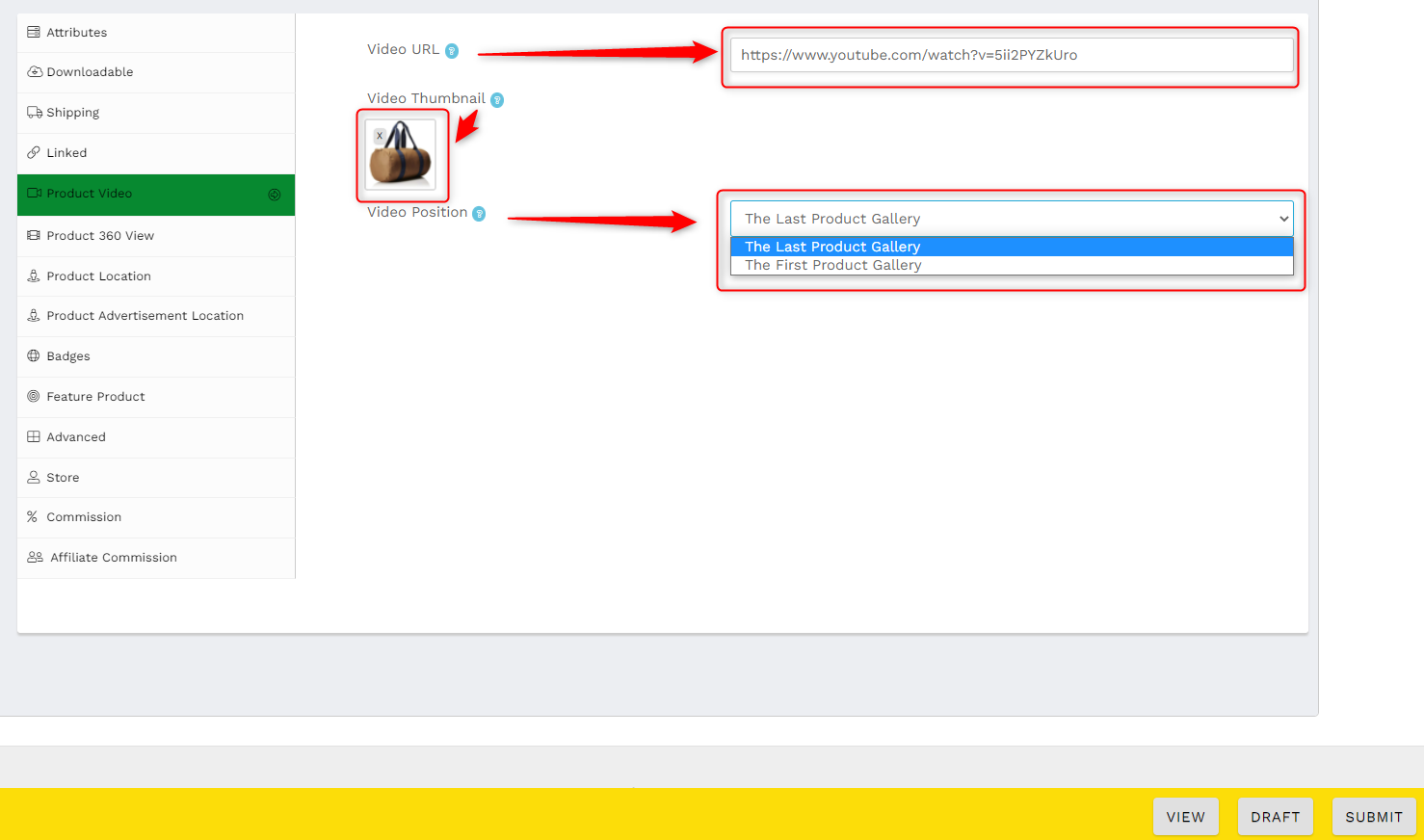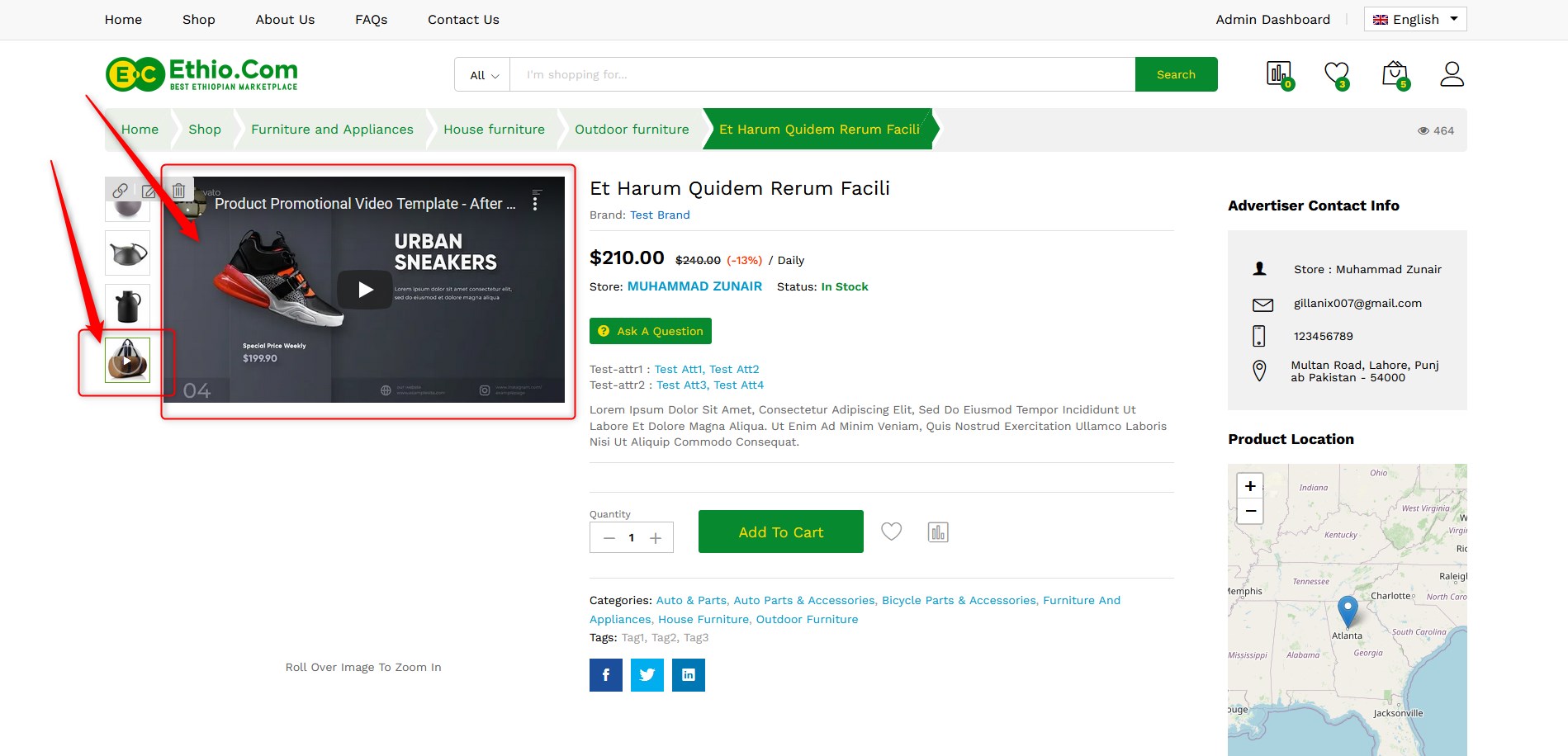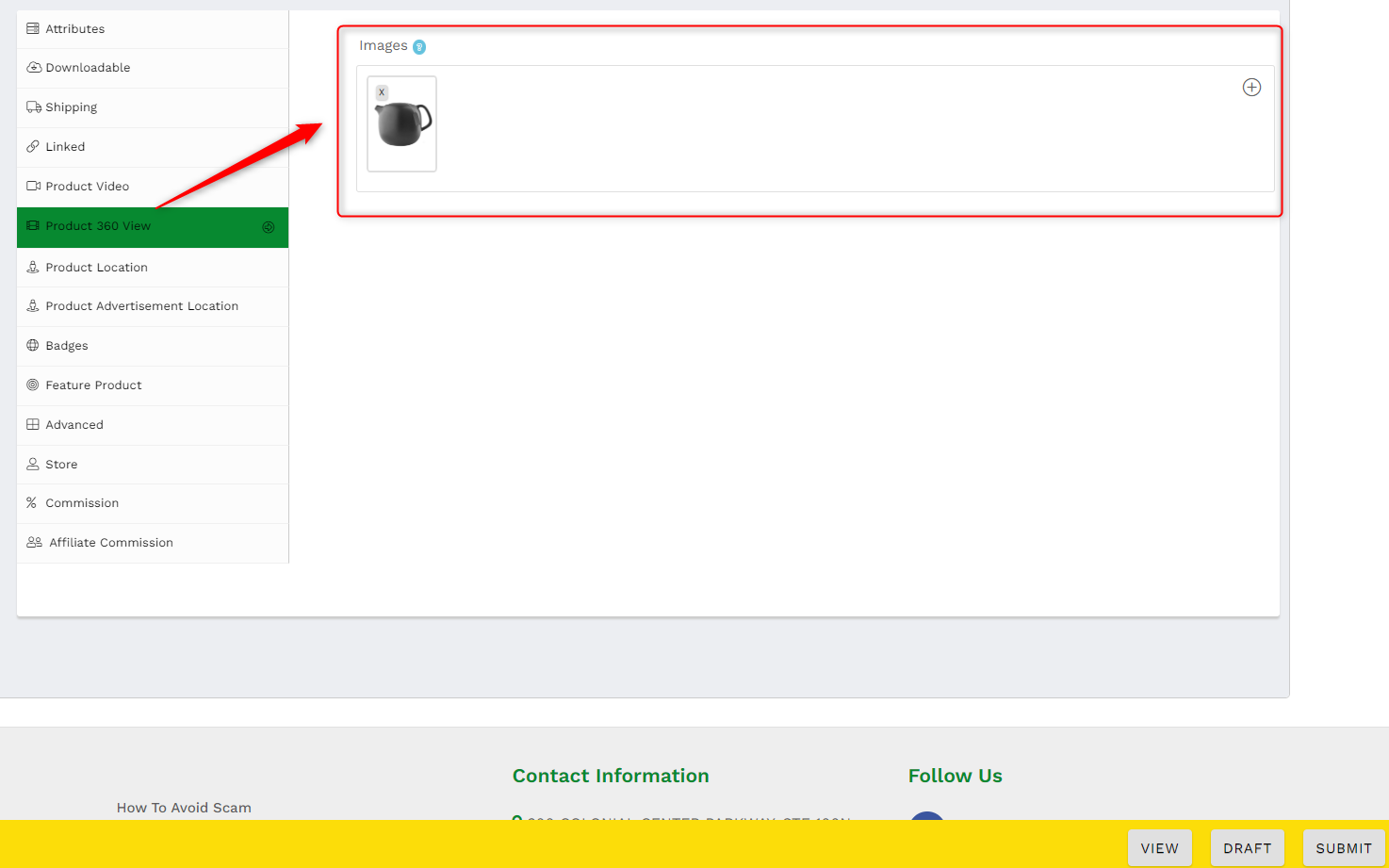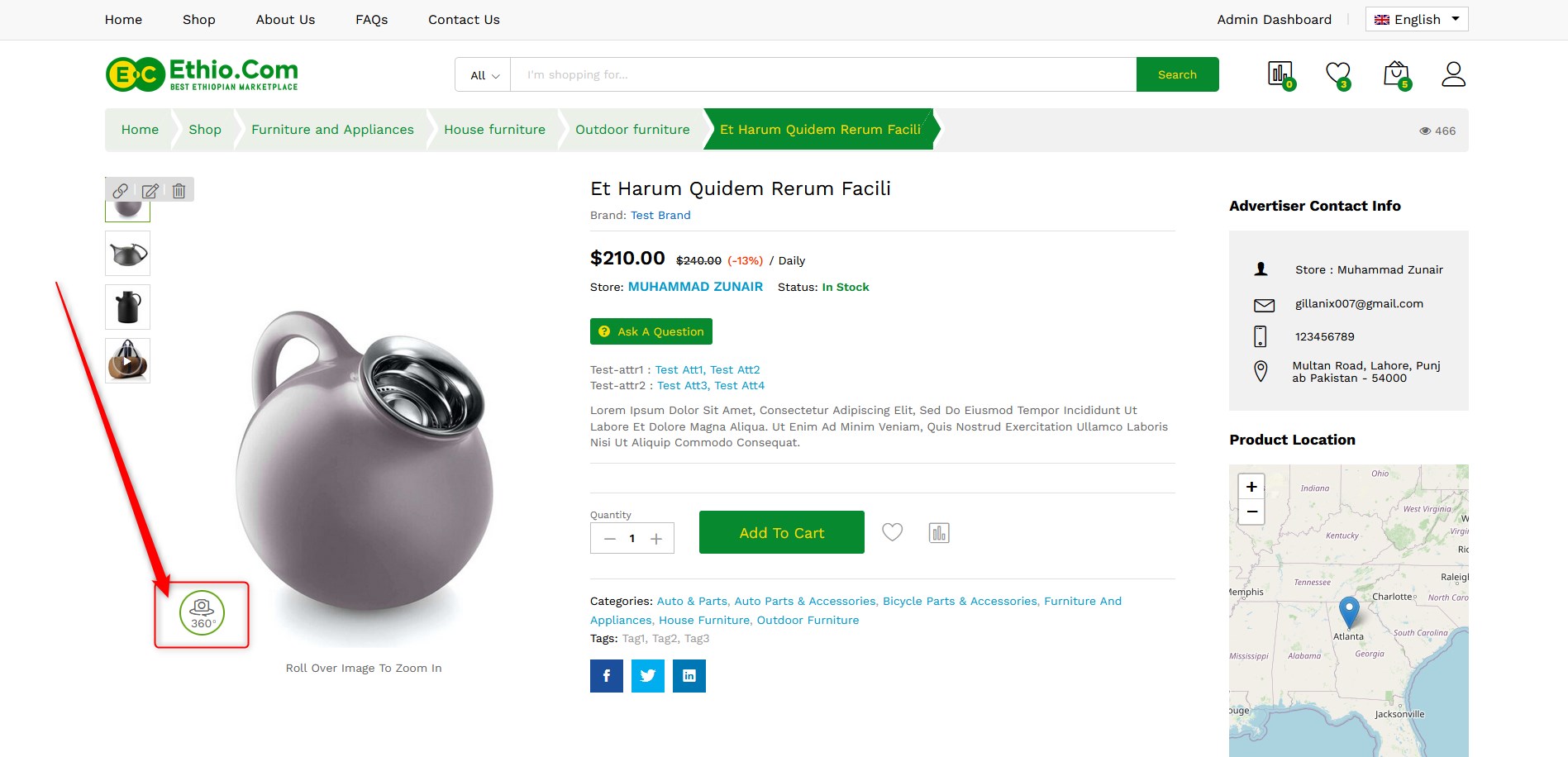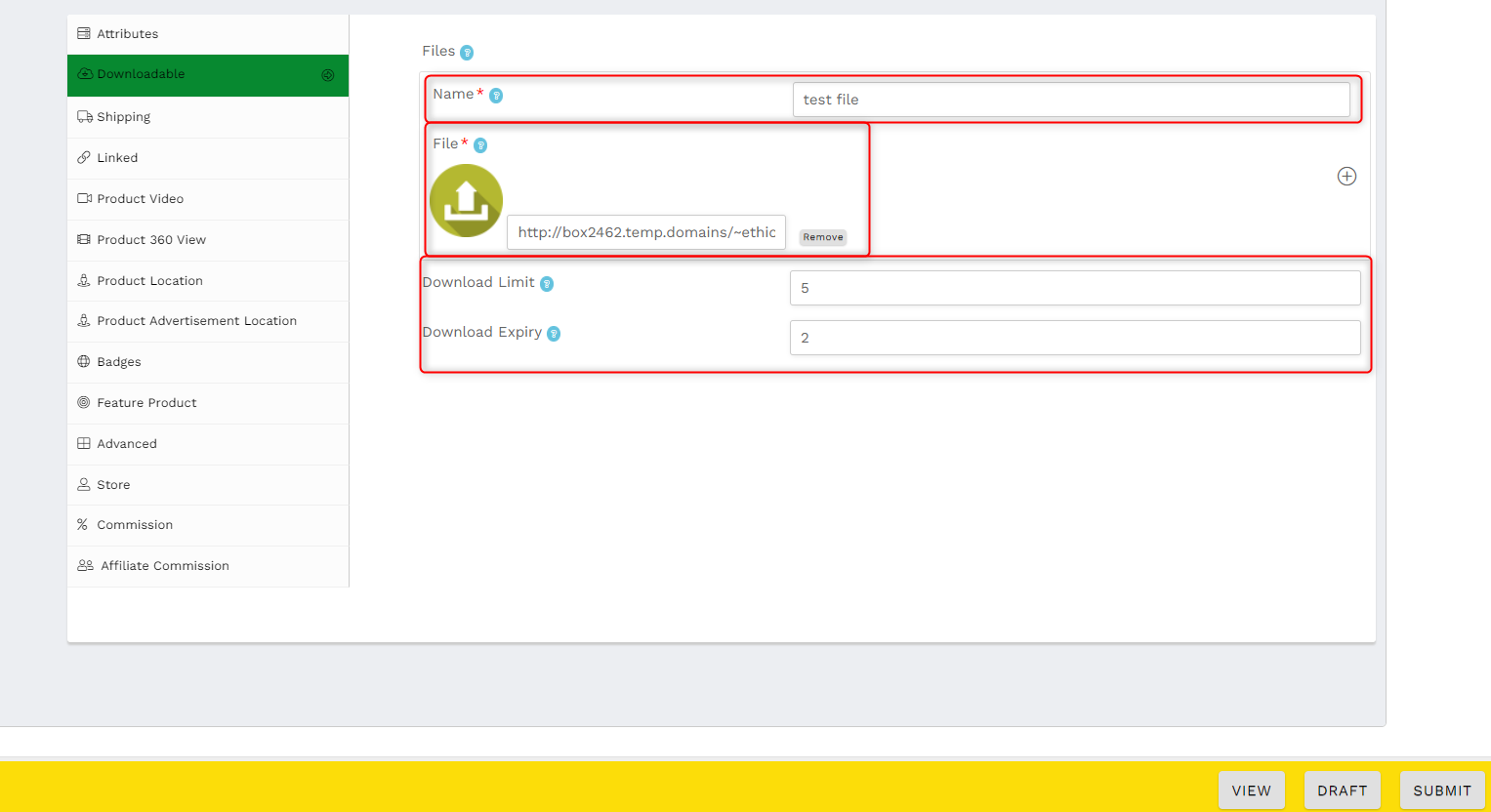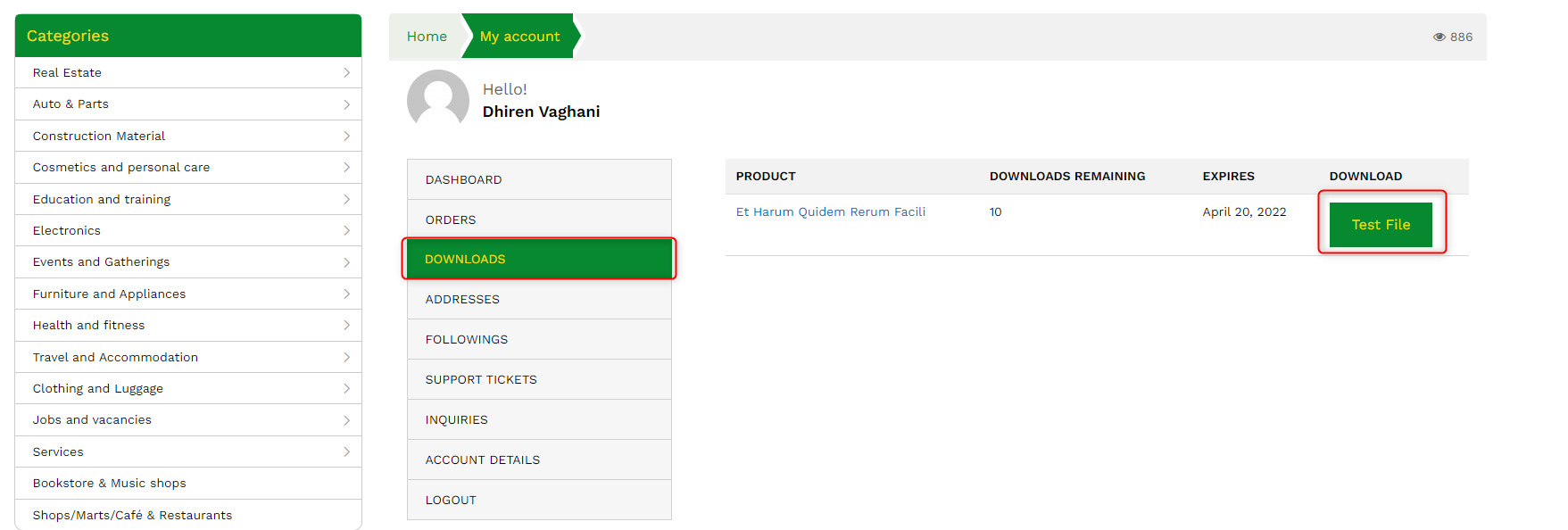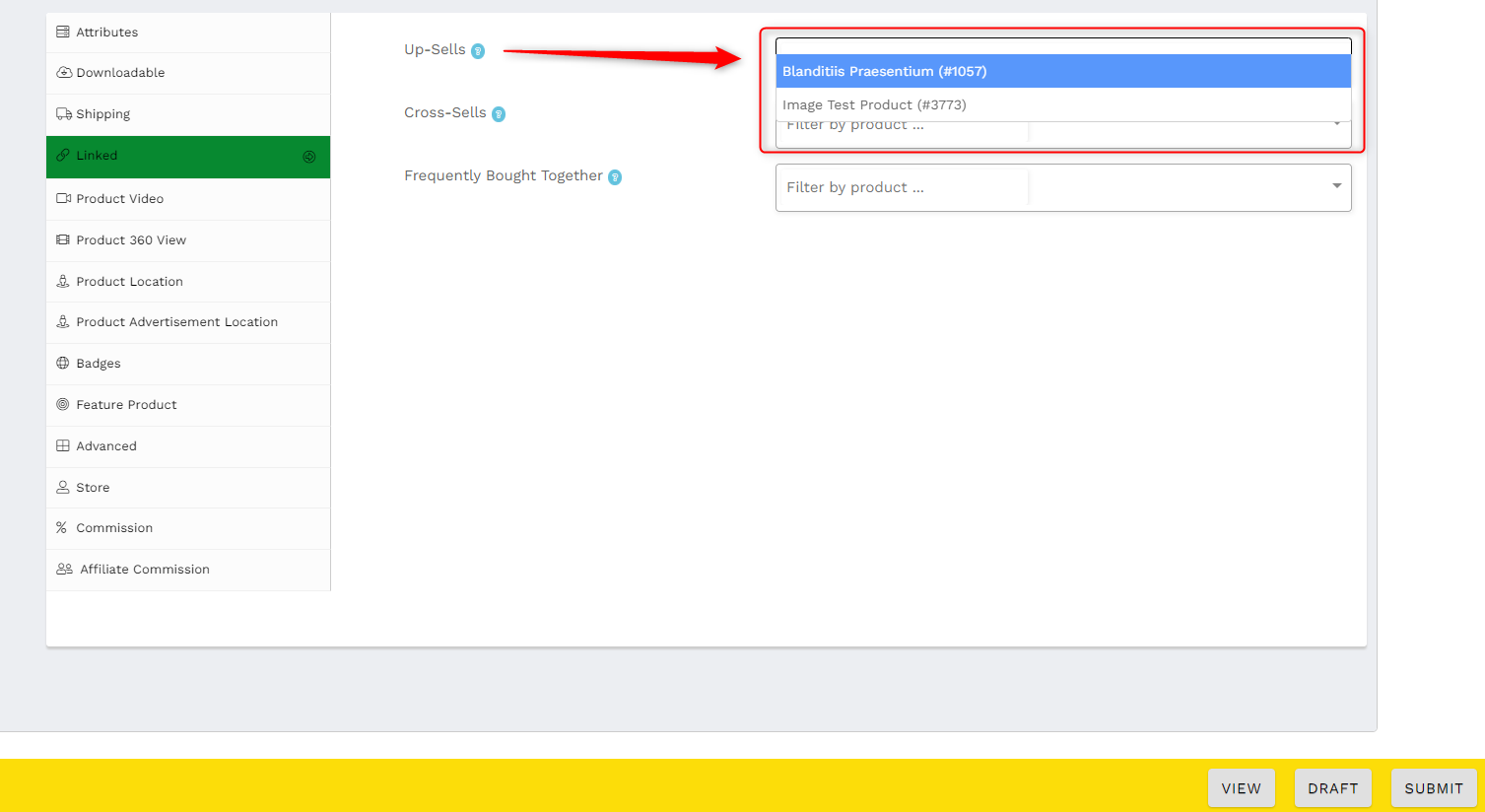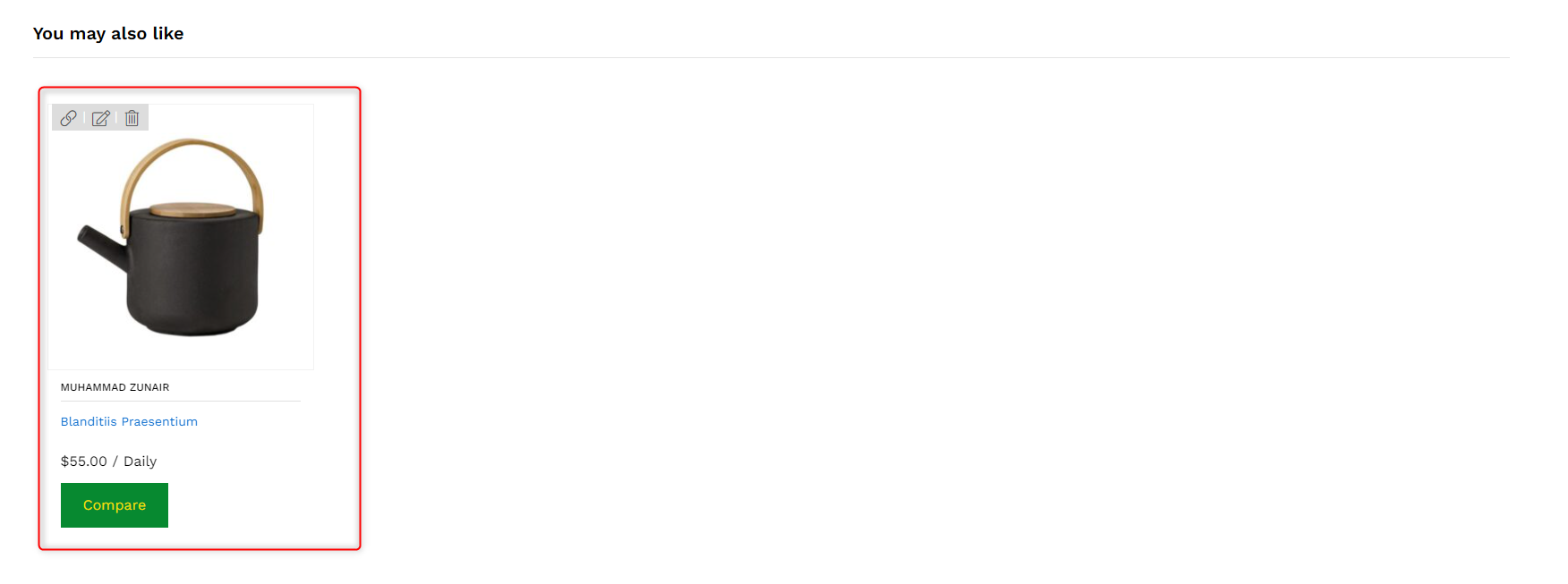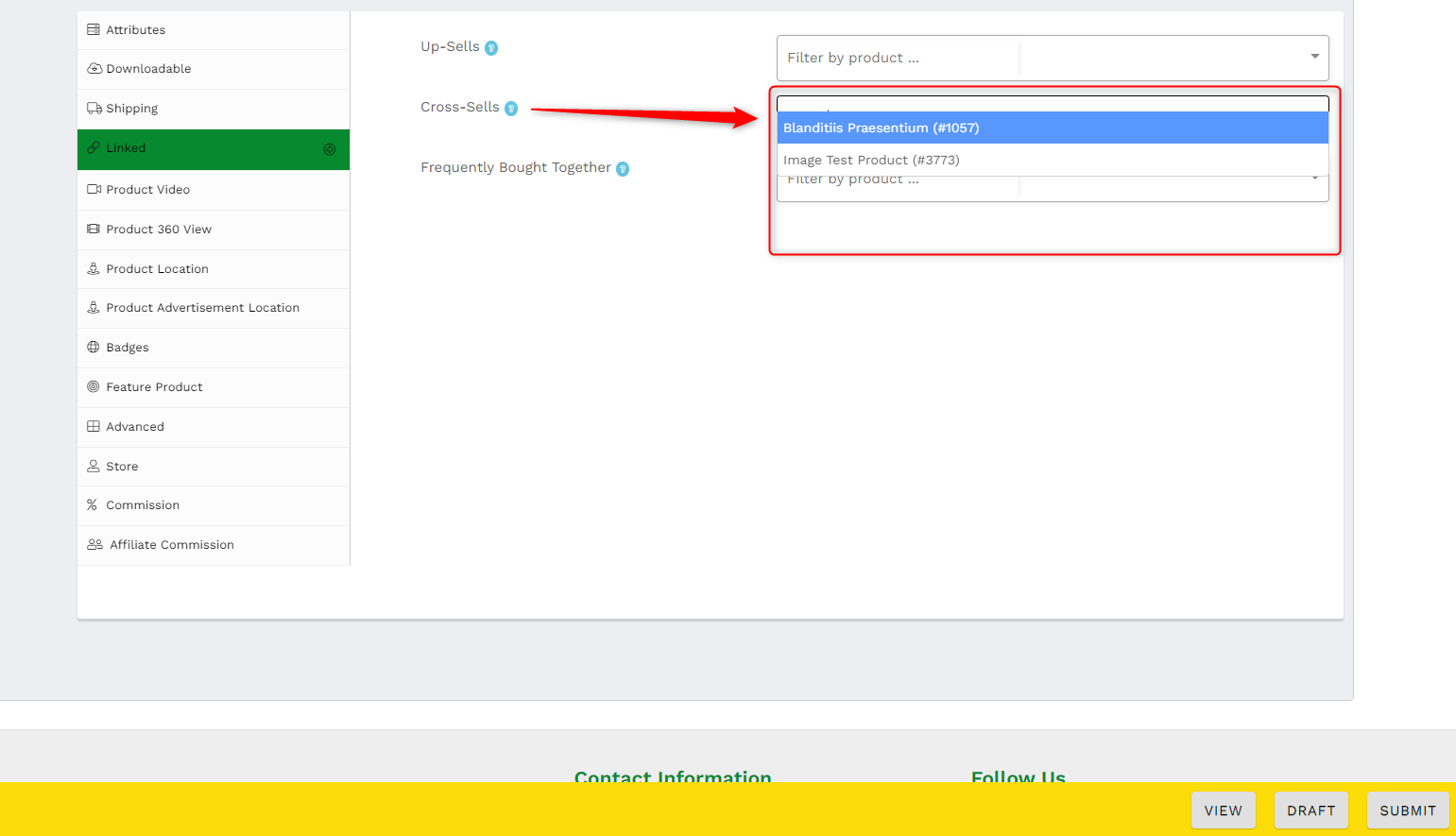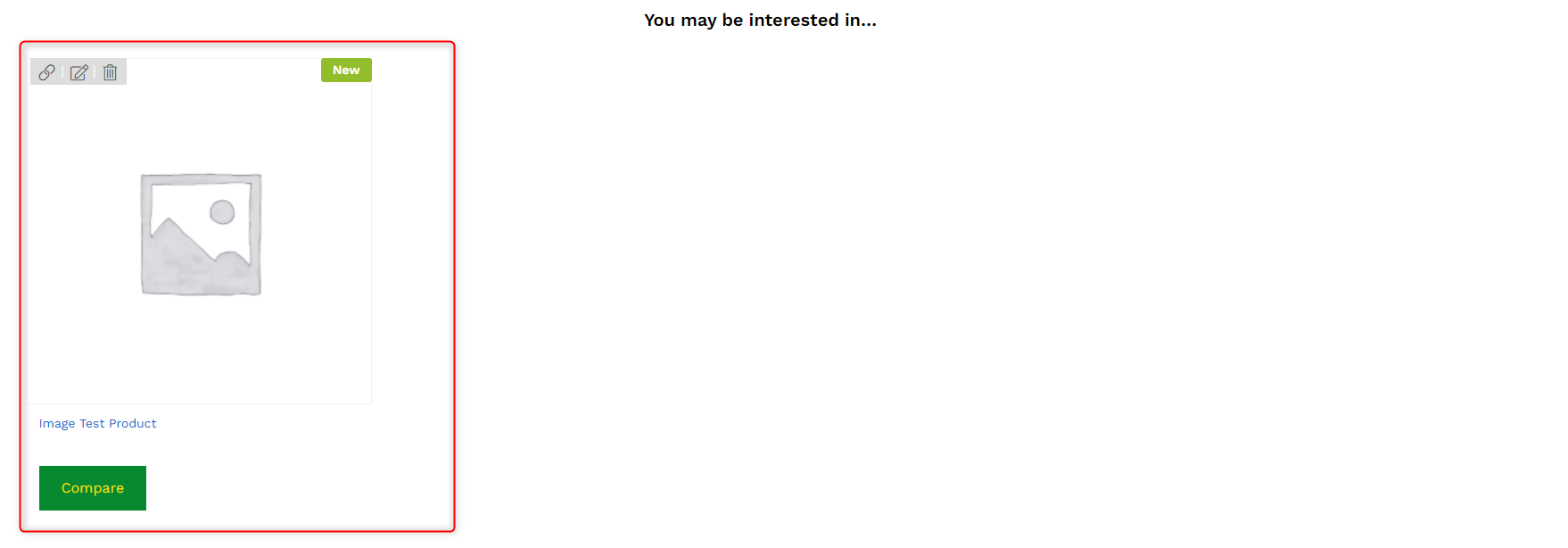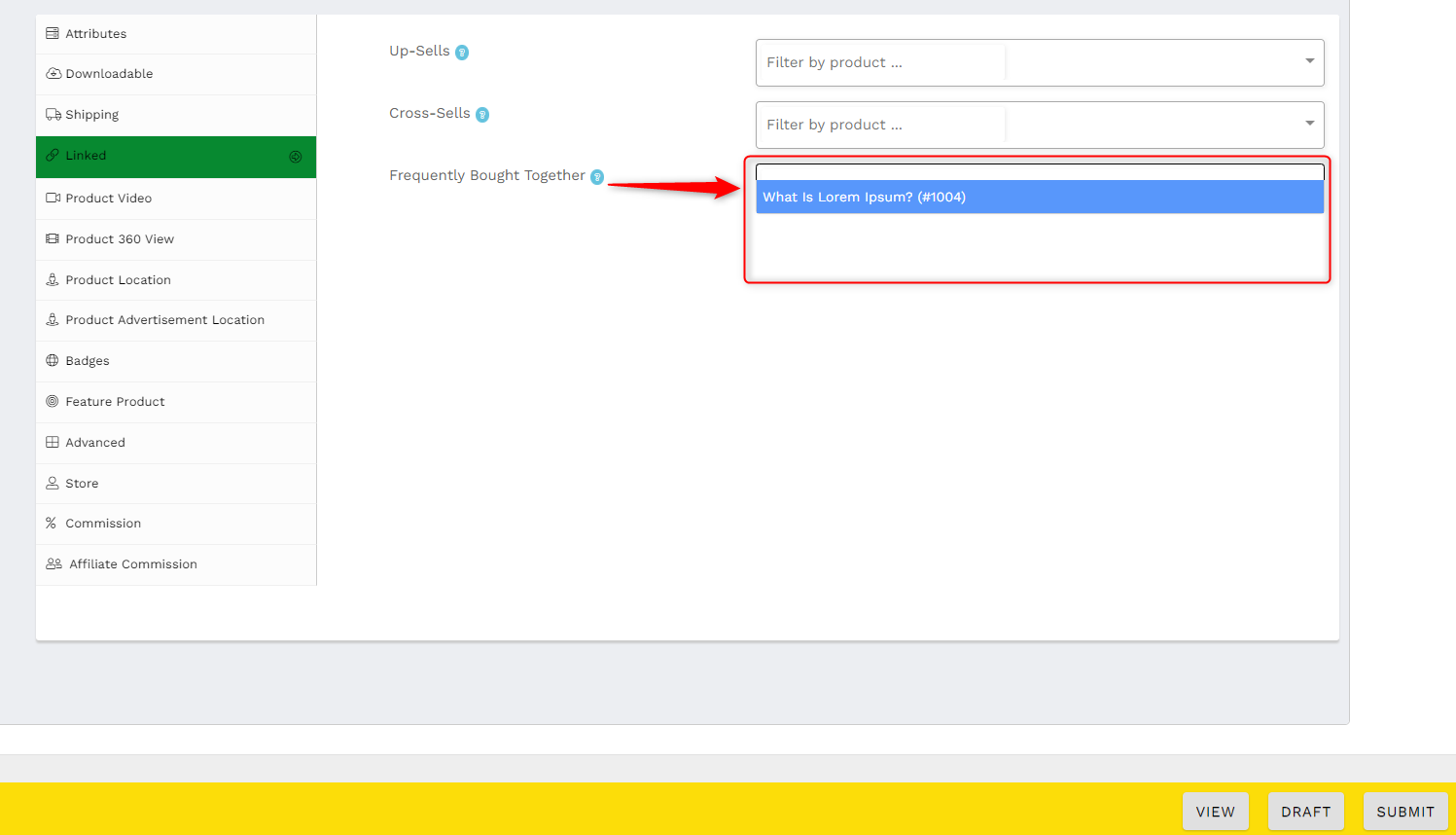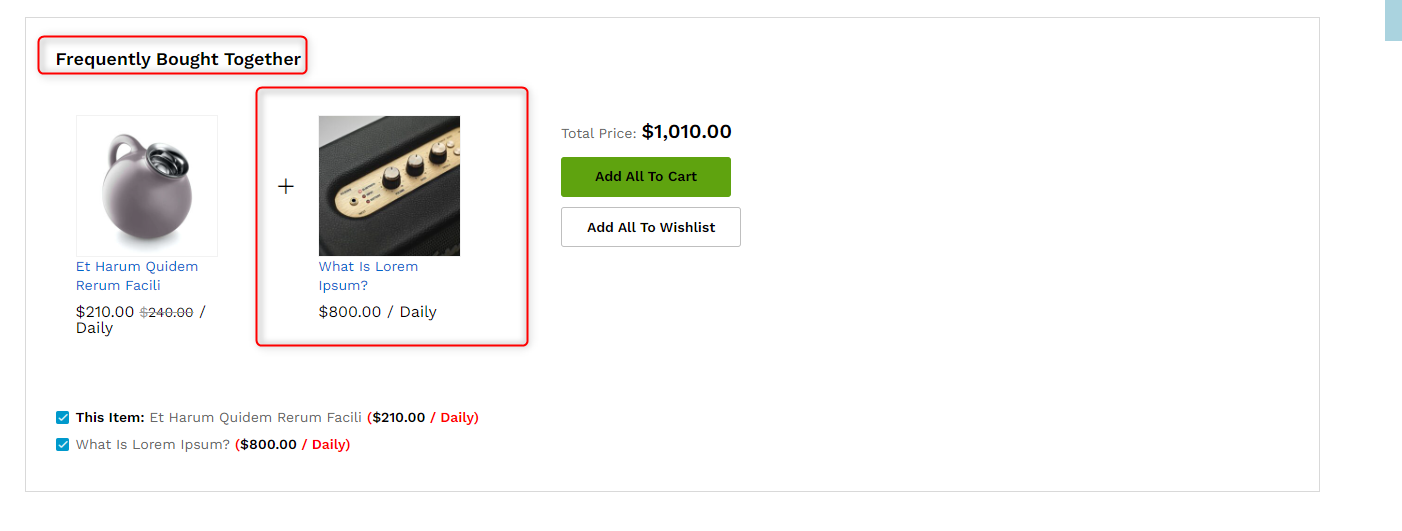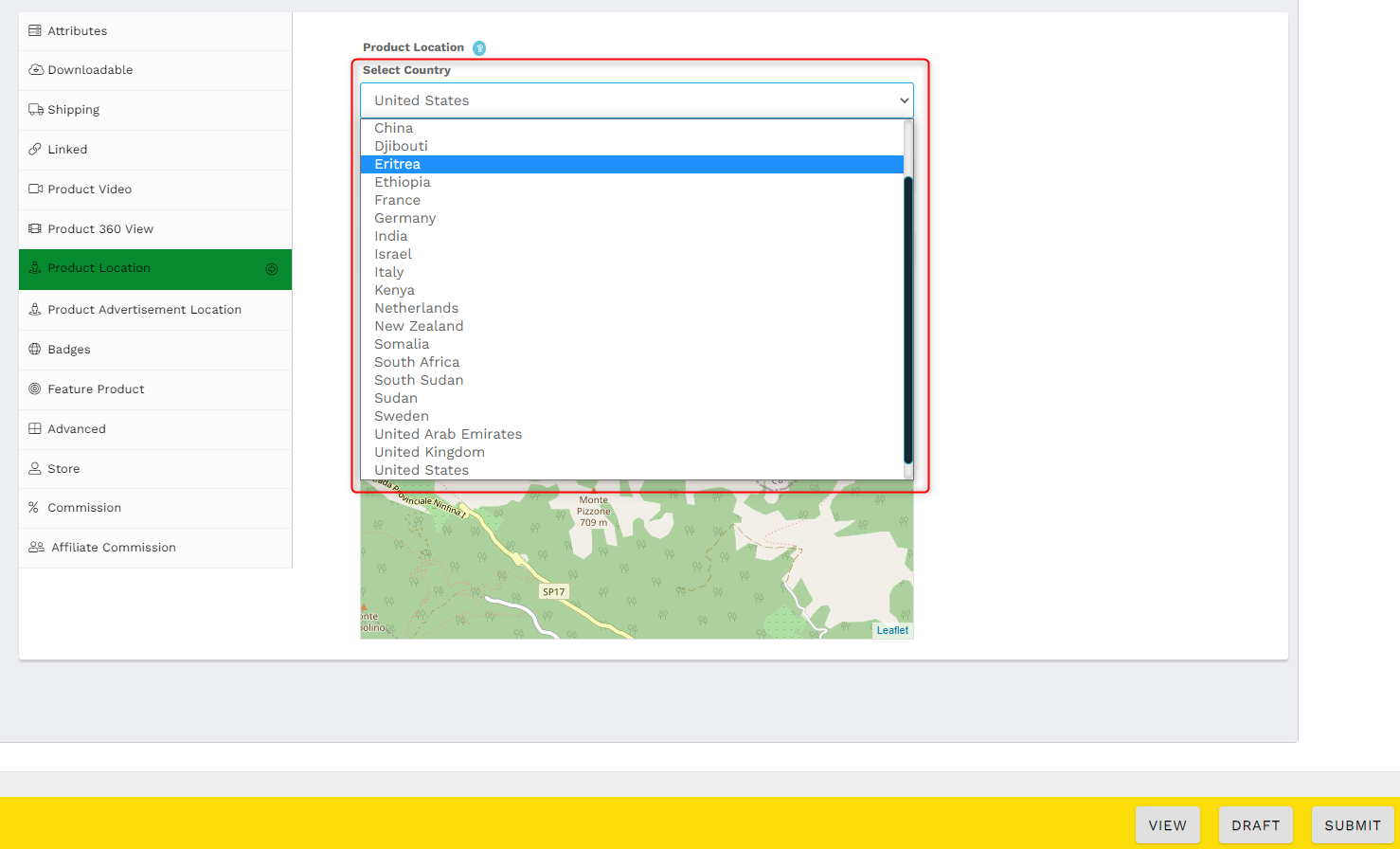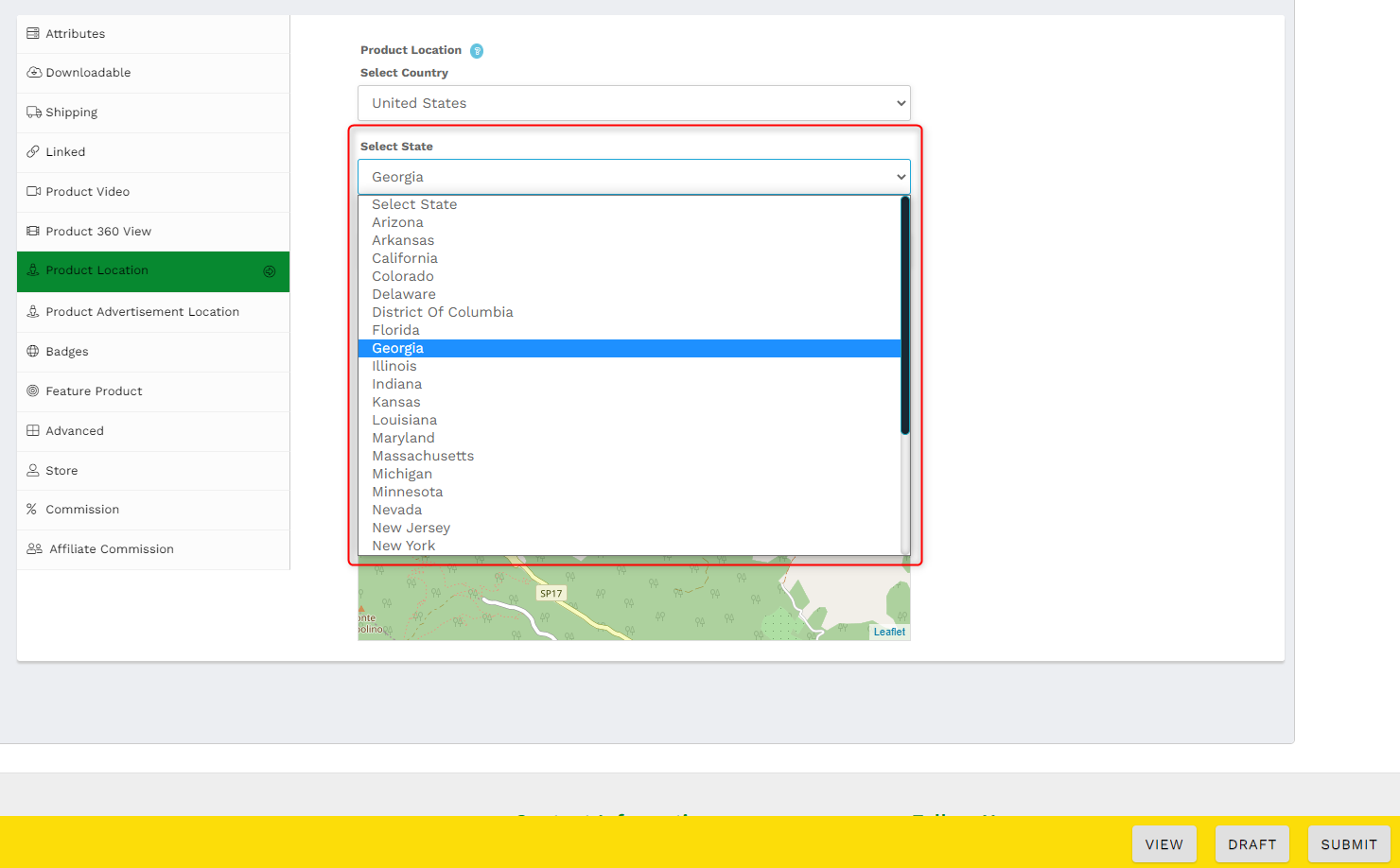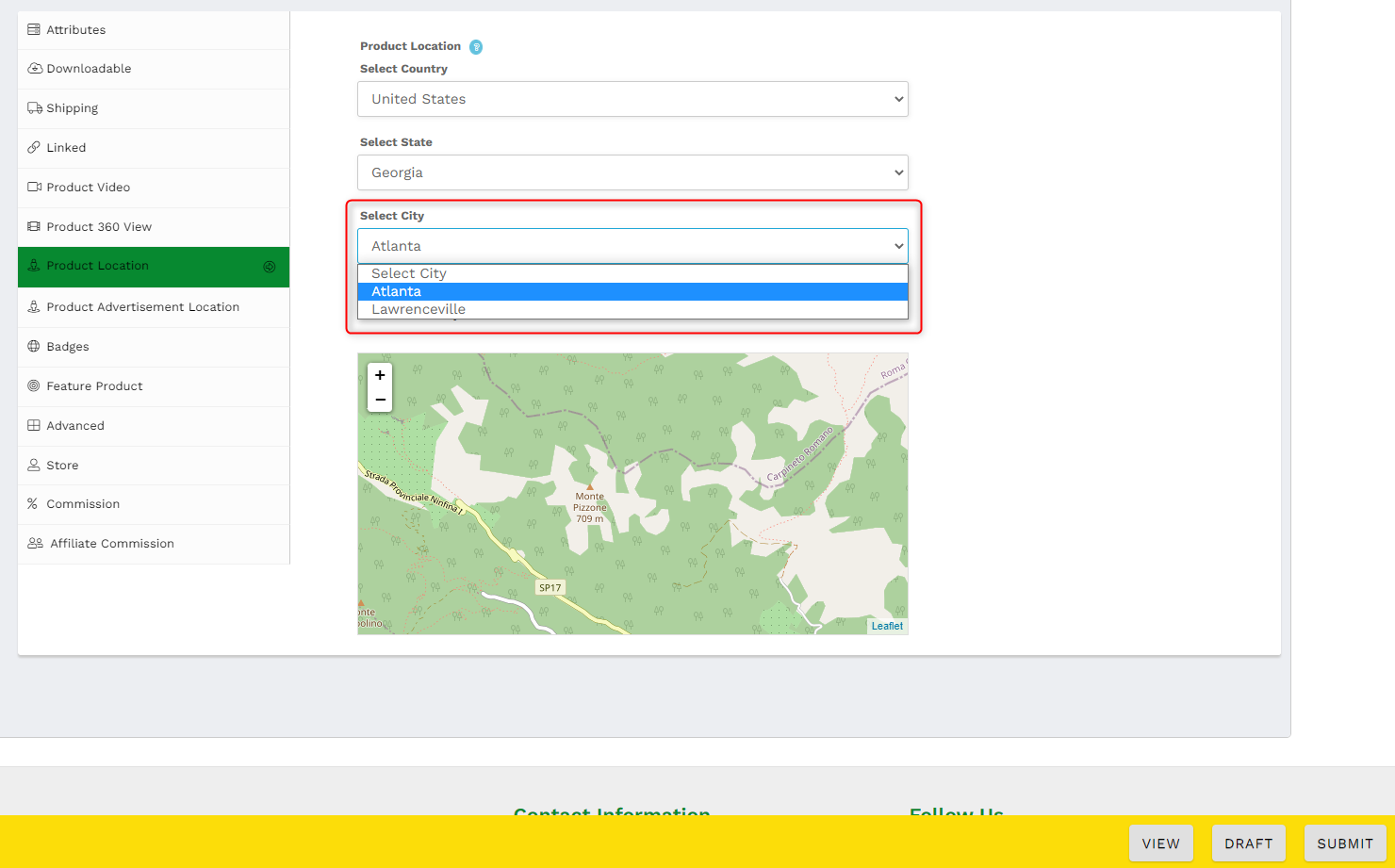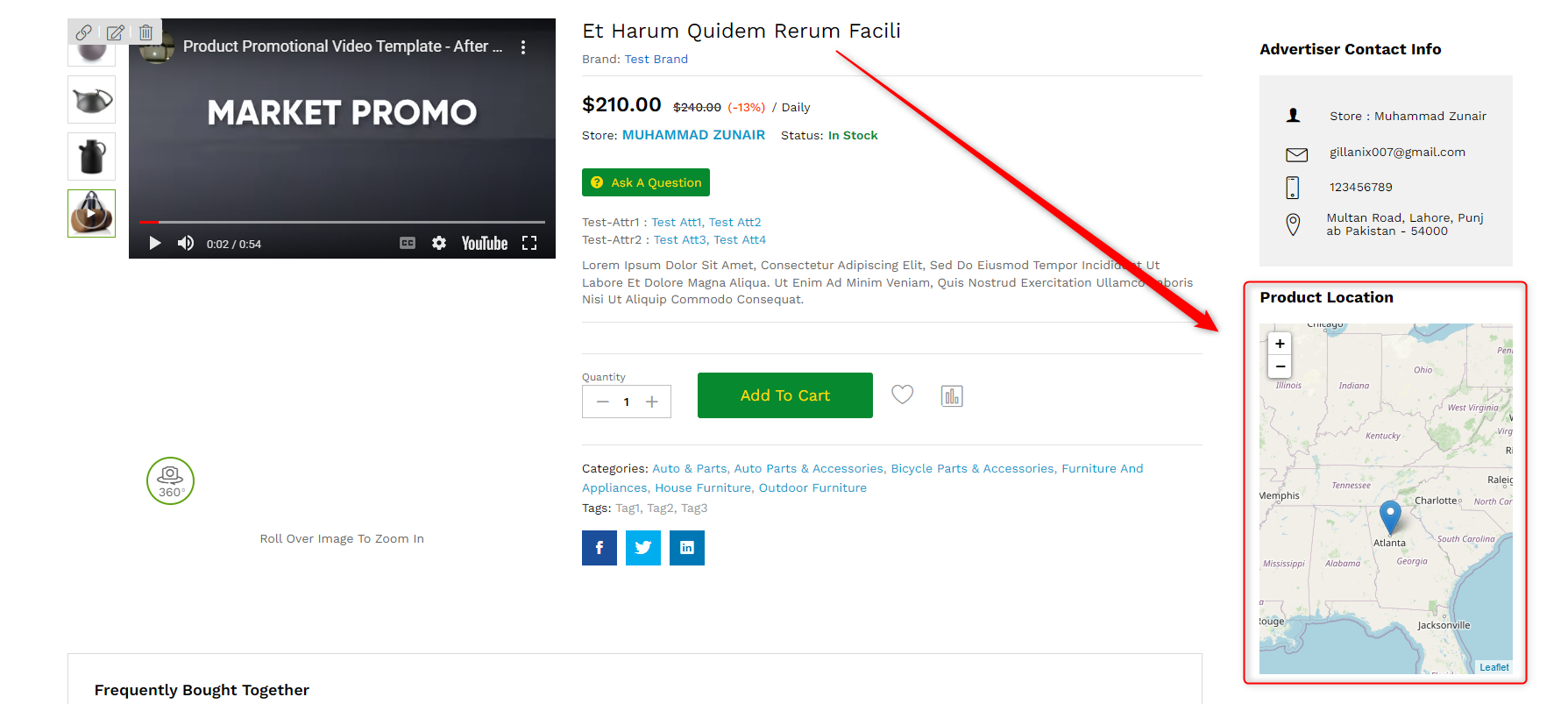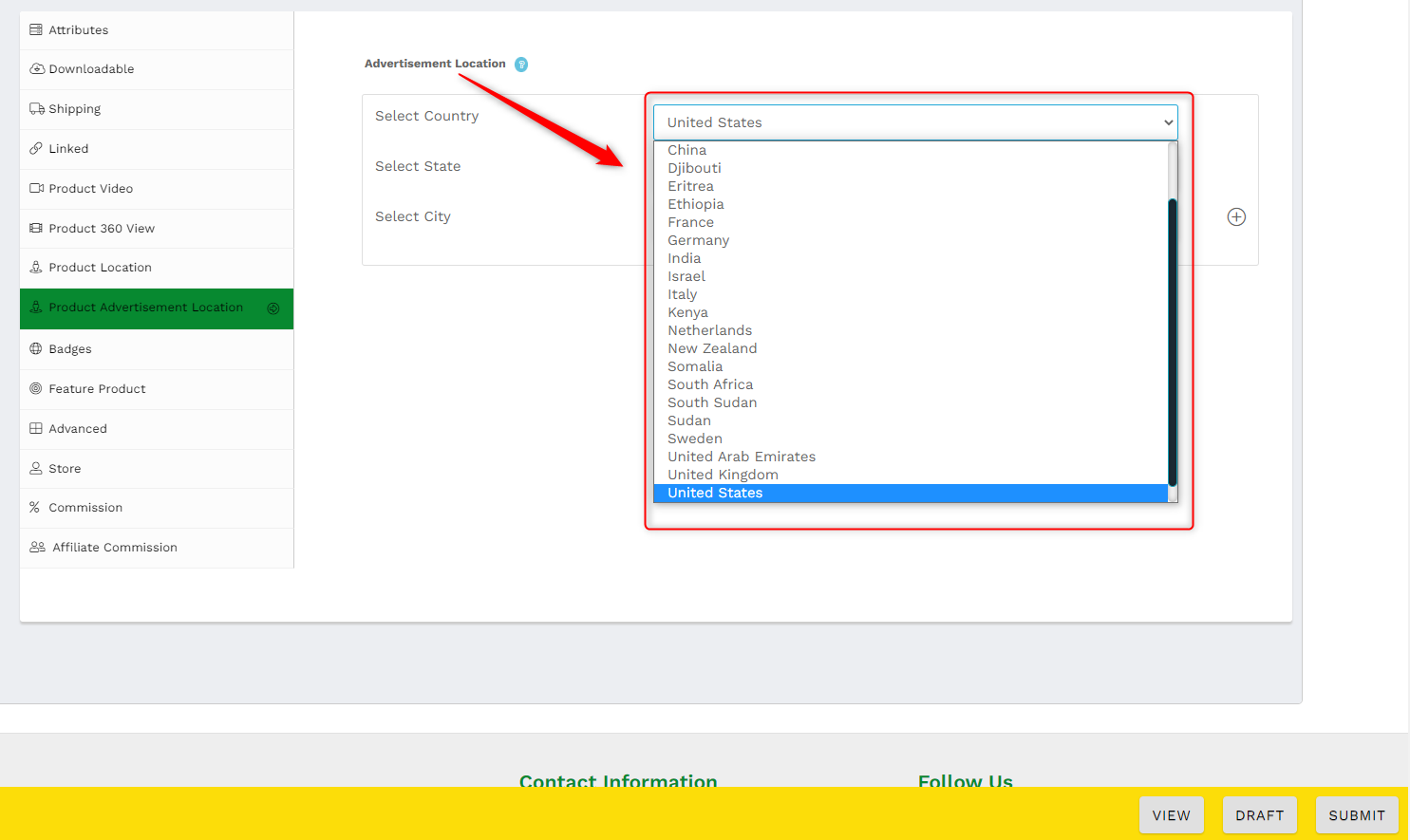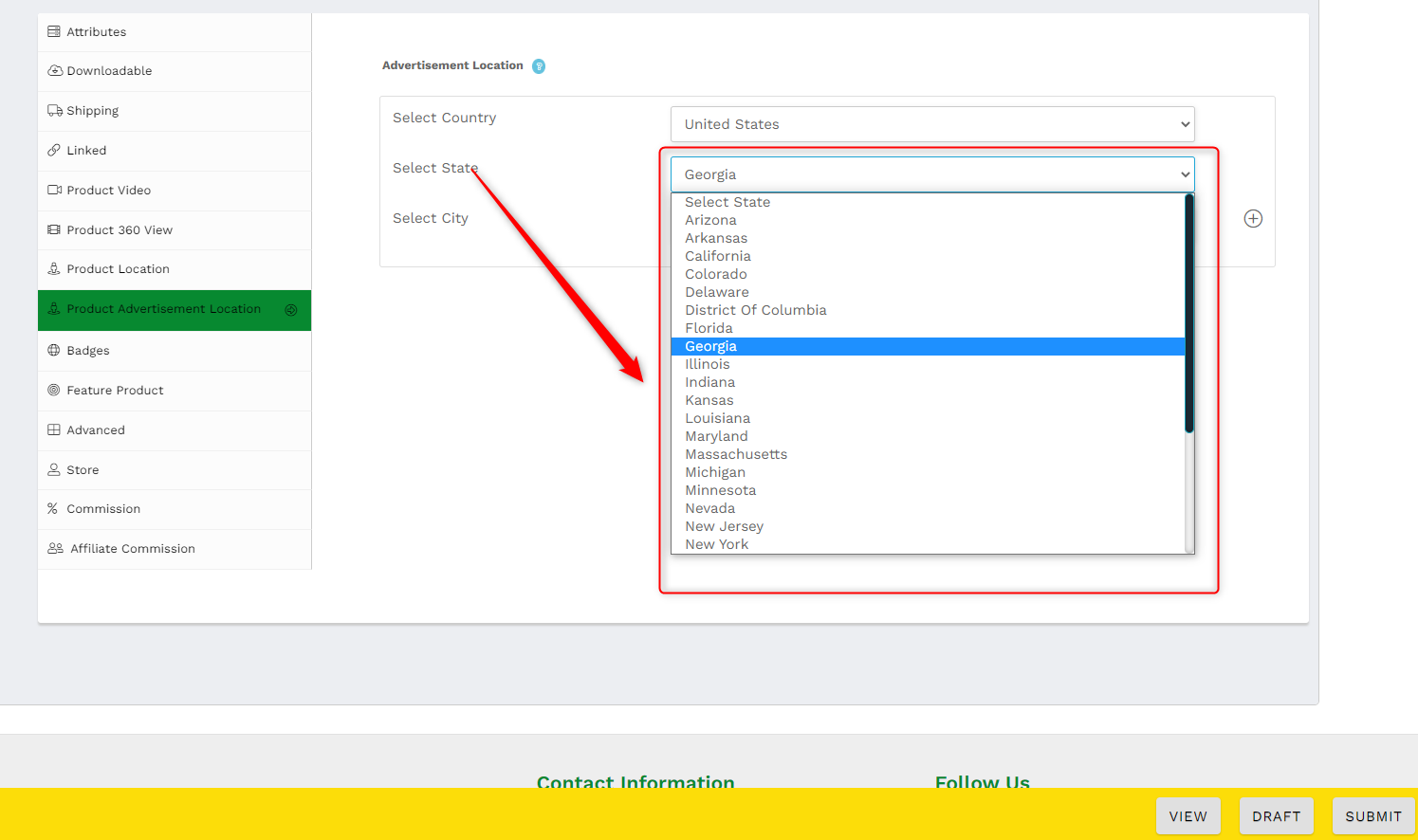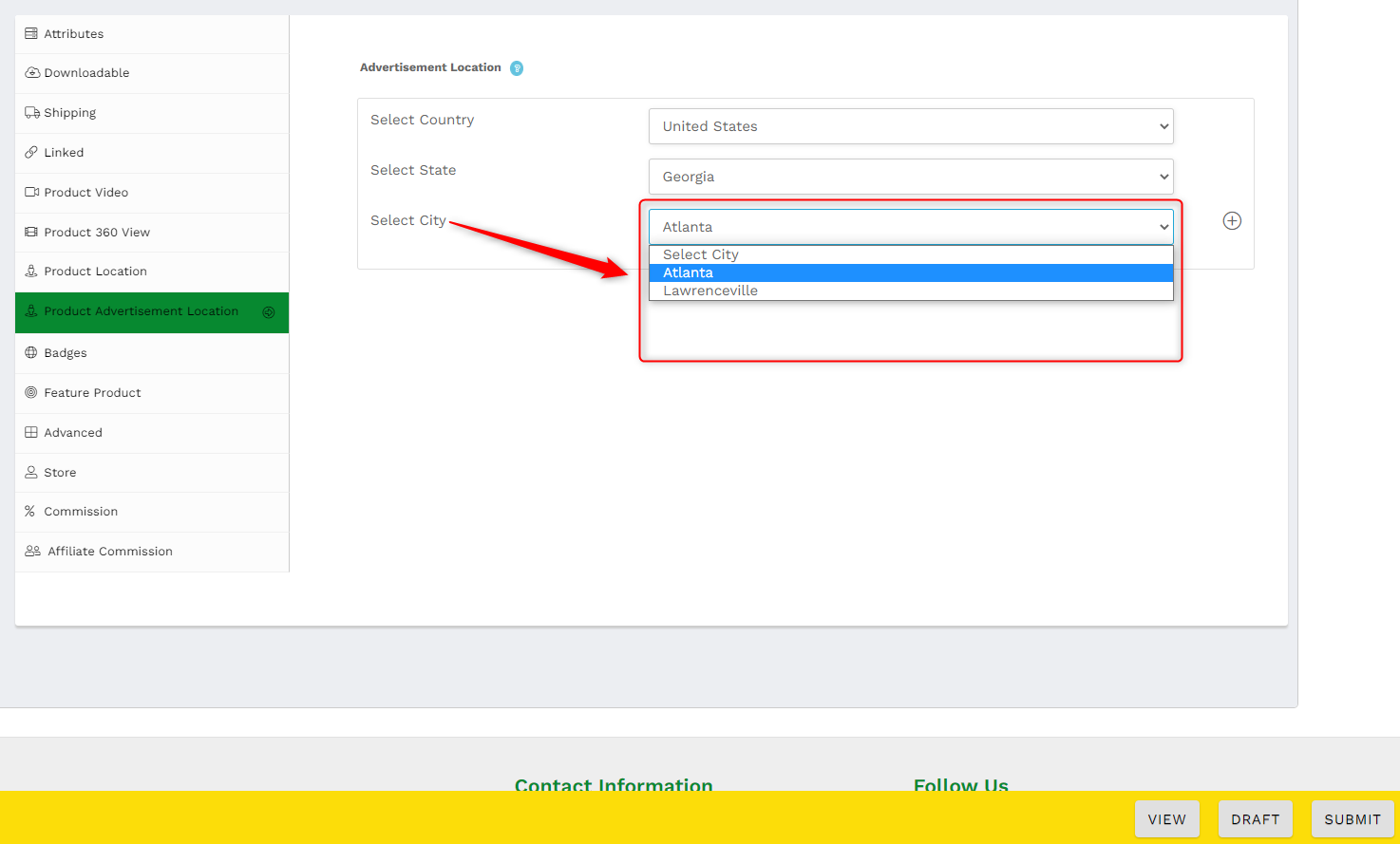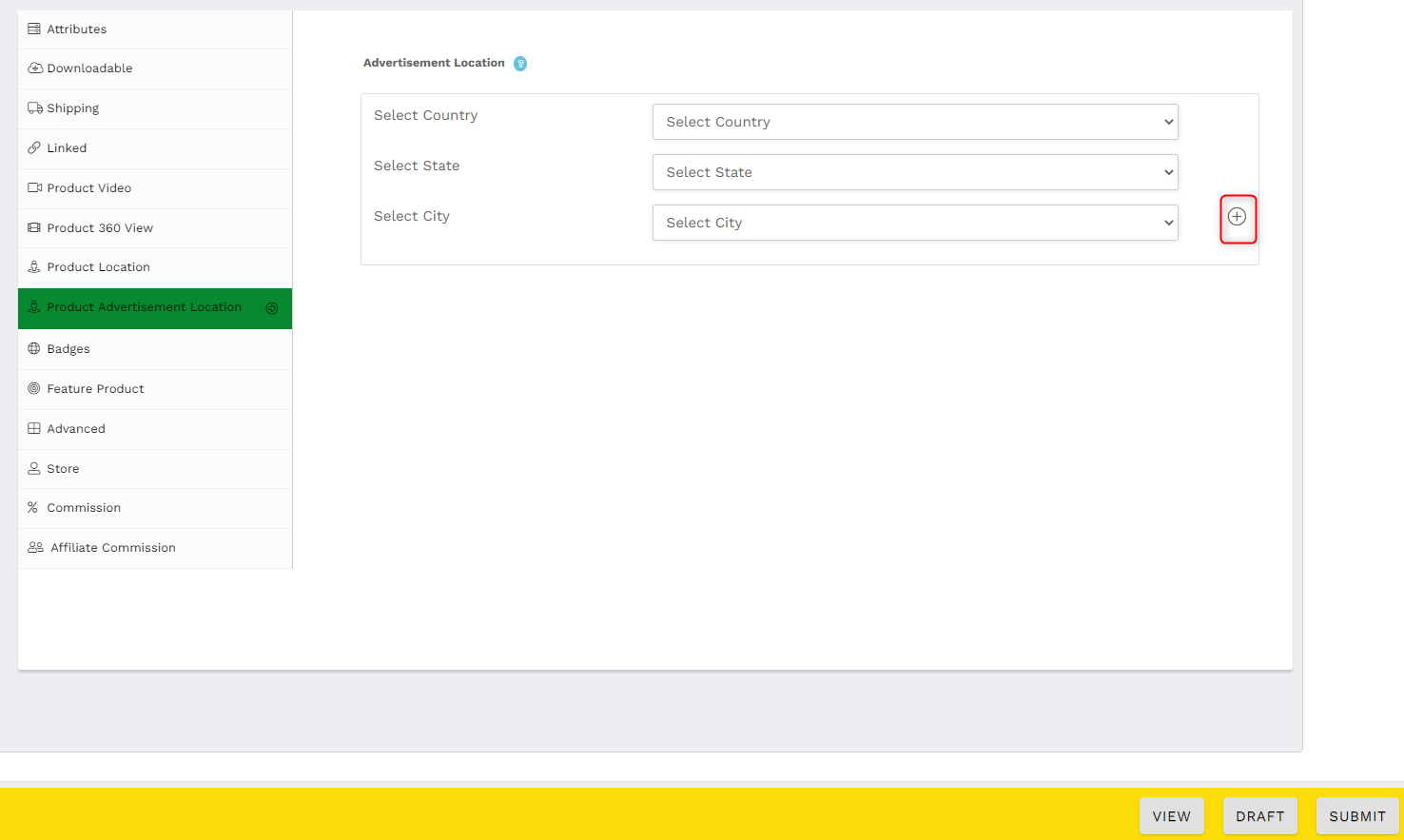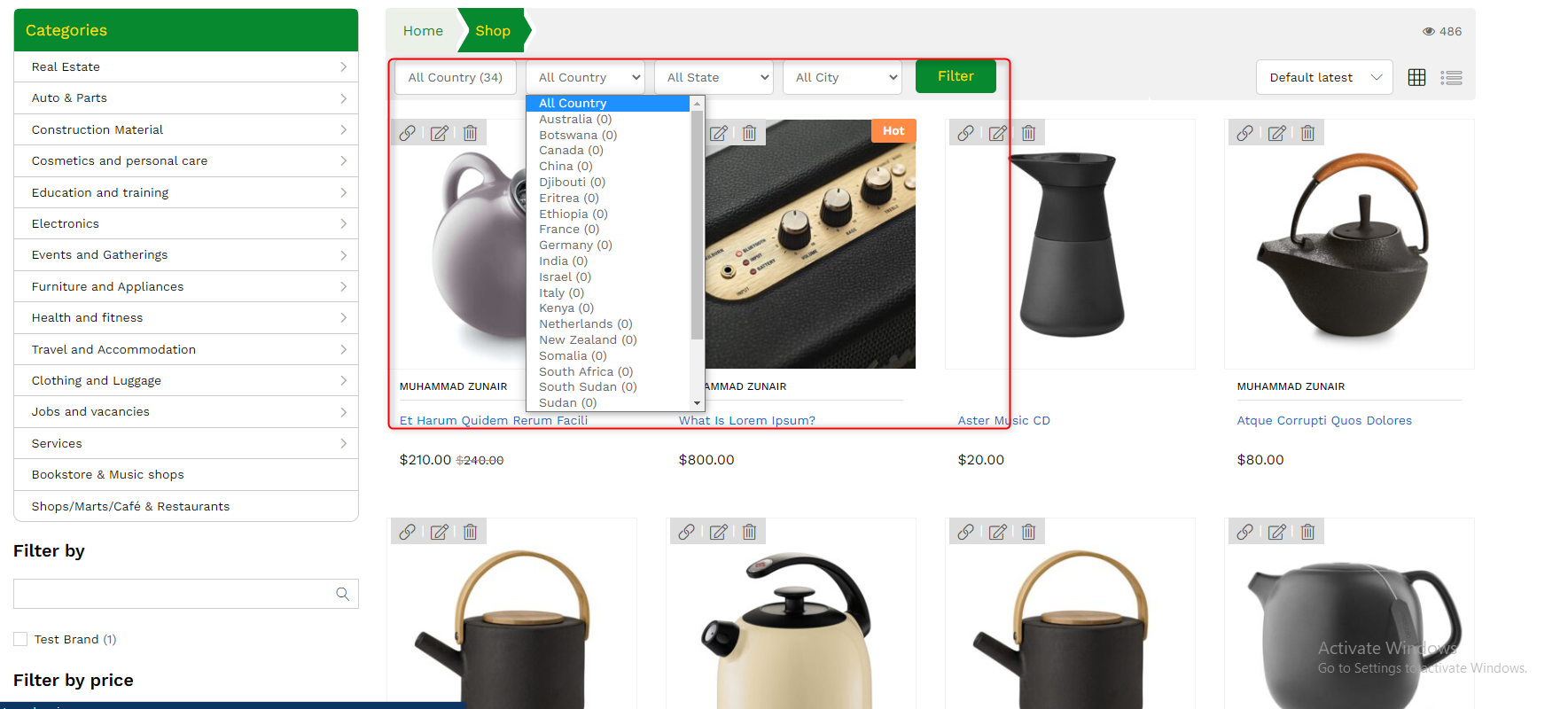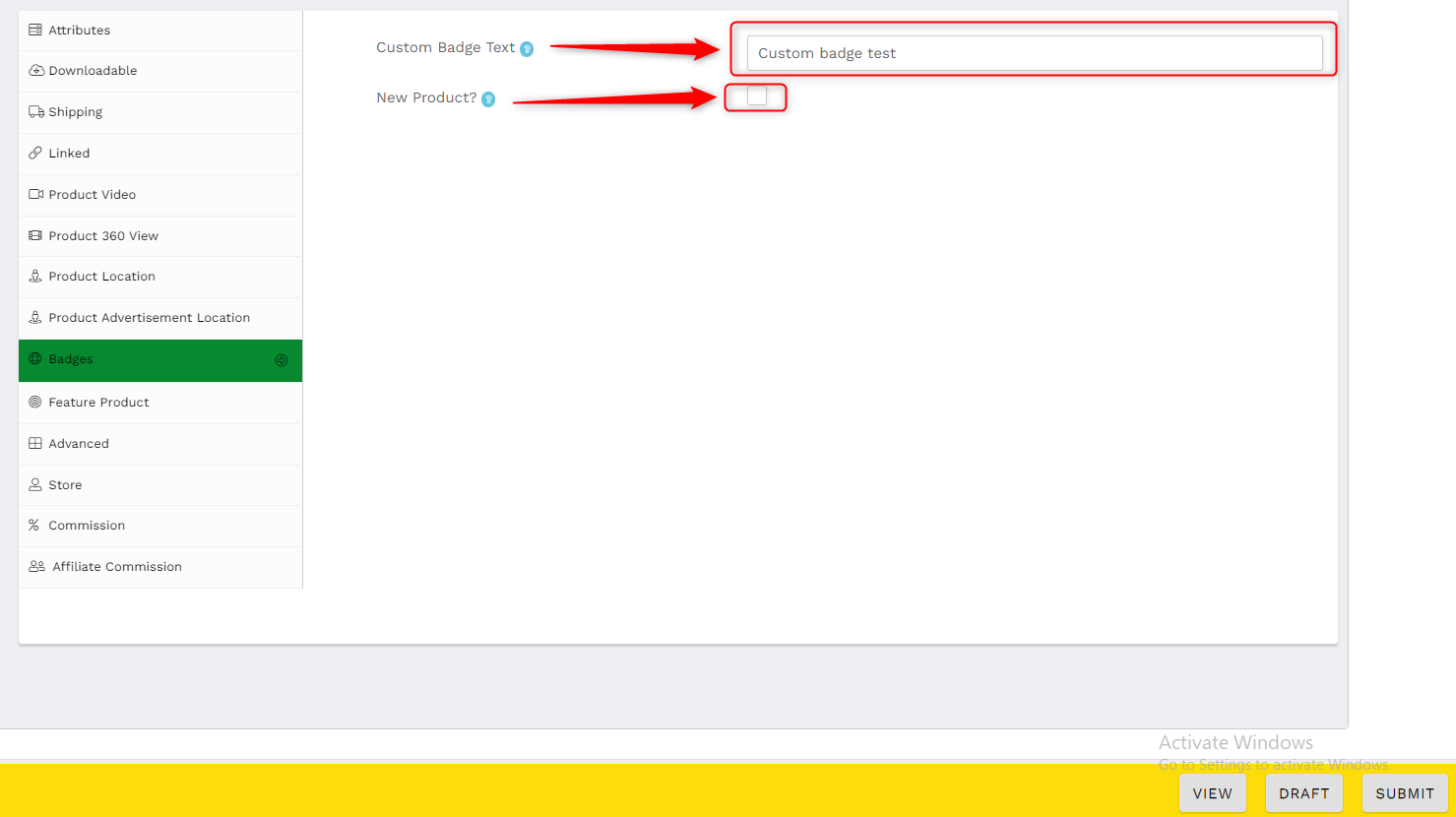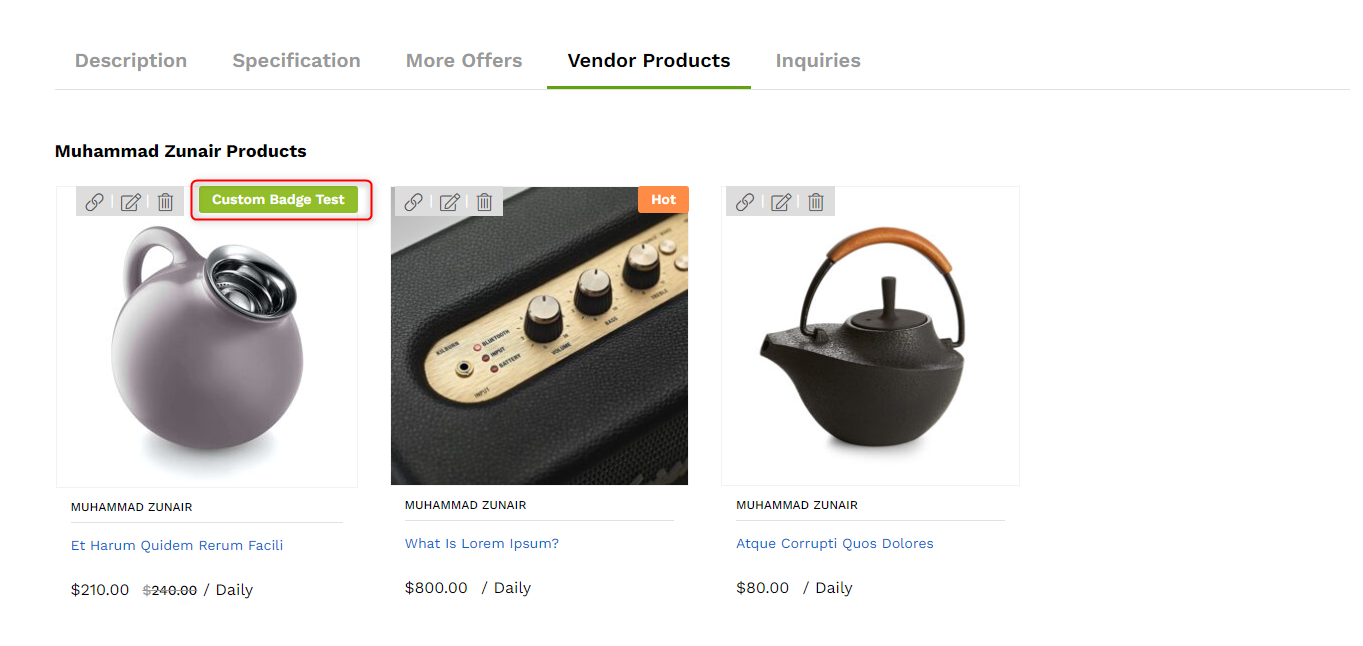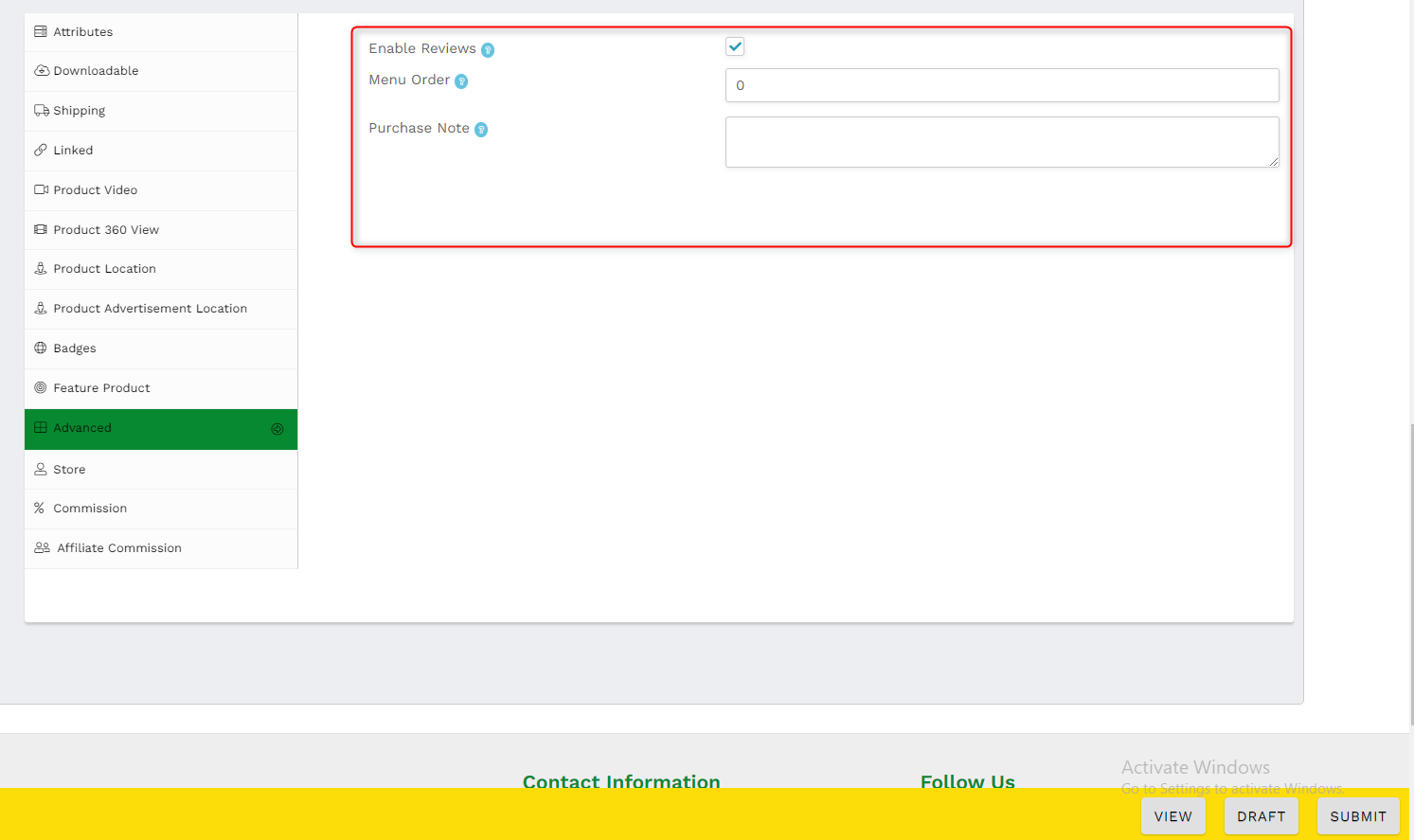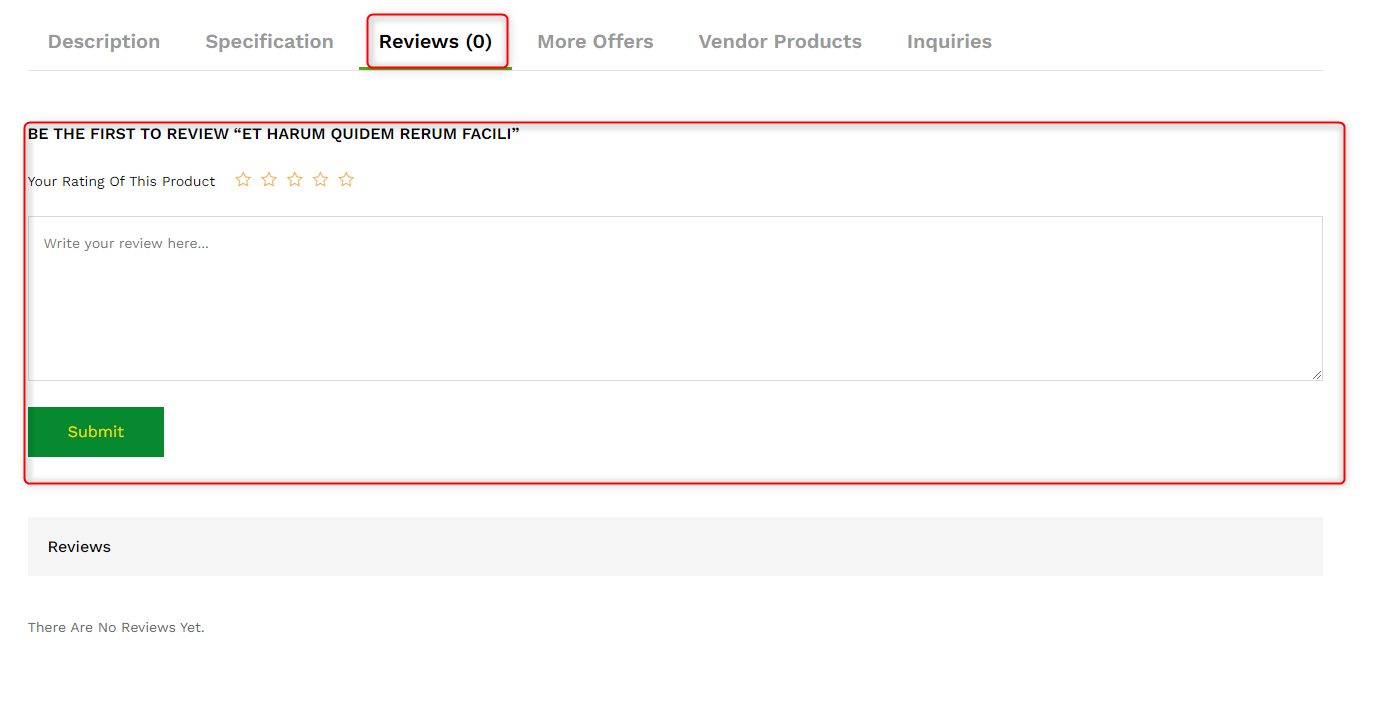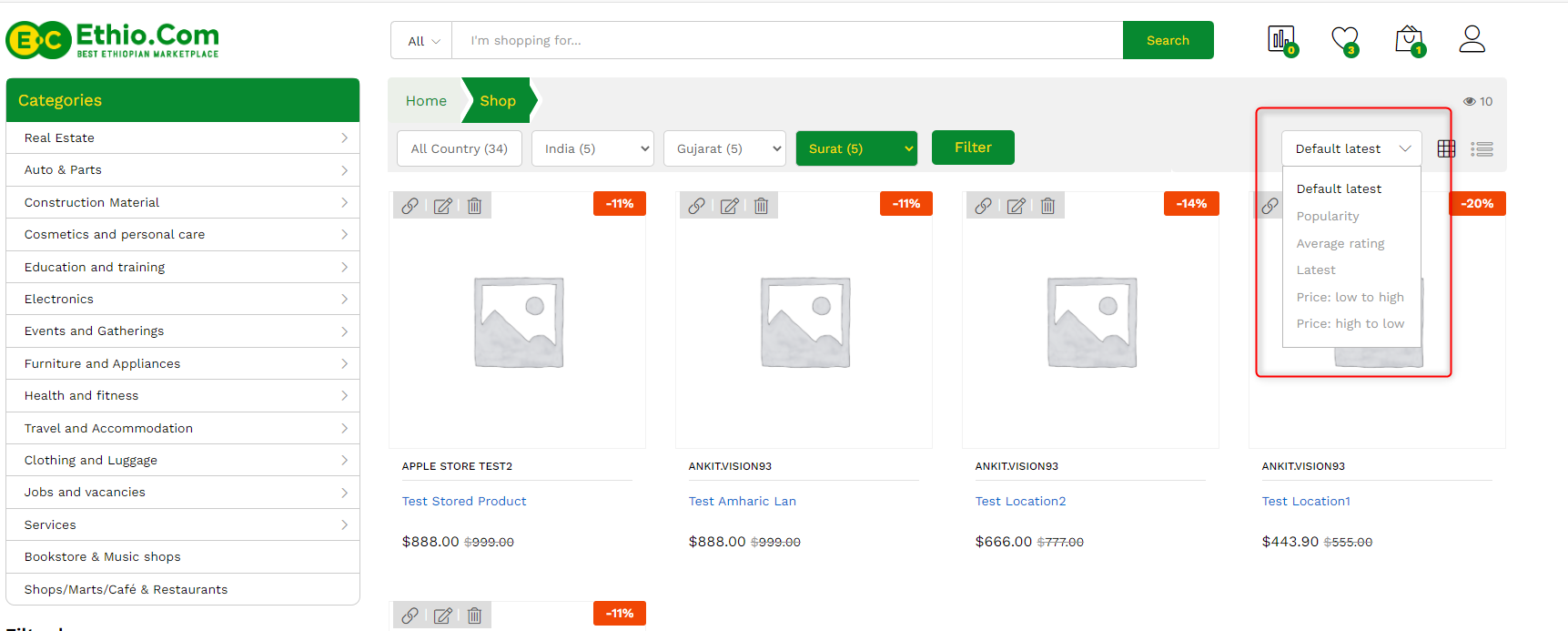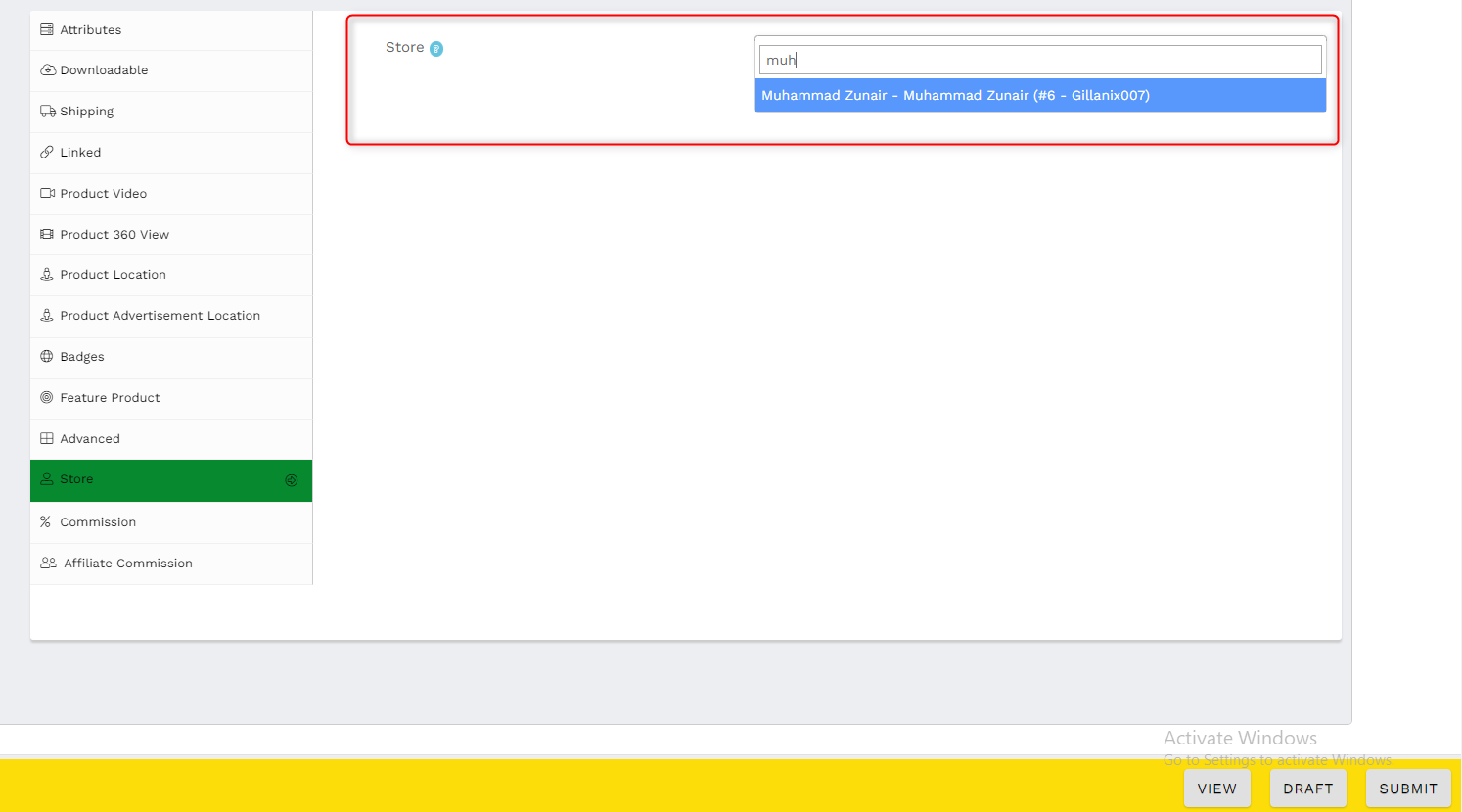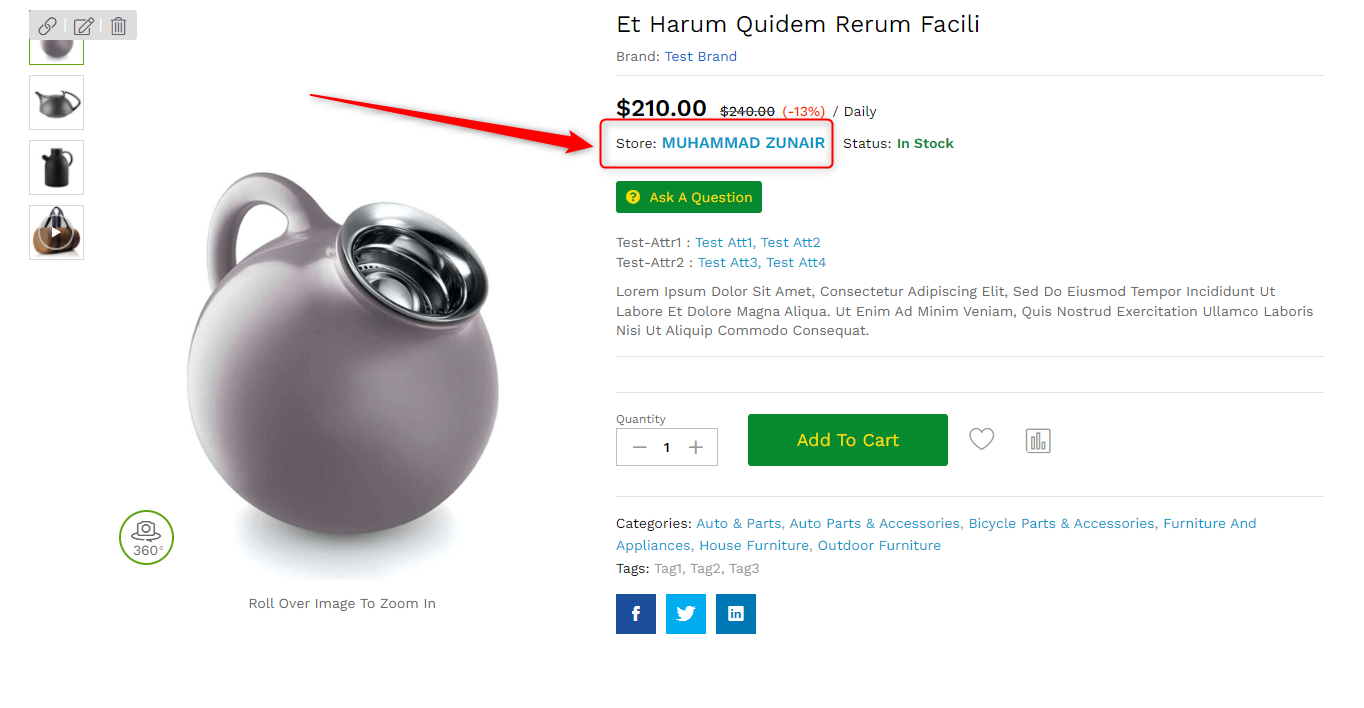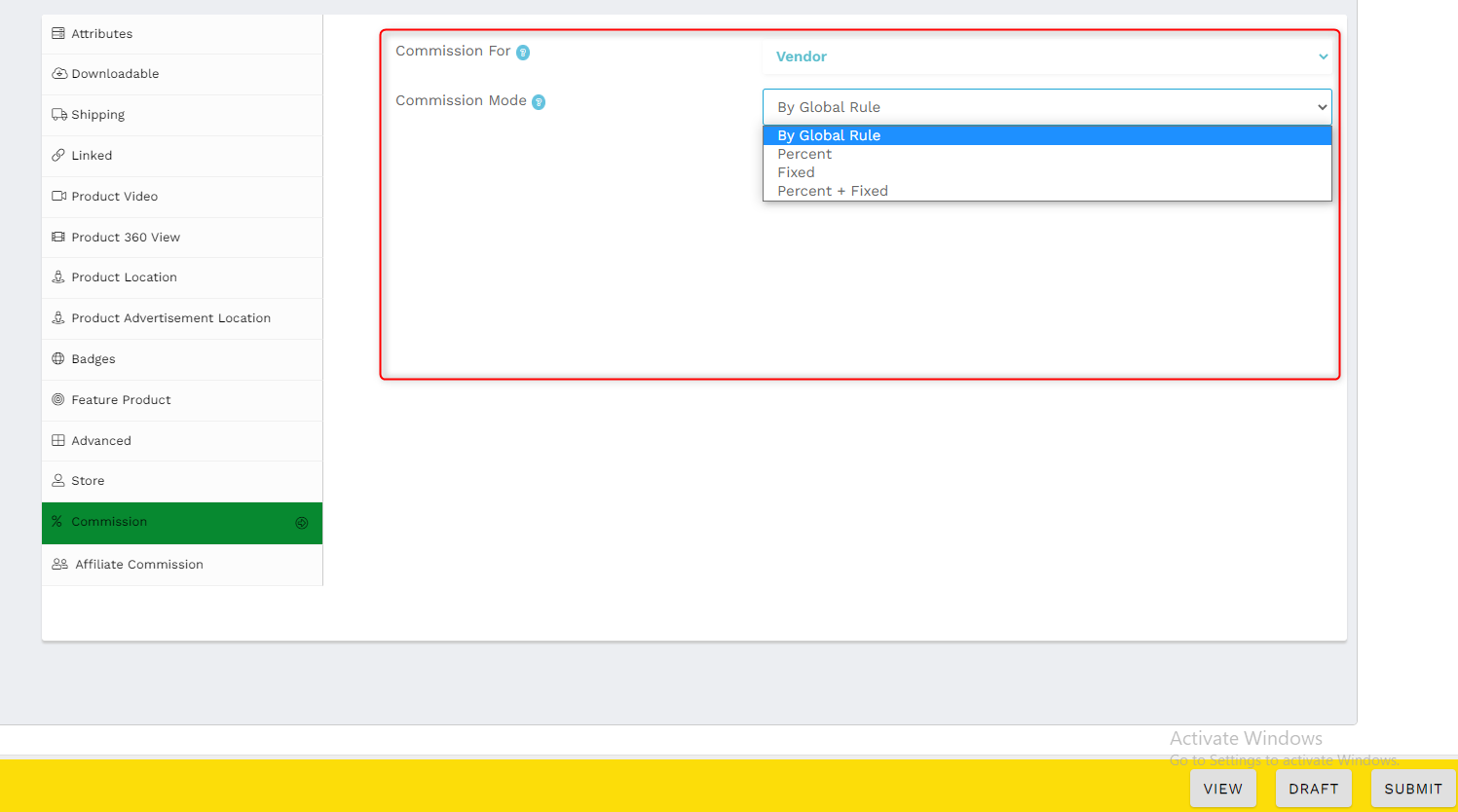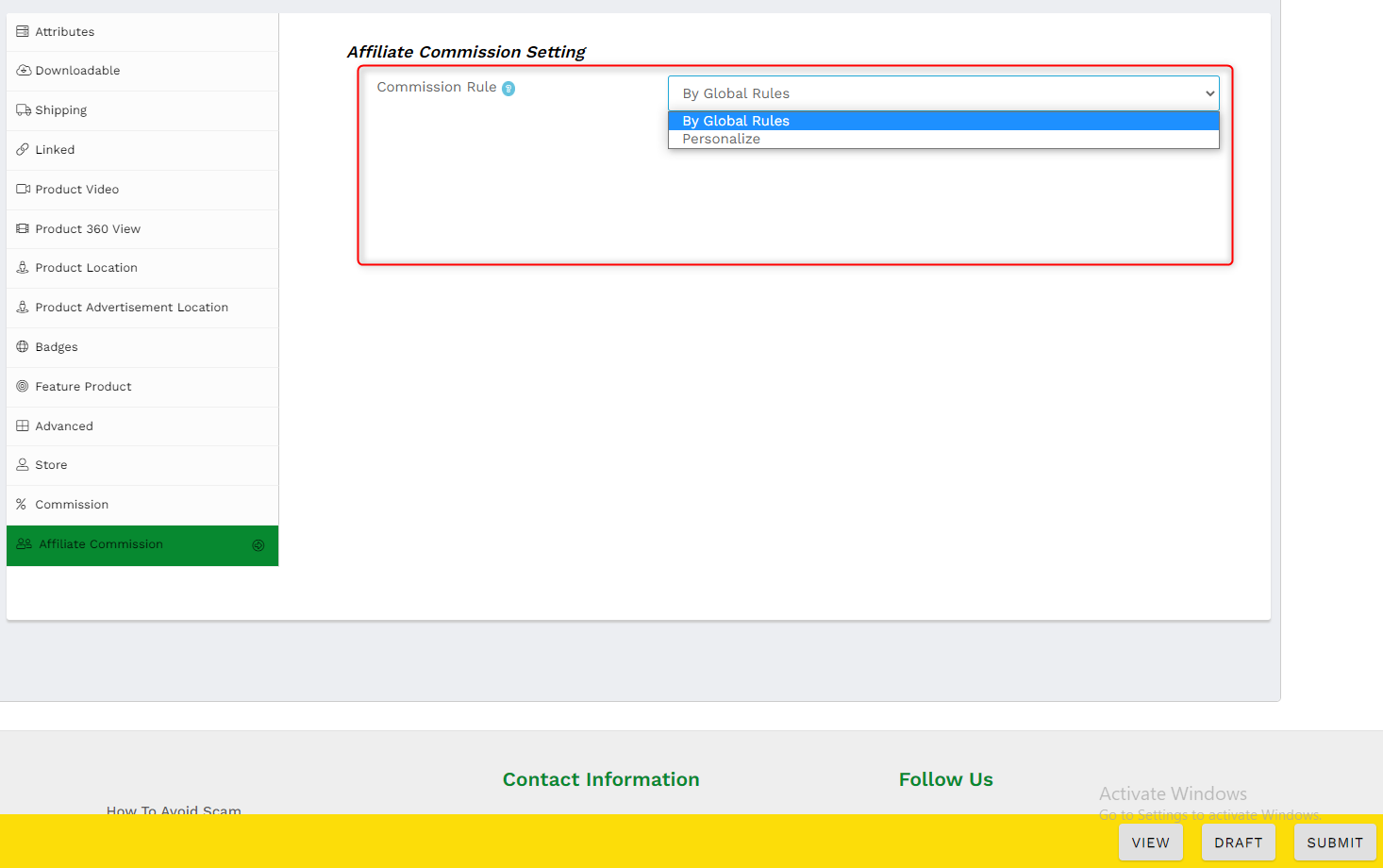No products in the cart.
General FAQs
They provide short and precise answers to the most common questions about using Ethio Marketplace. Click FAQs to open the expandable FAQs menu. Click the category of the question to expand the menu. Didn’t get the answer you’re looking for? Contact us on social media, phone, or Contact Us page.
Registration
Click Register. Fill in your Name, Email address, and Date of birth. Enter a Password and confirm the Password. Check the Terms of Service box. Click Register. Check your inbox for a confirmation email. Click Verify. Enter your Email and Password to log in to your Ethio account and create your profile
Login to your account with your Email and Password. Click the avatar at the top right corner to open My Account page. Click ACCOUNT DETAILS. Enter your First name, last name, Display name. Click Save Changes.
Click manage Billing address and Shipping address. Click Edit below the Billing address tab. Doing so opens a new window. Fill in your First Name, Last Name, Company, Country, Street Address, Town/City, State, Zip Code, and phone. Click Save Address
Click Edit below the Shipping address tab. Enter your First name, last name, Country/Region, Street address, Town/City, State, and Zip Code. Click Save Address.
Login
Click Login. Enter your registered Email address and password. Click Login.
Check if you’re using the email address registered on Ethio. You can only log in to your Ethio account with a registered email and the correct password.
It’s advisable that you keep your logins a secret but you can share them with trustworthy partners so they can upload products and respond to your customer in a timely fashion. Be aware though, sharing login details can lead to your account being banned if the other person contravenes the Terms of Use. Be judicious when sharing your Ethio logins to safeguard your account.
Open Ethio.com on your browser. Click Forgot your password? Enter your username or email. Click Reset Password. Check your email for the password rest email. Open the link Click here to reset your password. Enter and confirm your new password. Click Save.
Log into your Ethio.com account. Click Account Details. Scroll down to the Password Change tab. Enter your current password. Enter and confirm the new password. Click Save Changes.
Account Information
Log into your Ethio.com account. Click Account Details. Click Addresses. Click Edit under the Billing address tab. Update your address information. Click Save Address.
Log into your Ethio.com account. Click Account Details. Click Addresses. Click Edit under the Shipping address tab. Update your address information. Click Save Address.
Log into your Ethio.com account. Click ACCOUNT DETAILS. Click ORDERS to view all the orders you’ve made on Ethio.com account.
Log into your Ethio.com account. Click ACCOUNT DETAILS. Click DOWNLOADS to view all the products you’ve downloaded made on Ethio.com.
The followings tab lists all the vendors you’re following on Ethio.com. Ethio.com lets you follow your favorite vendors on the platform. Following a vendor enables you to receive notifications whenever a vendor adds new products on their Ethio.com store. Following your favorite traders is a convenient way to shop on Ethio.com.
Log into your Ethio.com account. Click ACCOUNT DETAILS. Click FOLLOWINGS to view all the vendors you follow on Ethio.com.
Log into your Ethio.com account. Click ACCOUNT DETAILS. Click FOLLOWINGS to view all the vendors you follow on Ethio.com. Click the delete icon next to the vendor’s name under the ACTIONS tabs. Click OK on the confirm window.
Ethio.com allows you to engage a vendor before buying a product. You can ask vendors a question about any product they’ve listed on the platform. You can make the inquiry directly from a listing for matchless convenience. The vendor can reply to your inquiry with more information about the product.
Yes, you can enquire about a product listed on Ethio.com without login into your account. Open the listing with the product you wish to purchase. Click Ask a Question. Enter your Name, Email address, and the question you wish to ask. Click SUBMIT.
NB: An Ethio.com account makes it easier and simple to track your inquiries and purchases on the platform.
Log into your Ethio.com account. Click INQUIRIES to open the inquiries window. Click View to open an inquiry. You can view a vendor’s reply and ask a follow up question if necessary.
Shopping on Ethio.com
Shopping on the Ethio.com platform is easy and intuitive. There are three options to help you search for the products you like.
- Use the Search Feature
Click the down arrow in the first tab of the search box. Pick a product category from the drop-down list. Enter the specific product details in the search box.
- Enter the product directly in the search box.
Click Search. You can refine your search results by entering the Country, State, and City, then clicking Filter. Ethio.com searches all listings and returns the relevant results.
Improve your results by applying a filter. Click the down arrow in the filter box above the search results.
Ethio.com allows you to filter results by
- Relevance
- Sort by popularity
- Sort by Latest
- Sort by Price: high to low
- Sort by Price: low to high
You can change the view of the search results.
- Click the Grid icon, it looks like a table, to enable the Grid View
- Click the Details icon, the second icon, to enable Detail View.
- Use the Categories Feature
Pick the category of the item you wish to purchase from the tab on the left panel. Hover your mouse over the main category to open the subcategories. Click the most relevant category to view all the listings. Click on the listing with the product you wish to buy to view the details.
Use the search function to search for the product on Ethio.com
Filter the results to improve accuracy
Click the product image or the name to open the listing. Doing so opens the listing with the product. Check out the product.
Each listing includes various pictures on the left-hand side. Click each image to open a large image. Roll the mouse over each image to zoom in. You can also click on the image to expand it. A larger image will open in a new dialogue box. Use the navigational arrows on both sides of the image to view other pictures on that listing. Click away from the dialog box to return to the listing.
- Read the product’s description.
- Open the Location tab to check the vendor’s location.
- Click More Offers to check what other products the vendor has to offer.
If you like a product, enter the quantity you need and then click Add to Cart
Ethio.com uses three display levels – Premium, Feature, and Regular Listings on the Home page.
Premium Listings
Premium listings are large and prominent adverts displayed at the top of the page. The Premium listing comprises 10 items displayed sequentially, one at a time. Premium listings are twice the size of featured listings and 4 times the size of regular adverts. They feature large images and include the product name and price. The product’s name and price take up half of the advert while the image takes up the other half. Hovering your mouse over a Premium-listed product triggers the See Details popup box. Click the popup to open the listed product.
Featured Listings
Featured listings appear below the Premium listings. They’re a group according to their major categories. Featured products have a larger image than the regular listings. They are looped, animated, and are twice the size of a standard listing. The rest of the products in the listing category appear after the Featured products. The product’s name and price take up half of the advert while the image takes up the other half.
Hovering your mouse over a featured product triggers the See Details Popup box.
Regular Listings
These are the smallest adverts on Ethio.com. They are a quarter the size of a Premium adverts and half the size of a Featured advert. They use smaller images and the product’s name, price, and ratings are displayed below the image.
Hovering your mouse over a regular advert triggers a popup menu with Add to Cart, Quick View, Wish List, and Compare icons. Click on the product’s name to view the listing.
Search the Ethio.com listings for the product on your wish list.
Open the listing with the product you wish to buy.
Click the Wishlist icon (heart-shaped).
All products listed on Ethio.com are categorized into relevant categories and subcategories. Hover your mouse over a category to reveal its subcategories. A subcategory with an arrow indicates there’s an additional level.
Log into your account with your username and Password
Pick the relevant category on the left side panel.
Hover your mouse to unveil the subcategories.
Click on the most relevant subcategory. Doing so opens a window showing all products in that category listed on the platform.
Click the product name or image to open a listing
Alternatively, click Add to Cart to buy a product.
Fire up the Ethio.com home page.
Scroll down to the Top Categories of the Month tab.
Click the category name to open all the listings
Or click the subcategory most relevant to the product you wish to buy.
Ethio.com routinely features top-selling products to improve your shopping experience.
Scroll down the page and click the Shop Now to view the listings.
You can access Ethio.com’s home page by clicking on the Home tab or the Ethio.com logo at the top left corner of the page.
The home page carries the Premium and Featured product listings. These are priority listings that are larger than the standard advertisement on the site. The adverts are looped and animated to change constantly. Premium adverts are the largest and are twice the size of a Featured adverts. Standard adverts are displayed after the Featured adverts. They are static and half the size of the Featured adverts.
The Shop tab lets you view all the products listings on Ethio.com. It also contains advanced filters to help you find the products quickly and conveniently.
You can view product listing from All Countries or filter them by Countries, State, and Cities.
You can also filter the products by:
- Default
- Popularity
- Average rating
- Price: Low to high
- Price: High to low
You can also filter the products by brand, price, an average rating.
You can also change the way the products are listed by toggling between Grid view and List View. The list view provides more details because it includes the product description. You can add the product to your shopping cart, Wish list, or compare two or more products.
Login to your Ethio.com account with your name and password. Browse the listings to locate the product you wish to buy. You can also use the search function to locate products. Click the product you wish to buy to open it’s listing.
Read the product description and product reviews, if any, carefully. Click Add to Cart if you wish purchase a product or service. Doing so adds the product to your shopping cart. You can add multiple items to your cart before checking out.
Click the shopping basket icon at the top right corner to open your shopping cart. Enter a coupon in the Coupon Discount tab, if you have one and click Apply Coupon. Confirm your order and Click Proceed to Checkout to open the checkout window. Enter your Billing Details. Ethio.com automatically fills in the details if you have filled them in your Account Profile.
Agree with the Terms and Conditions and then click Place Order.
Login to your Ethio.com account with your name and password. Hover your mousse over your avatar at the top right corner. Click Track Your Order. Enter your Order ID – you can find it your order confirmation email. Enter your Billing email – the email you used to checkout the product. Click Track.
My Wish List
Log into your Account. Click My Wish List. Any items on the Wish List will appear here.
Log into your account. Search for the item you wish to add to your Wish List. Hover the cursors over the listing to bring up a pop-up menu. Click the Wishlist icon (♥).
Log into your account. Click the Wish List icon on the top right corner to open the Wish List. Hover your mouse on the product you wish to delete. Click the heart icon on the popup box in the top right corner. Click Yes to confirm the action.
Avoiding Scams & Fraud while Shopping on Ethio.com
Log into your account. Search for the product you bought. Scroll to the bottom of the advert. Click Reviews. Give a star Rating. Click Submit.
Ethio doesn’t accept or facilitate payment between buyers and sellers.
Ethio doesn’t guarantee payment for goods or services. It only links a buyer to a seller but doesn’t facilitate the trade or financial transactions.
Ethio.com uses a 5-star rating system. Verified buyers can leave product review and rate it out of 5 stars.
The star ratings appears below the product’s name. All product reviews are available under the Reviews tab at the bottom of the advert.
Vendor RegistRation
Login to your account (or register if you haven’t joined). Click My Account to open My Account page. Click Become a Vendor. Enter your email address. Enter your Store Phone number. Click RE-SEND Code. A verification code is sent to your email address.
Check your email for the 6-digit Verification Code. Enter the 6-digit verification code in the provided field. Click CONFIRM. An Ethio.com moderator will review your Vendor Account request and approve your registration. Ethio.com will send you an email once your account is approved.
Registering on Ethio is FREE of Charge for both vendors and individuals.
Vendor accounts have more features to help you grow your business. With a vendor account, you can build a FREE online store on the Ethio platform and brand it as you like. That’s the equivalent of having a business website minus the associated costs. You can post your entire product catalogue with no extra charges, however extensive your product line.
Vendors can build branded online stores on Ethio marketplace Free of Charge. With an Ethio.com online store you can advertise your product on the internet free of charge.
An Ethio.com online stores expands your business reach to let you sell your products to different cities, states, and countries.
Yes. You can have multiple Vendor accounts for your multiple businesses.
Yes, Ethio lets you build a custom-branded e-commerce store on the marketplace FREE of Charge. We impose no limits on the number of products you can list in your branded online store.
You can start posting and advertising products on Ethio.com as soon as your Vendor Account is approved. Simply open your Vendor Dashboard and start posting product in your store.
Vendor Dashboard
It’s a dynamic tool to let you manage your online store on Ethio.com. It allows you to upload product to your online store, manage and track sales, communicate with potential customers and more. The dashboard puts all the information you need to run the online store at your fingertips.
Log into your account. Click Vendor Dashboard at the top of the page.
The Ethiopian Products and Services Dashboard gives you a bird view of your Online store. Log in to your account and open the Vendor Dashboard.
On the Dashboard you can:
- Edit your Store Profile
- Check monthly sales, Earnings, Sales numbers, and orders
- Check Sales Report data
- Check Products Stats
- Check Product Sales
- Check Notifications
- Check Inquiries
- Check Store Stats
- Check the Latest Topics
Listing Products on Ethio.com
Log into your account. Click My Products on the right-side panel to open the Product list. It shows all the products you have advertised on the platform.
You can post as many products as you wish on Ethio Marketplace
You can have a diverse collection of products on the marketplace. Just be sure to list each product in the proper category.
It’s advisable that sellers follow the full spirit of the law when listing products on the platform including having a license to sell regulated products.
About Us
Ethio is an online marketplace created for Ethiopians by Ethiopians. The online marketplace uses modern technology to connect Ethiopian buyers with Ethiopian sellers. We are here to help Ethiopians sell over the internet – Free of Charge! Simply register an account on Ethio to start posting your products and services. It Is That Simple!
Ethio is an Ethiopian-based marketplace created to meet the specific needs of Ethiopian businesses and shoppers. Our main office is at Main Office Mike Leyland St, Addis Ababa 0135, Ethiopia. We also have a satellite office in the US – 300 Colonial Center Parkway, STE 100N, Roswell GA 30076 USA
No. Ethio is not an e-commerce site. It’s an advertising platform that allows Ethiopian businesses and individual sellers to advertise goods for sale free of charge. Ethio allows a buyer to contact the seller so they can arrange a face-to-face meeting and transact off the platform. Because it’s not an e-commerce site, Ethio doesn’t accept or facilitate payment between sellers and buyers.
What Products are available on Ethio.com?
Ethio is an online marketplace for literally everything under the sun. From Real estate properties to cars and spare parts, clothing to cosmetics, events & gatherings to construction, education & training to job vacancies, anything. Check out our Home page for more categories.
Ethio doesn’t support any illegal or prohibited products and services. Narcotics, controlled substances, weapons, or any other illegal items are banned from the marketplace. Any account advertising illegal or prohibited products will be banned. Check ABout Us page for a more comprehensive list of prohibited items.
Click the broad product category. Click Others at the bottom of the tab. Click Post Product on the new window. Fill in the details in the necessary details and follow the prompts to post the product.
We always welcome user feedback. If you can think of a way to help us improve our categories, please do feel free to reach out through our contact page or email.
Vendor Information
Log into your account. Click Vendor Dashboard to open your dashboard. Click the blank avatar next to your name to Open the Profile Manager. Open each tab and fill in the necessary information including, your profile picture, personal information, Phone, Address, Social media handles, and fill in the About section. Fill in the You can also verify your vendor account by uploading the necessary documents in the Verification tab. Click Save to save the changes.
Login to your account and open the Vendor Dashboard and click Settings. Update the information in the relevant fields
Login to your account and open the Vendor Dashboard. Click Settings open the Store Settings window. Edit the necessary information in the relevant tabs.
You can customize your vendor’s page with your logo, banner image, and store list banner. You can also include your social media handles. Open Vendor Dashboard and click Settings to open the Store Settings window and upload the images in the Store Brand Setup tab.
Log into your account, open the Vendor Dashboard, click Settings to open the Store Settings window. Click Location and edit your Store Address and Store Location.
Enter your business profile – area of specialization, types of products you carry, or the services you offer. Use this space to wow customers and endear your products and services to them. Tell the customer why you’re a reliable source by stating your experience, professional qualification, and such.
The key here is to inspire confidence and come off as professional. Do you handcraft each item you sell? Or use all-natural ingredients in products? Let the customers now by including this information in your About Us Page.
Customers need assurance when shopping online. A compelling About page paints your business as genuine, professional, and capable. Use this space to inspire confidence and encourage prospects to buy your products or engage your services. Use a simple and direct title that instantly tells the customer the products you deal with. Explain how your history, skills, experience, and more make you the best source of the product or the best service provider. Entice and encourage the prospects to reach out and buy your product.
Log into your Ethio.com account and open the Vendor Dashboard. Click Settings on the left side panel to open the Store Settings window. Click the Store tab and scroll to the Store Visibility Setup. Tick the Hide Address from Store and Hide Map from Store checkboxes. Click SAVE
Home
You can access the home page by clicking on the home page icon or the Home tab on the top left corner. You can also click the Ethio logo on the top left corner.
Managing Your Ethio.com Store
Log into your Ethio.com account. Open Vendor Dashboard. Click Products on the right-side panel to open the Products window. Click Add New to open the Add Product window. Choose the product class from the drop list.
Fill in the relevant details including the name, price, short description, detailed description, category, and upload product images.
Add the product’s Brands, Tags, and specify the Catalog Visibility. Fill in the Inventory information, Shipping, Attributes, Linked items. Upload the Product video and 360 image. Tag the image with the Badge and any Advanced Information. Click DRAFT if you wish to finish the listing later. Click SUBMIT to list the product in the marketplace.
Log in to your account. Click Vendor Dashboard then click Products. Click the Stock Manager icon (second icon after Add New) to open the Stock Manager. Filter the products by category to hasten product selection. Check the product listing Status, Stock Quantity, Status, and Backorders. Make the necessary adjustments and click SUBMIT.
Log into your account. Click Vendor Dashboard. Click Products. Click Published to open the listed products. Scroll down the list to the product you wish to delete (use filters to speed up the process). Click the delete icon (trash can). Click OK on the pop up window.
Log into your account and open the Vendor Dashboard. Click Orders to open the Orders window. Use the filters to refine your search by Date, Product, or Category. Verify the order details.
Log into your account and open the Vendor Dashboard. Click Coupons to open the Coupons Listing window. Click Add New to open the Add Coupon window. Fill in the Code and Description. Select the Discount Type, enter Coupon Amount, and Expiry Date. Check the Allow Free shipping and Show on Store checkboxes if applicable.
Set the minimum spend, Maximum spend, and set the relevant coupon conditions including excluded products and product categories.
Log into your Ethio.com account and open the Vendor Dashboard. Click Customers to open the Manage Customers window. Click Add New to Open the Add Customer window. Fill in their Username, Email, First and Last Name, and their Billing and Shipping information. Click SUBMIT.
Log into your Ethio.com account and open the Vendor Dashboard. Click Refunds to open the Refund Requests window. Filter by category then print or export the data as PDF, CSV, or Excel.
Ethio.com allows you to add products listed on the platform to your online store. Log into your Ethio.com account and open the Vendor Dashboard. Click Add to My Store to open the Add to My Store Catalog window. Click Add New to open the Add Product window. Filling the relevant information and click SUBMIT. Repeat the process for all the products you wish to add to your online store.
Yes, you can add products listed on Ethio.com to your store. Log into your account and open the Vendor Dashboard. Click Add to My Store to open a window with the products listed on the platform. Use the search filter to narrow down your search. Click on the Add to My Store tab on each product you wish to add to your catalog. Click OK on the confirmation window. Repeat the process for all the products you wish to list in your store.
Log in to your Ethio.com account. Click Settings. Doing so opens the Store Settings page. Fill in the Store Email and Store Phone number
Store Brand Setup
Upload the Store Logo. Choose the Store Banner Type and upload the Store Banner and Mobile Banner. Select the Store List Banner Type, upload the Store List Banner. Click Add Media to upload a video or image about your business. Fill in the Shop Description.
Store Visibility Setup
Specify the Store Name Position. Specify how many products to list on each page. Choose if to hide email, phone, address, Map, or About section of the store. Click Save
Setup Store Location
Click Location. Enter the Street Address, City/Town, Postcode/Zip, Country, State/County.
Pin the Store Location
Use the Find Location tab to locate your store on Google Maps.
Set Payment
Click Payment tab. Choose your Preferred Payment Method from the drop list.
Set Shipping
Click Shipping. Click the Enable Shipping checkbox if you’ll be shipping items from your store. Click the Processing Time tab and choose the time from the drop list. Click the Shipping Type tab to open the drop list. Pick the most convenient type of shipping and fill in the necessary details.
Set Delivery Time
Click Delivery to Open Delivery Time Setting window. Click the Enable Delivery Time checkbox. Enter your day off from the drop list.
Specify the delivery slots and duration of each slot. Enter the Daily Basis Delivery Slots for each day you’re open.
SEO
Click SEO to open the SEO window. Enter the SEO Title, Meta Description, and Meta Keywords
Fill in your Facebook and Twitter Setup by entering your Titles, Descriptions, and uploading images.
Setup Customer Support
Click Customer Support. Enter your Phone, Email, Address, Country, City/Town, State/County, Postcode/Zip
ShipStation Setting
Click ShipStation. Click the Export Order Status tab to open the drop list. Choose the relevant statuses.
Vacation Mode
Click Vacation Mode. Click to Enable vacation mode and to Disable Purchase During Vacation. Specify the Vacation Type from the drop list. Enter a Vacation Message.
Click SAVE.
Ethio.com provides merchants who sell similar items with a quick and convenient way to list the items in their online store. The Bulk Add feature allows you to list multiple products with a few clicks of a button.
Log into your Ethio.com account and open the Vendor Dashboard. Click Add to My Store to open the Add to My Store Catalog window. Use the filters to sort through the product listings and get the products you wish to add to your catalog. Select the product you wish to add by ticking the checkboxes. Click the BULK ADD or BULK ADD TO MY STORE.
Log into your Ethio.com account and open the Vendor Dashboard. Click Reports to open the Sales Report window. Filter Sales Date, Product, Low in Stock, or Out of stock. You can also filter by Year, Last Month, This Month, Last 7 Days, or a custom date range. Click Print to print the sales report on the screen.
Log into your Ethio.com account and open the Vendor Dashboard. Click Reviews to open the Store Reviews window. Sort the reviews by Approved or Pending. Click Product Reviews to open the Product Review window.
Log into your Ethio.com account and open the Vendor Dashboard. Click Reviews to open the Store Reviews window. Click Product Reviews to open the Product Review window. Use the filter function to sort the product by category. You can sort the reviews by Approved or Pending. Click Store Reviews to open the Store Review window.
Log into your Ethio.com account and open the Vendor Dashboard. Click Delivery Persons to open the Manage Delivery Persons window. Click Add New to open the Add a Delivery Person window. Enter their Username, Email, Phone, First Name, and Last Name. Click SUBMIT.
Log into your Ethio.com account and open the Vendor Dashboard. Click Delivery Persons to open the Manage Delivery Persons window. Click the Edit icon in the Actions column to open the Edit Delivery Person window. Edit the necessary details and click SUBMIT.
Log into your Ethio.com account and open the Vendor Dashboard. Click Delivery Persons to open the Manage Delivery Persons window. Click the delete icon in the Actions column. Click OK on the pop up window.
Log into your Ethio.com account and open the Vendor Dashboard. Click Delivery Persons to open the Manage Delivery Persons window. Click the Details Stats icon in the Actions columns to open the Delivery Stats window. Sort by Delivered or Pending.
Log into your Ethio.com account and open the Vendor Dashboard. Click Staff to open the Manage Staff window. Click Add New to open the Add Staff window. Enter the staff member’s details. Click SUBMIT.
Log into your Ethio.com account and open the Vendor Dashboard. Click Staff to open the Manage Staff window. Click the Edit icon on the Actions column of the staff member. You can also click their name under the Staff column to open the Edit Staff window. Tick the Custom Capability checkbox to open the Capabilities window. Toggle features On or Off to customize permission. Click SUBMIT
Log into your Ethio.com account and open the Vendor Dashboard. Click Support Tickets to open the Support Tickets window. Filter the entries by product or by date range.
Log into your Ethio.com account and open the Vendor Dashboard. Click the notification bell on the top right side to open the Notification Dashboard. The notifications available are indicated in a red bubble. Filter entries by Only Unread or Unread or by type.
Log into your Ethio.com account and open the Vendor Dashboard. Click the notification bell on the top right side to open the Notification Dashboard. Filter the inquiries by Only Read or Read, or by Type. Tick the checkboxes on the left side of each notification to select a notification. Click MARK READ to mark selected notification as read. Click DELETE to delete selected notifications. Click the delete icon in the Actions tab to delete individual notifications.
Log into your Ethio.com account and open the Vendor Dashboard. Click the Inquiry Board icon on the top right corner to open the Inquiry Board. Click the inquiry under the Query tab to open the message. Type your reply in the New Reply tab and attach any necessary files. Click SEND to reply to an inquiry.
Log into your Ethio.com account and open the Vendor Dashboard. Click the notification bell on the top right side to open the Inquiry Board. Filter inquiries by product or by date range. Use the search function to look for specific inquiries. Click on a query or use the reply icon in the Actions tab to reply to an inquiry. Click the delete icon to delete an inquiry. Click on the Customer name to open the customer profile.
Log into your Ethio.com account and open the Vendor Dashboard. Click the notification bell on the top right side to open the Notification Dashboard. Scroll down to the Send Direct Message – To Store Admin tab. Type your message and attached any media files. Click SEND.
Yes, you can export your product list as a CSV file.
Log into your Ethio.com store. Click Vendor Dashboard to open the Dashboard. Click Products to open the Products window. Click the Products Export icon on the right side to open the Export products to a CSV file window. Customize the product data you wish to have on the product lists. Click GENERATE to download the file.
Yes, you can import products into your Ethio.com store as a CVS file.
Log into your Ethio.com store. Click Vendor Dashboard to open the Dashboard. Click Products to open the Products window. Click the Products Imports icon on the right side to open the Import products from a CSV File window. Click Choose a File to upload the CSV file from your computer. Click Show all files and navigate to the folder with the CSV file. Click the CSV file you wish to upload and click open to upload it. Tick the Update existing products checkbox if you only wish to update products already in the store. Click Continue. Customize the product fields to match your stores format. Click Run The Importer to import the file. Click VIEW PRODUCTS to open the Products window and manage the products.
MANAGING YOUR ETHIO.COM STORE
Product Management
Log into your Ethio.com account. Open Vendor Dashboard. Click Products on the right-side panel to open the Products window. Click Add New to open the Add Product window. Choose the product class from the drop list.
Fill in the relevant details including the name, price, short description, detailed description, category, and upload product images.
Add the product’s Brands, Tags, and specify the Catalog Visibility. Fill in the Inventory information, Shipping, Attributes, Linked items, upload Product video and 360 image. Tag the image with the Badge and any Advanced Information. Click DRAFT if you wish to finish the listing later. Click SUBMIT to list the product in the marketplace.
Log in to your account. Click Vendor Dashboard then click Products. Click the Stock Manager icon (second icon after Add New) to open the Stock Manager. Filter the products by category to hasten product selection. Check the product listing Status, Stock Quantity, Status, and Backorders. Make the necessary adjustments and click SUBMIT.
Log into your account. Click Vendor Dashboard. Click Products. Click Published to open the listed products. Scroll down the list to the product you wish to delete (use filters to speed up the process). Click the delete icon (trash can). Click OK on the pop up window
Log into your account and open the Vendor Dashboard. Click Orders to open the Orders window. Use the filters to refine your search by Date, Product, or Category. Verify the order details.
Log into your Ethio.com account and open the Vendor Dashboard. Click Customers to open the Manage Customers window. Click Add New to Open the Add Customer window. Fill in their Username, Email, First and Last Name, and their Billing and Shipping information. Click SUBMIT.
Ethio.com allows you to add products listed on the platform to your online store. Log into your Ethio.com account and open the Vendor Dashboard. Click Add to My Store to open the Add to My Store Catalog window. Click Add New to open the Add Product window. Filling the relevant information and click SUBMIT. Repeat the process for all the products you wish to add to your online store.
Yes, you can add products listed on Ethio.com to your store. Log into your account and open the Vendor Dashboard. Click Add to My Store to open a window with the products listed on the platform. Use the search filter to narrow down your search. Click on the Add to My Store tab on each product you wish to add to your catalog. Click OK on the confirmation window. Repeat the process for all the products you wish to list in your store.
Ethio.com provides merchants who sell similar items with a quick and convenient way to list the items in their online store. The Bulk Add feature allows you to list multiple products with a few clicks of a button.
Log into your Ethio.com account and open the Vendor Dashboard. Click Add to My Store to open the Add to My Store Catalog window. Use the filters to sort through the product listings and get the products you wish to add to your catalog. Select the product you wish to add by ticking the checkboxes. Click the BULK ADD or BULK ADD TO MY STORE.
Yes, you can export your product list as a CSV file.
Log into your Ethio.com store. Click Vendor Dashboard to open the Dashboard. Click Products to open the Products window. Click the Products Export icon on the right side to open the Export products to a CSV file window. Customize the product data you wish to have on the product lists. Click GENERATE to download the file.
Yes, you can import products into your Ethio.com store as a CVS file.
Log into your Ethio.com store. Click Vendor Dashboard to open the Dashboard. Click Products to open the Products window. Click the Products Imports icon on the right side to open the Import products from a CSV File window. Click Choose a File to upload the CSV file from your computer. Click Show all files and navigate to the folder with the CSV file. Click the CSV file you wish to upload and click open to upload it. Tick the Update existing products checkbox if you only wish to update products already in the store. Click Continue. Customize the product fields to match your stores format. Click Run The Importer to import the file. Click VIEW PRODUCTS to open the Products window and manage the products.
Marketing Your Ethio.com Store
Ethio.com allows you to run various types of promotions to boost your sales. You can offer discounts, upsells, cross-sells, bundled or linked products on your Ethio.com store.
Short for Search Engine Optimization, SEO is an online marketing strategy to improve your store’s online visibility. SEO helps customers find your store and the products you sell. Enter words and phrases that best describe the products your sell or services you provide in the SEO tab.
For instance, a Hair Salon might use hairdo, hairstyle, make-up, manicure, pedicure, beauty, natural hair, hair extension, human hair, braids, and nail polish.
You can improve your store’s online visibility by entering terms and phrases relevant to your business in the SEO tab. Ideally, you should use the words that best describe your business. Or the phrases that a customer is likely to use to search for your product and services.
Here are some examples of great SEO descriptions.
Butcher: Beef, mutton, ribs, ribeye, prime cuts, steak, meat on bone, chicken, drumsticks, turkey.
Realtor: Apartment, Condos, condominium, rental, mansions, warehouses, flats, rental, real estate, buildings, office complexes, office buildings.
College: Professional course, degrees, certificate, education, tertiary education, certifications, diploma, teaching, career, occupation, profession.
Log into your account and open the Vendor Dashboard. Click Coupons to open the Coupons Listing window. Click Add New to open the Add Coupon window. Fill in the Code and Description. Select the Discount Type, enter Coupon Amount, and Expiry Date. Check the Allow Free shipping and Show on Store checkboxes if applicable.
Set the minimum spend, Maximum spend, and set the relevant coupon conditions including excluded products and product categories.
You can include a discount when listing the product on Ethio.com.
You can also discount a product that’s already live on your store. You can edit the listing from your Vendor Dashboard. Click Products and click on the product you wish to discount. Enter the Sale Price. Click SUBMIT to publish the discounted price.
Ethio.com displays the original prices, the discounted price, and the discount as a percentage.
You can encourage your customers to leave a review by enabling the review feature.
Login to your Vendor Dashboard. Click Product and the open the listing with the product you wish to enable reviews. Click Advanced at the bottom of the left side panel. Check the Enable Reviews box. Click SUBMIT
Staff Management
Yes, Ethio.com allows you to add staff members to your vendor account to help your run your online store. You can add more than one employee to your account.
Log into your Ethio.com account and open the Vendor Dashboard. Click Staff to open the Manage Staff window. Click Add New to open the Add Staff window. Enter the staff member’s details. Click SUBMIT.
Log into your Ethio.com account and open the Vendor Dashboard. Click Staff to open the Manage Staff window. Click the Edit icon on the Actions column of the staff member. You can also click their name under the Staff column to open the Edit Staff window. Tick the Custom Capability checkbox to open the Capabilities window. Toggle features On or Off to customize permission. Click SUBMIT.
Ethio.com allows you to create a custom account for each staff member helping you run your online store. You can assign staff permission in your Vendor Dashboard to enhance transparency and accountability.
Log into your Ethio.com account and open the Vendor Dashboard. Click the notification bell on the top right side to open the Notification Dashboard. Scroll down to the Send Direct Message – To Store Admin tab. Type your message and attached any media files. Click SEND.
Customer Service & Experience
Log into your Ethio.com account and open the Vendor Dashboard. Click Customers to open the Manage Customers window. Click Add New to Open the Add Customer window. Fill in their Username, Email, First and Last Name, and their Billing and Shipping information. Click SUBMIT.
Log into your Ethio.com account and open the Vendor Dashboard. Click Support Tickets to open the Support Tickets window. Filter the entries by product or by date range.
Log into your Ethio.com account and open the Vendor Dashboard. Click the notification bell on the top right side to open the Notification Dashboard. The notifications available are indicated in a red bubble. Filter entries by Only Unread or Unread or by type.
Log into your Ethio.com account and open the Vendor Dashboard. Click the notification bell on the top right side to open the Notification Dashboard. Filter the inquiries by Only Read or Read, or by Type. Tick the checkboxes on the left side of each notification to select a notification. Click MARK READ to mark selected notification as read. Click DELETE to delete selected notifications. Click the delete icon in the Actions tab to delete individual notifications.
Log into your Ethio.com account and open the Vendor Dashboard. Click the Inquiry Board icon on the top right corner to open the Inquiry Board. Click the inquiry under the Query tab to open the message. Type your reply in the New Reply tab and attach any necessary files. Click SEND to reply to an inquiry.
Log into your Ethio.com account and open the Vendor Dashboard. Click the notification bell on the top right side to open the Inquiry Board. Filter inquiries by product or by date range. Use the search function to look for specific inquiries. Click on a query or use the reply icon in the Actions tab to reply to an inquiry. Click the delete icon to delete an inquiry. Click on the Customer name to open the customer profile.
Ethio.com has several in-built communication methods to let you communicate with your customers. Customers can make inquiries and ask questions about your listings. Vendors get notification in their dashboard so they can reply quickly to their customers.
Still, you can list your phone number, website, and social media handles in your store profile to increase the communication options.
Login to your Vendor Dashboard. Click Customers on the left side panel to open the Manage Customers tab. Click Add New on the top right corner. Enter the customer’s details including Username, Email, First and Last name. Enter their Billing Address and Shipping Address. Check the Same as Billing if they use the same Shipping and Billing Address.
Delivery
Yes, you can offer custom delivery services on your Ethio.com store. You can customize your delivery options in your Vendor Dashboard.
Ultimately, the choice boils down to your business and preferences. You can have your employees deliver the goods, hire a courier service, or use individuals. Ethio.com allows you to manage your delivery personnel from your Vendor’s Dashboard.
Log into your Ethio.com account and open the Vendor Dashboard. Click Delivery Persons to open the Manage Delivery Persons window. Click Add New to open the Add a Delivery Person window. Enter their Username, Email, Phone, First Name, and Last Name. Click SUBMIT.
Log into your Ethio.com account and open the Vendor Dashboard. Click Delivery Persons to open the Manage Delivery Persons window. Click the Edit icon in the Actions column to open the Edit Delivery Person window. Edit the necessary details and click SUBMIT.
Log into your Ethio.com account and open the Vendor Dashboard. Click Delivery Persons to open the Manage Delivery Persons window. Click the delete icon in the Actions column. Click OK on the pop up window.
Log into your Ethio.com account and open the Vendor Dashboard. Click Delivery Persons to open the Manage Delivery Persons window. Click the Details Stats icon in the Actions columns to open the Delivery Stats window. Sort by Delivered or Pending.
store Followers
Followers are online shoppers who love the products listed on your online store. They choose to follow your store so they get notified every time you list new products. Followers are people interested in the products or services you offer. They might be past, current, or potential customers. Building a strong following can help grow your sales and increase business revenue.
Followers are people interest in the products or services you offer in you online store. They represent a ready customer base for your products and also help add credibility to your products. Online shoppers use cue such as reviews and the number of followers to gauge a vendor’s credibility.
You can build a cult-like following on your Ethio.com store by providing excellent range of products and services.
- Provide exceptional customer service
- Reply promptly to inquiries
- Constantly seek feedback from your customers
- Give your online store a professional touch
- Provide multiple communication options
- Maintain matchless professionalism when dealing with your customers.
Log into your Ethio.com account and open the Vendor Dashboard. Click on Followers to upon the Followers List.
Yes, you can delete a follower from your online store on Ethio.com. Log into your account and open the Vendor Dashboard. Click on Followers to upon the Followers List. Click the delete icon in the Actions column. Click OK on the confirmation window.
People tend to follow the online stores that stock their favorite products. You can encourage people to follow your Ethio.com store by:
- Carrying high-quality products
- Offering attractive prices
- Offering exceptional customer service
- Responding to customer inquiries
Offering prompt service
Being professional
Asking your current customers to follow your store
Payments
Each vendor on Ethio.com receives payment directly from the customer through their preferred payment option. Ethio.com doesn’t handle financial transactions.
Ethio.com allows vendors to receive payment through PayPal and Bank Transfer. Pick the most convenient payment method. Bank transfer are preferred for local transactions while PayPal is best for international money transfer.
Vendors on Ethio.com receive a notification on the Vendor Dashboard whenever a customer wants a refund. You can track and process the refunds from the dashboard.
Log into your Ethio.com account and open the Vendor Dashboard. Click Refunds to open the Refund Requests window. Filter by category then print or export the data as PDF, CSV, or Excel.
Posting Products FAQs
Enter a detailed product title that vividly describes the product you’re selling.
The product title is displayed below the product on Ethio.com’s Home Page.
The product title will be displayed at the top of each product listing on Ethio.com.
Ethio.com lets you group products in your free online store into four basic categories:
- Simple Products
- Variable Products
- Grouped Products
- External/ Affiliate Products
Simple products refer any product that you have for sale on your online store. They can be a physical product such as a house or a service such as tax consultancy. Simple products are further grouped into three categories – catalog, virtual, or downloadable.
All three options appear once your selected Simple Products as the Product Type.
Variable products refer to products available in different sizes, colors, shapes, makes, models, etc. These could be products such as clothes, shoes, cars, chairs, desks, motorcycles, bicycles, and more.
Choosing Variable Products as the Product types enables the Catalog checkbox and disables the downloadable and virtual options
Grouped products refer to simple products that are commonly bought together and used together. This functionality lets you sell bundled products such as shirts + cufflinks, paint + paint brushes, drawing books + coloring pencils.
Selecting variable product disables the three checkboxes and the price field. It also enables the Variations tab at the bottom of the page.
External/Affiliate products refer to that you list on your store but are sold by other businesses. You refer customers to the business selling the product and earn a commission on each successful sale. Choosing this option disables the 3 checkboxes and enables the price box.
Virtual – Virtual products don’t require shipping. This category covers service-related businesses such as barber shops, hair and nail salons, banks, consultancy firms, and more.
Enabling the virtual product category disables all shipping related fields including the shipping cost calculator in cart and checkout.
Enabling the downloadable option lets you list and sell virtual product such as ebooks and courses on your Ethio.com store. Simply list them as a Simple Product and check the Downloadable checkbox to enable the downloadable tab. You can upload the downloadable product and the set the download terms and conditions.
Ethio.com gives you the latitude you need to use pricing as a marketing strategy when listing product on your free online store. You can list products with a regular price and offer a discounted price when running a sale or promotion.
Regular prices are displayed below your listing on Ethio.com
The Regular Price is displayed at the top of each individual listing on Ethio.com.
You can run a promotion on your Ethio.com store by listing products with a sale price. Fill in the regular and sale prices when listing a product. You can run time-sensitive promotions by filling the necessary information in the Schedule tab.
The Sale Price will be displayed below the product on Ethio.com home page.
The Sale Price is displayed above the product on each individual listing.
You can set the frequency of payment when listing a product on your Ethio.com store. You can set the frequency of payment to be Once, Daily, Weekly, Monthly, Every Three Months, Every Six Months, and Annual.
The frequency of payment is displayed alongside the product’s detailed under each listing.
Each listing on Ethio.com should include a short description. The short description gives your customers an overview of the product. It should highlight the most important features of the product.
The short product description is displayed when a shopper clicks a listing to view the product.
Besides, the short description, Ethio.com lets you provide detailed product description with each listing on your online store. Use this space to provide helpful information about the products on offer. Highlight the product features alongside their benefits to help your customers make an informed buying decision.
The detailed product description appears under the Description tab below each individual listing.
You can upload several images of your product into the product gallery in your Ethio.com store. Upload multiple pictures showing your products from different sides. The first image becomes the default image on your listing while the rest are displayed as thumbnails. The smaller images will enlarge whenever a customer clicks on them.
The Images display on the right side of your Ethio.com listings.
Ethio.com uses categories to list products on the marketplace. Choose the category befitting your product and Ethio.com automatically adds the products attributes.
Select the most relevant product attributes from the Attributes tab.
Product tags help to differentiate products on your Ethio.com using different feature and characteristics such as size, color, material, shape, etc. Product tag make it easier for your customers to find specific products in your online store.
Ethio.com lets you assign product tags when listing a product in your online store.
The product tags will be displayed on the product single page.
Product tags appear below the product on the listing page.
Ethio.com lets you customize how products appear on your online store. The Product Catalog Visibility mode gives you four listing options:
Shop and search – Visible everywhere, shop pages, category pages and search results.
Shop only – Visible in shop pages and category pages, but not search results.
Search only – Visible in search results, but not in the shop page or category pages.
Hidden – Only visible on the single product page – not on any other pages.
Product attributes describe your product and services in details to help shoppers find, compare, and choose product from your online store. Ethio.com lets you add attributes when listing a product on your store.
The product attributes will be displayed on the listing page
You can include video showcasing your product or service when advertising products on your online store.
You should first upload the video to your store’s YouTube channel then include the link to the video with your listing.
Ethio.com lets you choose the video thumbnail and the specify the position of the video on the image gallery.
The Product video, video thumbnail and video position will be displayed in the product gallery on the product single page.
The Product 360o mode on Ethio.com enables you to upload a product image that rotates 360 degrees. Customers can rotate the product to view all the sides of the products before making a purchase. The 360 o mode rotates the product when a customer clicks on its icon.
The image can appear at the top or bottom of the image gallery.
Ethio.com makes it easy to advertise downloadable products on your online store. You can upload the digital product directly to your store for them Downloadable tab. Specify the name, set the download limit and download expiry.
Name – Name of the file
File path — Path or url to your downloadable file.
Download limit – Limit on number of times the customer can download file. Left blank for unlimited downloads.
Download Expiry – Enter the number of days before a download link expires, or leave blank.
The downloadable product will be displayed on the My Account page under the Downloads tab.
Ethio.com provides powerful tools under the Linked tab to help you increase your sales. These features let you bundle products into various categories including upsells, cross sells, and frequently bought together.
- Up-Sells –
Upsells are useful when selling closely related products or those with different versions. This feature lets you link the related products with your listing.
Up-sells are displayed on the product details page. Use upsells to encourage shoppers to upgrade to a better version of the product they are currently viewing. For example, if a shopper is viewing the coffee pot, you may want to display a coffee maker on the same page as an upsell.
2.Cross-sells – Cross-sells are products that are displayed with the cart and related to the user’s cart contents.
For instance, you can cross sell a comb to a customer who buyer a blow dryer.
Cross-sells products
Cross sells appear below the item a shopper is viewing with the caption – You may be interested in…
3- Frequently Bought Together –
Frequently Bought Together is a handy feature that simplifies the shopper’s journey. It lets you bundle complementary products together, saving shoppers the hassles of searching for the individual products. Bundling allows shoppers to add multiple products to their carts with a single click.
Frequently Bought Together products are displayed below the linked product.
Ethio.com bundles the related products together and displays the total cost. That gives the shoppers the options to add multiple items to their carts with a single click.
Ethio.com connects you with customers from different regions. You can target customers in different regions with specific product listings. You get to specify the location of every product you list on your online store for their shopping convenience.
Add the Product Location
1- Select Country – Select your country.
2- Select State – Select your state.
3- Select City – Select your city.
Ethio.com uses the information you provide to display the product location on Google Maps alongside the product listing.
Product Advertisement Location
Ethio.com allows you to specify the location of every product you advertise on your online store. This comes in handy when advertising immovable objects or products housed in a different city, state, or country.
1- Select Country – Select your country.
2- Select State – Select your state.
3- Select City – Select your city.
Ethio.com lets you specify new locations on your product listings.
4- Add New Location – Click on the Plus button to add new location.
Product Advertisement Location is displayed on Shop Page to help shoppers buy products in different countries.
Ethio.com allows you to create custom badges with your listings. Custom badges make your product listings more appealing. Use them to draw more attention to your Ethio.com listings.
Custom Badge Text: Add badge text.
Custom Badge Text display on vendor product tab.
Ethio.com provides several tools under the Advance tab to help you improve customer experience and encourage customer engagement.
1- Enable Reviews – Allow customers who buy a product to leave a review.
2- Menu order – Specify the order in which items appear on the search menu.
3- Purchase note – Send a special thank you note after a customer buys from your store.
AbUse
Report any abuse or fraudulent listing on Ethio by calling or texting +251 11 1111111111. You can also flag the problematic advert and report it to our moderators Or use the Contact Us page. You can also alert us on social media – Facebook, Twitter, or Instagram
Ethio will suspend any account engaged in fraudulent activity, selling prohibited products or services, or reported for fraud by other platform users. Check out our Terms of Use for more information.
Ethio deals with each case pertaining to account suspension and deactivation on individual merit. Reach out to us and we’ll be happy to help you resolve the issue.
Ethio doesn’t tolerate or condone any illegal activities. Any account found engaging in illegal or criminal activity will be deactivated and the seller banned from the marketplace permanently.
No. You can’t register again if your account is deactivated for contravening the Terms of Use.
Ethio takes user safety seriously. We go the extra mile to protect the people using our online marketplace. Anyone suspected of fraud and illegal activity is permanently banned from the platform to protect other users and ensure they have a safe and pleasant experience using the platform.
Fraudulent sellers are permanently banned from the Ethio online marketplace.
Contact Us
Visit our Main Office Mike Leyland St, Addis Ababa 0135, Ethiopia Call or Text: 11197744 or 111977445 Or through our Contact US page. You can also reach through our social media handles.
Vendor Account ABUSE
Report any abuse or fraudulent listing on Ethio.com by calling or texting +251 11 1111111111. You can also flag the problematic advert and report it to our moderators. Or use the Contact Us page. You can also alert us on social media – Facebook, Twitter, or Instagram
Ethio.com deals with each case pertaining to account suspension and deactivation on individual merit. Reach out to us and we’ll be happy to help you resolve the issue.
Vendors found engaging in illegal activity, selling contraband or counterfeit items have their accounted deactivated. Unscrupulous vendors will be permanently banned from the platform. Not sure why your account is deactivated? Reach out to our customer service.
A vendor whose account is deactivated due to policy violation, abuse, and customer complaints isn’t eligible to register another account on Ethio.com
Ethio.com treats every allegation brought against a vendor seriously and investigates the matter thoroughly before deactivating an account. Therefore, vendors whose accounts are deactivated can’t register again on the platform.
Ethio.com carefully reviews each fraud allegations raised against a vendor before banning them from the platform. Vendors accounts banned due to fraudulent dealings cannot be appealed.
Help
Check if you’ve filled all the fields marked with an asterisk (*). This information is mandatory. Fill in the information and try again.
You can switch between the Amharic and English languages
Shopping on the Ethio.com platform is easy and intuitive. There are three options to help you search for the products you like.
- Use the Search Feature
Click the down arrow in the first tab of the search box. Pick a product category from the drop-down list. Enter the specific product details in the search box.
- Enter the product directly in the search box.
Click Search. You can refine your search results by entering the Country, State, and City, then clicking Filter. Ethio.com searches all listings and returns the relevant results.
Improve your results by applying a filter. Click the down arrow in the filter box above the search results.
Ethio.com allows you to filter results by
- Relevance
- Sort by popularity
- Sort by Latest
- Sort by Price: high to low
- Sort by Price: low to high
You can change the view of the search results.
- Click the Grid icon, it looks like a table, to enable the Grid View
- Click the Details icon, the second icon, to enable Detail View.
- Use the Categories Feature
Pick the category of the item you wish to purchase from the tab on the left panel. Hover your mouse over the main category to open the subcategories. Click the most relevant category to view all the listings. Click on the listing with the product you wish to buy to view the details.
We provide detailed guides and information in out FAQs section to help you post your product and services on the marketplace. Find all the inform under the Post Products tab in the FAQs Section. Need more help? Contact us.
Ethio.com lets you compare different products listed in the marketplace so you can make an informed buying decision. Simply click on the compare icon on each product you wish to compare. Then click the compare icon on the top right corner.
Log into your account. Search for the product you wish to buy. Click the Compare icon ( looks like three unequal bars). Repeat the process for the next item you wish to compare. Click the Compare icon at the top right corner to open the compare window.
Click on the category of the product to open the available adverts. Or use the search function to search for the item. Hover your mouse over the product. Click More Details to open the product in a bigger window.
Click More Details on the popup menu to view an advert on the marketplace.
Browse Ethio for a product you like from anywhere in the world. Contact the seller through email or phone number to negotiate the price. Have a local contact receive the product and facilitate payment. Never send a payment before your local contact has confirmed delivery and inspected the item to avoid falling victim to a scammer.
Legal
No. Ethio isn’t responsible for any transactions happening between buyers and sellers using the platform. We advise our users to conduct due diligence before paying for goods and services listed on the marketplace. Check out How to Avoid Scam and Personal Safety Tips for more information.
No. Ethio doesn’t guarantee results for sellers using the platform. However, we make every effort to help you create great listings that attract people to view your products. If your products aren’t selling as fast as you’d like check out our Post Products FAQs for tips.
Personal Safety & Tips
Carry out your due diligence and exercise sound judgment when buying products from sellers on the marketplace. Use the reviews and ratings – Buy products with great reviews from highly rated sellers. • Meet sellers in a public place • Bring a friend when meeting a seller • Never send a payment for undelivered goods • Always inspect the product before paying
Always check the product’s rating and feedback from previous customers. Avoid products with poor ratings and negative feedback. Always inspect a product thoroughly before accepting delivery and making payment.
Always take a friend or two when selling a precious item such as a car. Never let more than one person accompany you during the test drive and always stick to main roads. Insist on bank transactions instead of hard cash if you can help it. Alway count and authenticate each banknote if take cash payment.
Always insist on meeting the buyer in a public place. Never let the item out of your sight. Be wary of buyers with tall tales, complicated instructions, or in a great rush. Never agree to transact in the buyer’s car. Inspect each banknote for authenticity or if possible insist on your best payment method. Never accept bankers’ cheques – not matter how genuine they look.
Privacy Policies
No. Ethio values privacy as much as you do and we’ll never sell your data to a third party.
Ethio collects basic user information including name, email address, and date of birth as you register an account in the marketplace. The platform may collect the information you enter into your Ethio accounts such as contact information, email, location, and business address.
Ethio values your need for privacy and we’ll never sell or grant third-party access to your data and private information. We use state-of-the-art web security technology to encrypt each page on the marketplace to keep our users safe.
Ethio uses the latest 256-bit security to secure and safeguard user data and information against unauthorized access. We use state-of-the-art web security technology to encrypt each page on the marketplace to keep our users safe.
Products Detail
Include the most useful information about the product. What does the buyer need to know about the particular product? Think of it as having a conversation with a customer and answer all the questions they ask about the product while buying it in person. Detailed product information will draw more customers to your adverts and entice them to buy. Online customers gravitate towards detailed listings that provide them with sufficient information to make a buying decision.
Think of product details as a short and effective sales pitch. List the most important features of the product and the benefits that confer to the users. Consider the information the customer needs to make a buying decision and include it. Provide as much helpful information as you can to help the customer understand why the product is right for them and why they should buy it.
Talk to your customers to understand what they consider when buying the product. Look at similar listings on the platform. You can also read the manufacturer’s information and include those features.
Sometimes the customer doesn’t understand the technical details about the products. It’s best to use product details that are easy to understand. Translate the technical details into benefits and explain how they’ll improve the customer’s life.
Ethio makes it easy for you to list your products on the marketplace. We exhaustively group products into categories and subcategories. Simply choose the appropriate category and subcategory for your product and follow the instruction to advertise the product.
Subscription
Your Ad can remain live on the marketplace for up to 12 months. You can choose custom duration – 3, 6, 9, or 12 months when listing the add on the marketplace.
Terms Of Use
The Terms of Use are at the bottom of each page. You can also access them by visiting https://ethioclick.com/app/main/termsofuse
No. You must accept the Terms of Use to use the Ethio online marketplace.
It’s an agreement that informs Ethio users what they can or can’t do or sell on the marketplace. It’s important that you read the Terms of Use when registering on Ethio.